Hiding unused paper sizes, Hiding unused paper sizes(p. 166) – Canon imageCLASS MF264dw II Multifunction Monochrome Laser Printer User Manual
Page 175
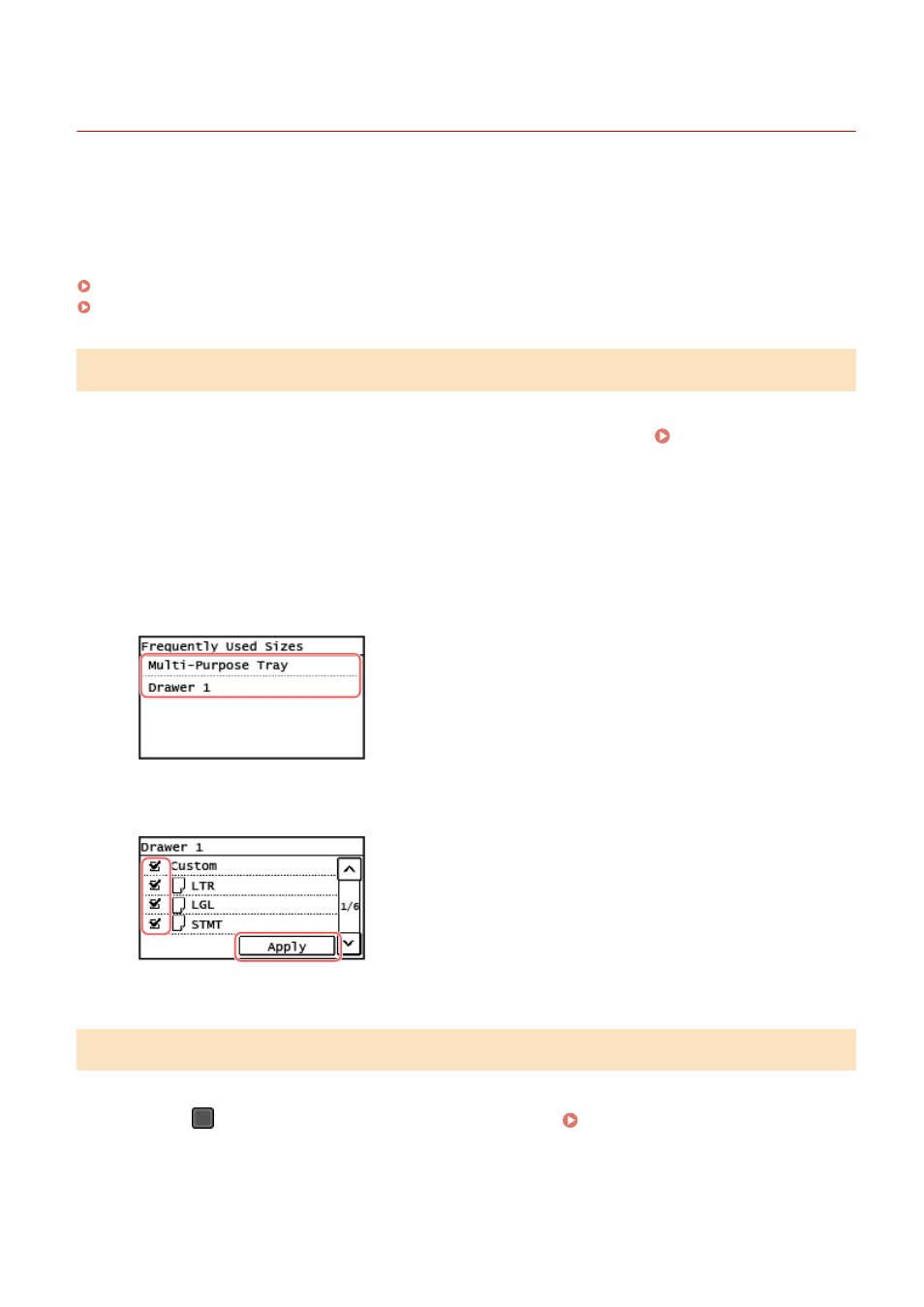
Hiding Unused Paper Sizes
8W0J-036
The paper settings screen displays the registered frequently used paper sizes. If unused paper sizes are displayed, you
can hide these for each paper source to make it easier to select a paper size.
To select a hidden paper size, press [Other Sizes] on the paper settings screen.
Use the control panel to configure the settings. You cannot configure the settings using Remote UI from a computer.
Touch Panel Model(P. 166)
5 Lines LCD Model(P. 166)
Touch Panel Model
1
On the control panel, press [Paper Set.] in the [Home] screen. [Home] Screen(P. 120)
2
Press [Select Frequently Used Paper Sizes].
➠
The [Select Frequently Used Paper Sizes] screen is displayed.
3
Select a paper source.
4
Clear the checkboxes of the paper sizes to hide, and press [Apply].
➠
Paper sizes whose checkboxes are cleared are not displayed on the paper settings screen.
5 Lines LCD Model
1
Press
(Paper Setting key) on the control panel. Control Panel(P. 14)
➠
[Paper Settings] screen is displayed.
Basic Operations
166