Canon imageCLASS MF264dw II Multifunction Monochrome Laser Printer User Manual
Page 347
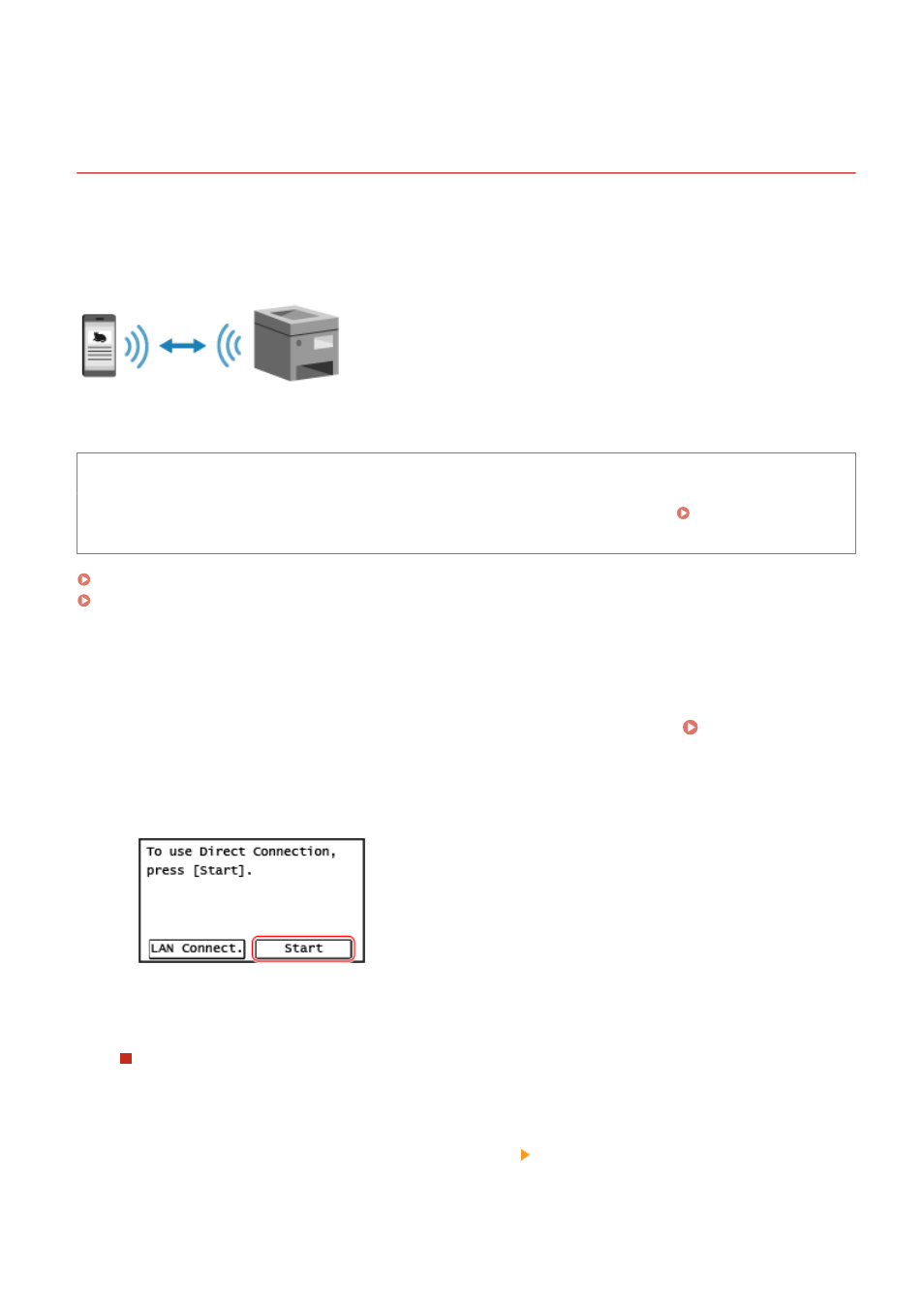
Connecting a Mobile Device Directly to the Machine
(Direct Connection)
8W0J-06W
Connect a mobile device directly to the machine via Wi-Fi. You can directly connect it to the machine without using
wireless LAN. You must manually connect the mobile device each time you use the machine.
By default, only one mobile device can be directly connected to the machine at any one time.
*The Direct Connection function is not available for the models which are not equipped with a wireless LAN capability.
To establish a direct connection, put the machine into waiting state using the control panel, search the machine from a
mobile device, and then connect to the machine by manually entering the network key.
Required Preparations
●
Make preparations such as enabling the Direct Connection function on the machine. Preparations for
Direct Connection(P. 330)
Touch Panel Model(P. 338)
5 Lines LCD Model(P. 339)
◼
Touch Panel Model
1
On the control panel, press [Mobile Portal] in the [Home] screen. [Home]
Screen(P. 120)
2
Press [Start].
➠
The machine enters waiting state for Direct Connection.
Within 5 minutes of pressing [Start], you must directly connect the mobile device.
When [Disconnect] Is Displayed
●
You can skip this step when [Connect from device you want to connect.] is displayed. Proceed to Step 3.
●
When [Maximum number of wireless devices connected using Direct Connection has been reached.] is
displayed, you cannot connect a new mobile device until a connected mobile device is disconnected. To
disconnect a connected mobile device, press [Disconnect] [Yes].
* By default, only one mobile device can be directly connected to the machine at any one time.
Linking with Mobile Devices
338