Canceling printing, Canceling printing from a computer – Canon imageCLASS MF264dw II Multifunction Monochrome Laser Printer User Manual
Page 229
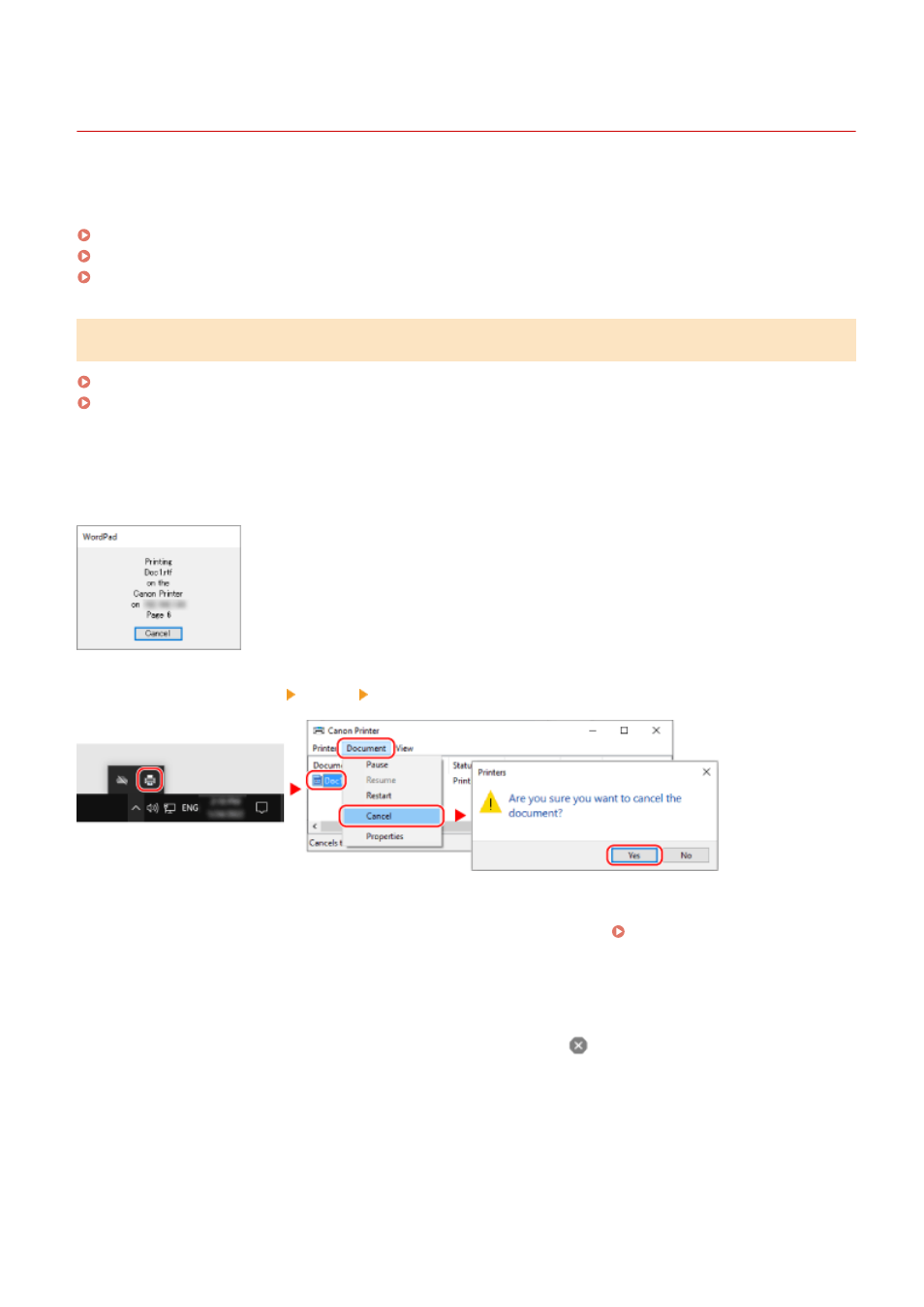
Canceling Printing
8W0J-04K
You can cancel printing from a computer. To cancel printing after the print data has been sent to the machine, use the
control panel or Remote UI.
Canceling Printing from a Computer(P. 220)
Canceling Printing with the Control panel(P. 221)
Canceling Printing with Remote UI(P. 222)
Canceling Printing from a Computer
When Using Windows(P. 220)
When Using macOS(P. 220)
◼
When Using Windows
If the printing screen is displayed, click [Cancel].
If the above screen is not displayed, double-click the printer icon in the Windows notification area, select the document
to cancel, and click [Document] [Cancel] [Yes].
If the printer icon is not displayed in the Windows notification area or the document to be canceled is not displayed,
the print data is sent to the machine after being processed on the computer.
In this case, cancel printing using the control panel of the machine or Remote UI. Canceling Printing with the
◼
When Using macOS
Click the printer icon in the Dock, select the document to cancel, and click [
].
Printing
220