Cannot save scanned data to a shared folder, Step 1: checking the occurrence of the problem, Step 3: checking the status of the machine – Canon imageCLASS MF264dw II Multifunction Monochrome Laser Printer User Manual
Page 620
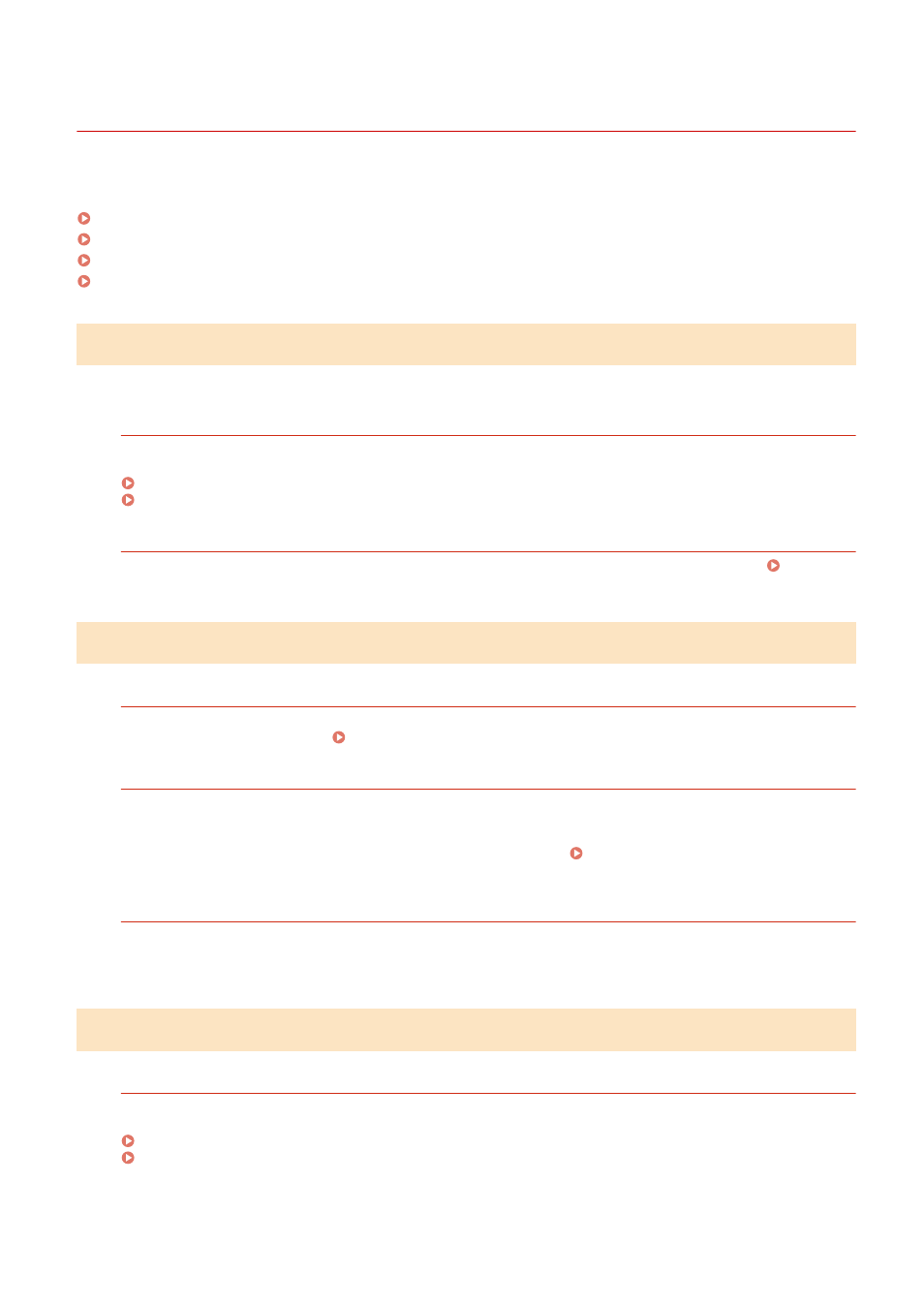
Cannot Save Scanned Data to a Shared Folder
8W0J-0FX
Use the following steps to check the status of the shared folder of the store location and the machine:
Step 1: Checking the Occurrence of the Problem(P. 611)
Step 2: Checking the Status of the Computer with the Shared Folder(P. 611)
Step 3: Checking the Status of the Machine(P. 611)
Step 4: Checking the Shared Folder(P. 612)
Step 1: Checking the Occurrence of the Problem
Check using the following in the order below:
Does the Problem Occur with All Shared Folders?
If so, check the network status and settings of the machine. If the machine is not connected to a network,
reconfigure the network settings.
Checking the Network Status and Settings(P. 96)
Are You Saving Scanned Data to the Shared Folder for the First Time?
If so, register the information for accessing the shared folder to the Address Book of the machine. Preparing
to Save Scanned Data to a Shared Folder(P. 241)
Step 2: Checking the Status of the Computer with the Shared Folder
Did You Change the Password of the Computer with the Shared Folder?
If so, change the password used to access the shared folder using the information of the shared folder
registered to the Address Book. Registering Destinations to the Address Book (Remote UI)(P. 176)
Did You Update Windows?
If so, the security may have been strengthened, preventing communication between the machine and
computer.
If the shared folder on the computer does not have a password, set a password, and register the information
for accessing the shared folder to the Address Book of the machine. Preparing to Save Scanned Data to a
Did You Install or Update the Security Software?
If so, the security may have been strengthened, preventing communication between the machine and
computer.
For a workaround, contact the software manufacturer.
Step 3: Checking the Status of the Machine
Was the IP Address of the Machine or Other Device Changed?
If so, check whether the machine and other device have the same IP address. If they have the same IP address,
change it to a different IP address.
Troubleshooting
611