Cannot print (wireless lan), Cannot print (wireless lan)(p. 601) – Canon imageCLASS MF264dw II Multifunction Monochrome Laser Printer User Manual
Page 610
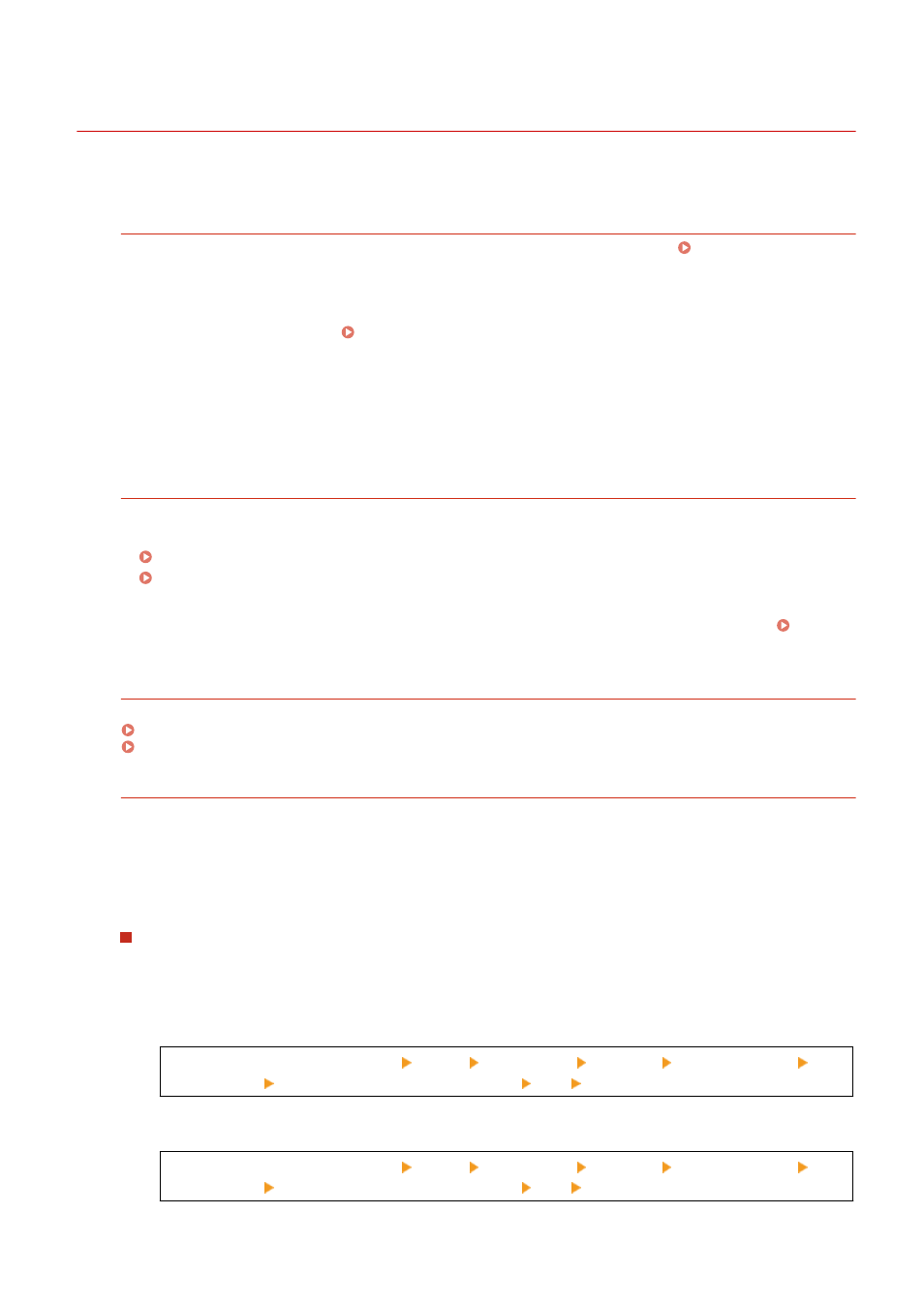
Cannot Print (Wireless LAN)
8W0J-0FJ
Troubleshoot by checking the items below.
Check the Wireless LAN Connection Status.
Check the connection status of the machine, and take action according to the status. Viewing the MAC
Address and Connection Information of the Wireless LAN(P. 99)
If the Machine Is Not Connected to the Wireless LAN
Check the status of the computer and wireless LAN router (access point) and the status of the machine, and
reconnect to the wireless LAN. Cannot Connect to Wireless LAN(P. 591)
If the Connection Is Poor
Change the following settings on the wireless LAN router, and try printing:
●
Change the channel of the wireless LAN router. If there are multiple wireless LAN routers, separate the
channels by five or more channels.
●
Increase the wireless output of the wireless LAN router if possible.
Are the Machine and Computer Connected to the Same Wireless LAN Router?
●
When you are using a computer connected to a wireless LAN, check that the SSID (identifier of the wireless
LAN router) of the machine matches that of the computer.
Viewing the MAC Address and Connection Information of the Wireless LAN(P. 99)
Viewing the Network Connection Information of the Computer(P. 663)
●
If the SSID of the machine and the computer do not match, configure the wireless LAN connection settings
on the machine again, and connect the machine to the SSID to which the computer is connected.
Connecting to a Wireless LAN(P. 61)
Is the Printer Port of the Computer Configured Correctly? (Windows)
Change the settings if they have not been configured correctly. If there is no available port, add a new port.
Viewing the Printer Port(P. 665)
Configuring a Printer Port (Windows)(P. 203)
Can You Access Remote UI?
If you cannot access Remote UI, the firewall settings of the machine may be incorrect, preventing
communication with the computer.
Use the following procedure to disable the firewall settings with the control panel, and then use Remote UI to
configure the firewall again.
Administrator privileges are required. The machine must be restarted to apply the settings.
Touch Panel Model
1
Disable the firewall settings.
To Disable IPv4 Address Filter
[Home] screen on the control panel [Menu] [Preferences] [Network] [Firewall Settings] [IPv4
Address Filter] [Outbound Filter] or [Inbound Filter] [Off] Restart the machine.
To Disable IPv6 Address Filter
[Home] screen on the control panel [Menu] [Preferences] [Network] [Firewall Settings] [IPv6
Address Filter] [Outbound Filter] or [Inbound Filter] [Off] Restart the machine.
Troubleshooting
601