Preparing to print from a computer, Preparing to print from a computer(p. 202) – Canon imageCLASS MF264dw II Multifunction Monochrome Laser Printer User Manual
Page 211
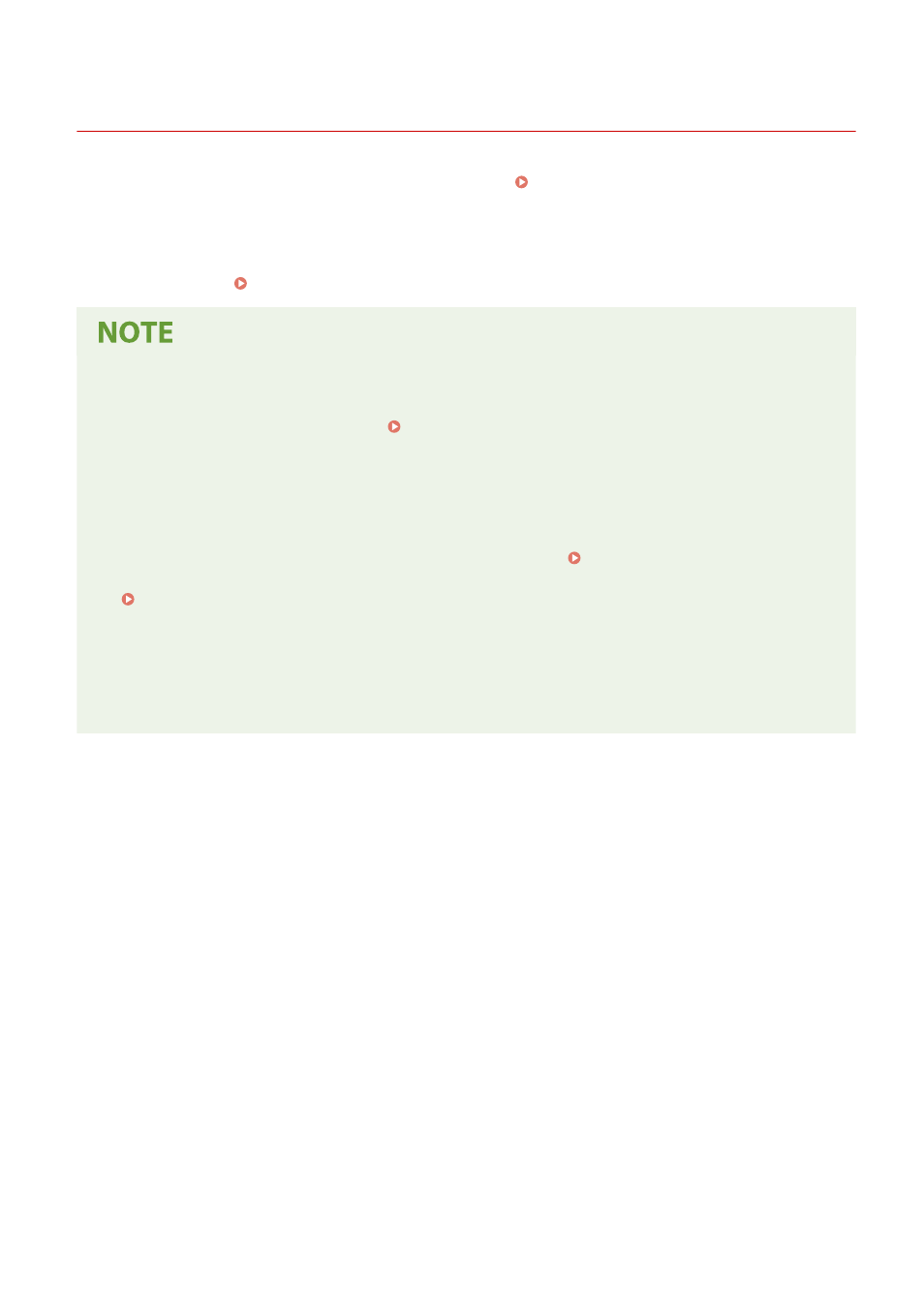
Preparing to Print from a Computer
8W0J-047
Using a Print Server in Windows
Use a print server to install the printer driver.
Double-click the shared printer on the print server, and follow the instructions on the screen to install the
printer driver. Displaying a Shared Printer in the Print Server(P. 660)
Changing the Port Type and Number (Windows)
●
If the machine is configured not to use LPD or RAW, or if the port number was changed, the settings on the
computer may also have to be changed. Changing the Port Type and Number(P. 205)
If the IP Address of the Machine Is Changed after Installing the Printer Driver
●
In Windows, the required action depends on the port you are using.
- If you are using an MFNP port, the connection is maintained as long as the machine and computer belong
to the same subnet, so no action is required on the computer.
- If you are using a standard TCP/IP port, you must add a new port. Adding a Port(P. 203)
If you do not know which port is being used, see the following:
Viewing the Printer Port(P. 665)
●
In macOS, you must re-register the machine on the Mac. For details about registering the machine, see the
manual of the driver at the online manual site.
https://oip.manual.canon/
* If you are using DHCP to automatically obtain the IP address of the machine, the IP address may be changed
automatically.
Printing
202