Display settings, Hide messages. [display settings](p. 430), Display settings](p. 430) – Canon imageCLASS MF264dw II Multifunction Monochrome Laser Printer User Manual
Page 439: Default screen after startup/restoration, Button display order on home screen
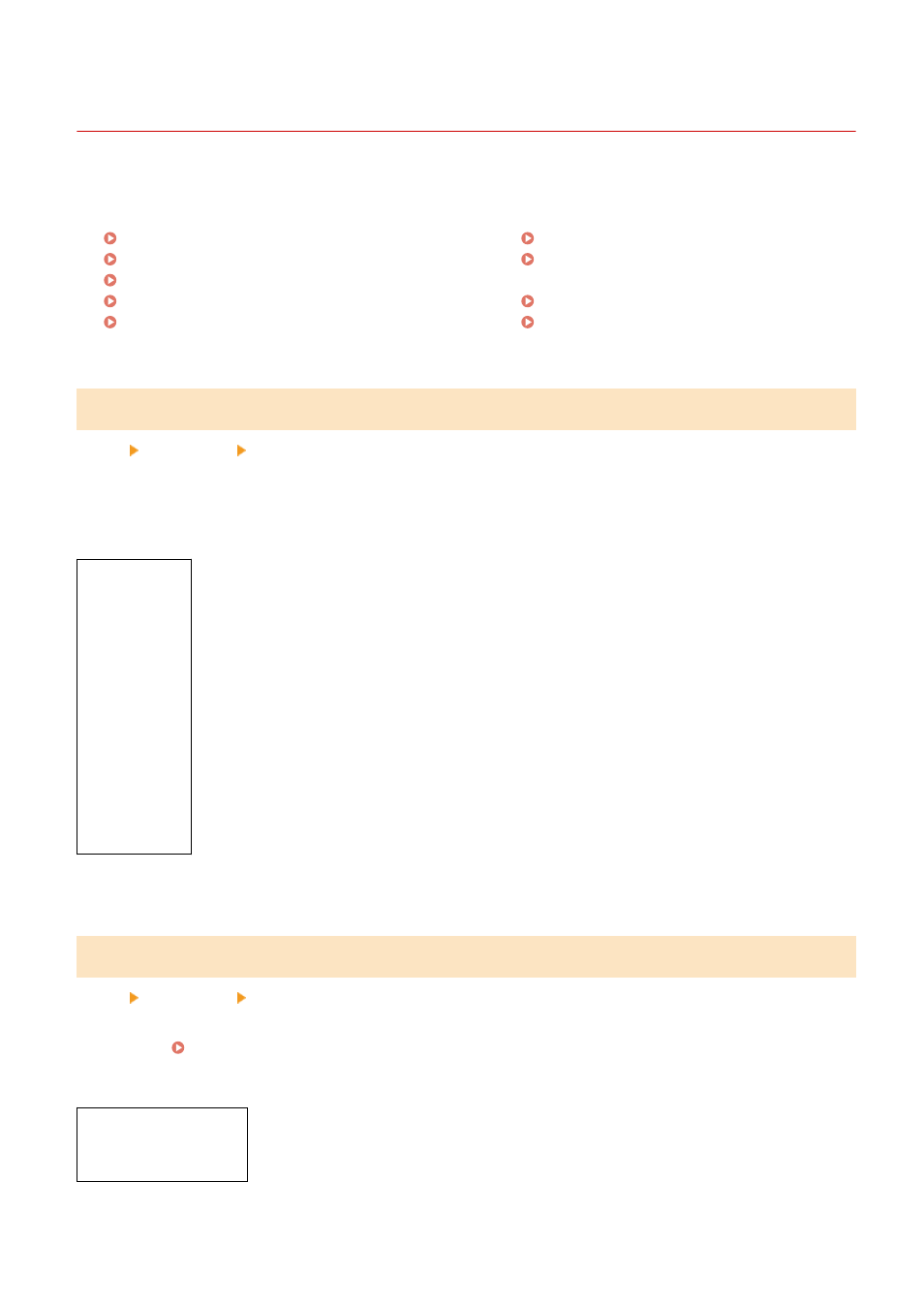
[Display Settings]
8W0J-09C
Configure the control panel screen displays.
* Values in bold red text are the default settings for each item.
[Default Screen after Startup/Restoration](P. 430)
[Button Display Order on Home Screen](P. 430)
[Language](P. 431)
[Remote UI Language](P. 431)
[Millimeter/Inch Entry Switch](P. 432)
[Gram/Pound Switch](P. 432)
[Displ. Timing for Cartridge Prep. Notif.]
[Display IP Address](P. 433)
[Notify to Clean Original Scanning Area]
[Default Screen after Startup/Restoration]
[Menu] [Preferences] [Display Settings]
Specify the screen displayed after the start screen appears when the machine is turned ON and immediately after an
Auto Reset.
Setting this for the [Status Monitor] enables you to also specify the screen displayed immediately after the [Status
Monitor] screen is closed.
[
Home
]
[Copy]
[Fax]
*1
[Scan]
[Status Monitor]
[
Home
]
[Copy]
[Fax]
*1
[Scan]
*1
May not be displayed depending on the model, the installed options, and other settings.
[Button Display Order on Home Screen]
[Menu] [Preferences] [Display Settings]
Rearrange the buttons so that you can run frequently used functions more quickly from the [Home] screen of the
control panel. Customizing the [Home] Screen(P. 135)
Touch Panel Model
[Set Display Order]
[Insert and Delete Blank]
5 Lines LCD Model
Settings Menu Items
430