Canon imageCLASS MF264dw II Multifunction Monochrome Laser Printer User Manual
Page 343
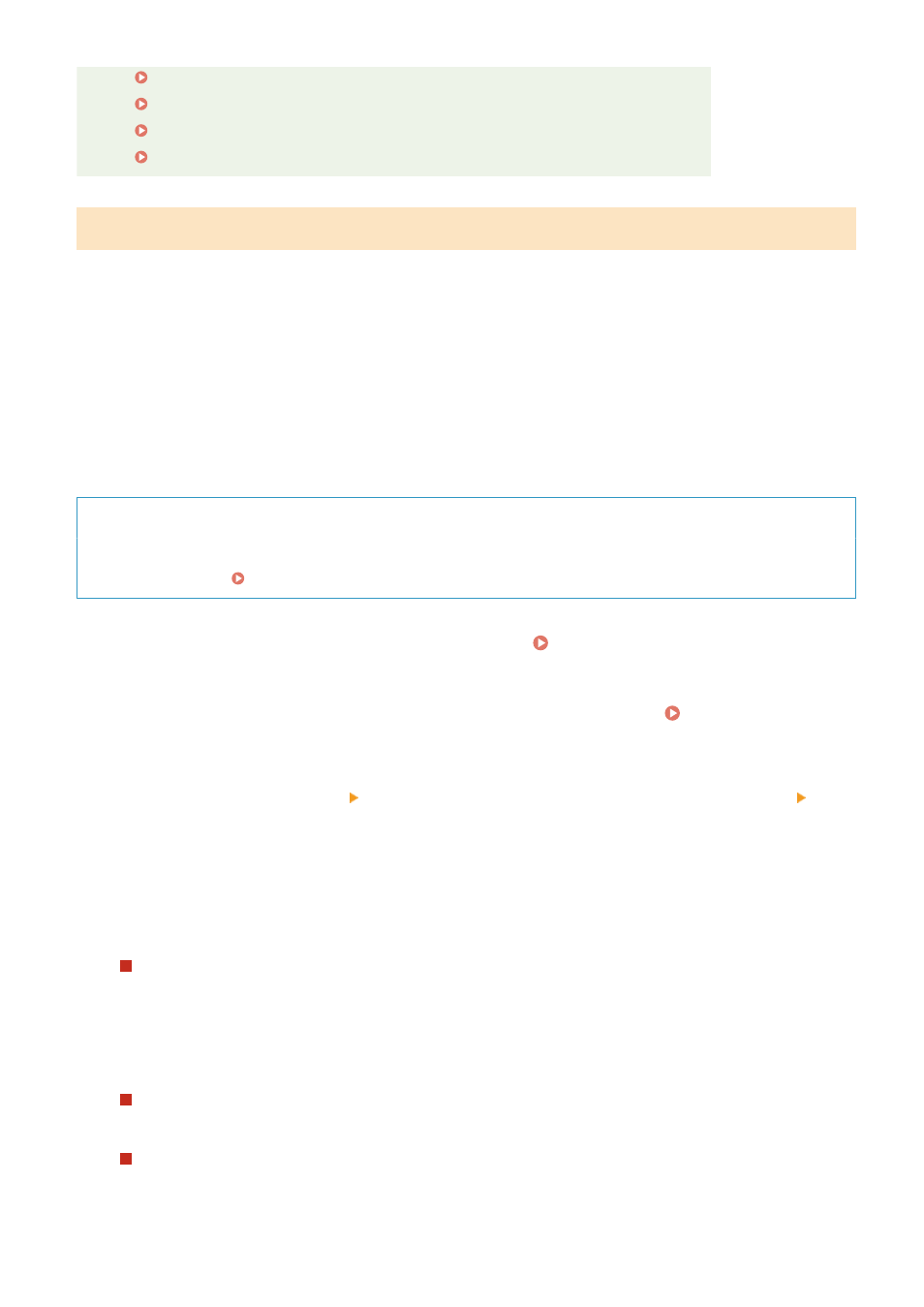
-
-
-
-
[Network Link Scan Settings](P. 449)
Setting the Functions and Security to Be Used with AirPrint
AirPrint uses the following protocols:
●
IPP (printing and sending faxes)
●
Network Link Scan (scanning)
The protocol to use varies with the function. Therefore, you can restrict the available functions by disabling the
protocols. In addition, you can configure the settings to encrypt communication with TLS and configure IPP
authentication when using a protocol.
Configure these settings using Remote UI from a computer. You cannot use the control panel to configure the
settings.
Administrator privileges are required.
Required Preparations
●
When encrypting communication with TLS, specify the key and certificate to use for TLS encrypted
communication. Using TLS(P. 360)
1
Log in to Remote UI in System Manager Mode. Starting Remote UI(P. 399)
2
On the Portal page of Remote UI, click [Settings/Registration]. Portal Page of
Remote UI(P. 401)
3
Click [Network Settings] [IPP Print Settings] or [Network Link Scan Settings]
[Edit].
➠
The [Edit IPP Print Settings] screen or [Edit Network Link Scan Settings] screen is displayed.
4
Configure the IPP or Network Link Scan settings.
When Restricting the Functions to Use
Clear the [Use IPP Printing] or [Use Network Link Scan] checkboxes.
●
When you clear the [Use IPP Printing] checkbox, printing and sending faxes with AirPrint are no longer
possible.
●
When you clear the [Use Network Link Scan] checkbox, scanning is no longer possible with AirPrint.
When Encrypting Communication with TLS
Select the [Allow Only When Using TLS] or [Use TLS] checkbox.
When Setting IPP Authentication
Select the [Use Authentication] checkbox, and set the user name to be used for IPP authentication using
single-byte alphanumeric characters.
Linking with Mobile Devices
334