Link mobile device address book](p. 489), Change default settings](p. 489), File settings](p. 489) – Canon imageCLASS MF264dw II Multifunction Monochrome Laser Printer User Manual
Page 498: File settings
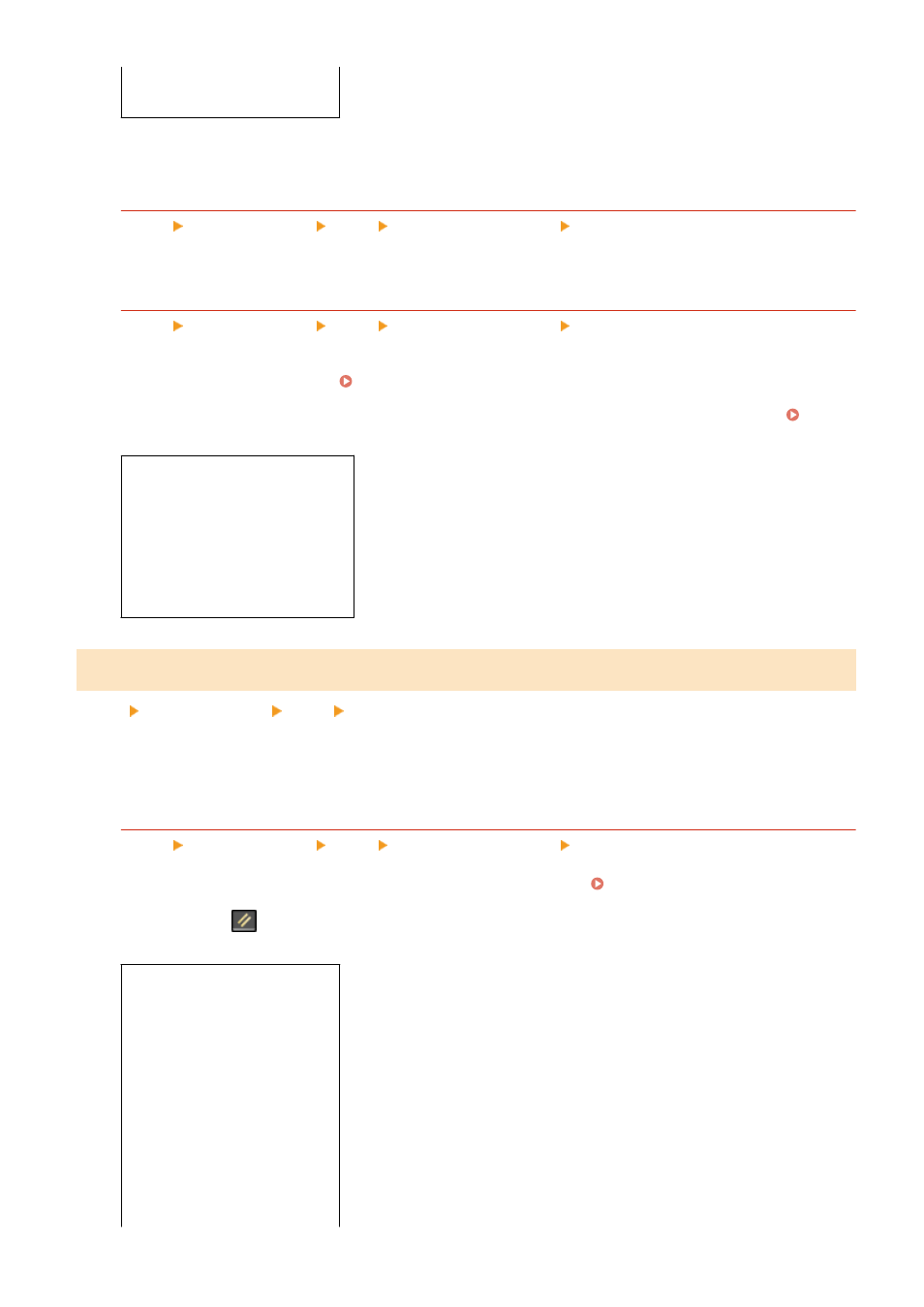
[
Standard
]
[High]
*1
May not be displayed or available depending on the model, the installed options, and other settings.
[Initialize Default Settings]
[Menu] [Function Settings] [Send] [Scan and Send Settings] [E-Mail Settings]
Use this to restore the settings to send scanned data via e-mail to the factory settings.
[Link Mobile Device Address Book]
[Menu] [Function Settings] [Send] [Scan and Send Settings] [E-Mail Settings]
Specify whether destinations registered in the Address Book on a mobile device can be specified if you are
sending scanned data via e-mail. Specifying Destinations (Address Book on a Mobile Device)(P. 188)
Set [Use Remote UI Access PIN] to [On] to require that a PIN be entered when sending destinations from a
mobile device to the machine as the destination. For this, use the same PIN as Remote UI access PIN. Setting
the PIN to Use for Remote UI(P. 388)
[Link Mobile Device Address Book]
[
Off
]
[On]
[Use Remote UI Access PIN]
[Off]
[
On
]
[File Settings]
[Menu] [Function Settings] [Send] [Scan and Send Settings]
Specify the operation settings used for saving scanned data to a shared folder.
* [File Settings] may not be displayed depending on the model, the installed options, and other settings.
[Change Default Settings]
[Menu] [Function Settings] [Send] [Scan and Send Settings] [File Settings]
Change the default settings for saving scanned data to a shared folder. Changing the Default
When you press
on the control panel while the file sending screen is displayed, the settings revert to the
values specified here.
[Scan Size]
[Auto (LTR/LGL)]
[
LTR
]
[LGL]
[STMT]
[EXEC]
[FOOLSCAP/FOLIO]
[OFICIO]
[Government-LTR]
[Government-LGL]
[India-LGL]
Settings Menu Items
489