Scanning from a computer (saving to a computer) – Canon imageCLASS MF264dw II Multifunction Monochrome Laser Printer User Manual
Page 263
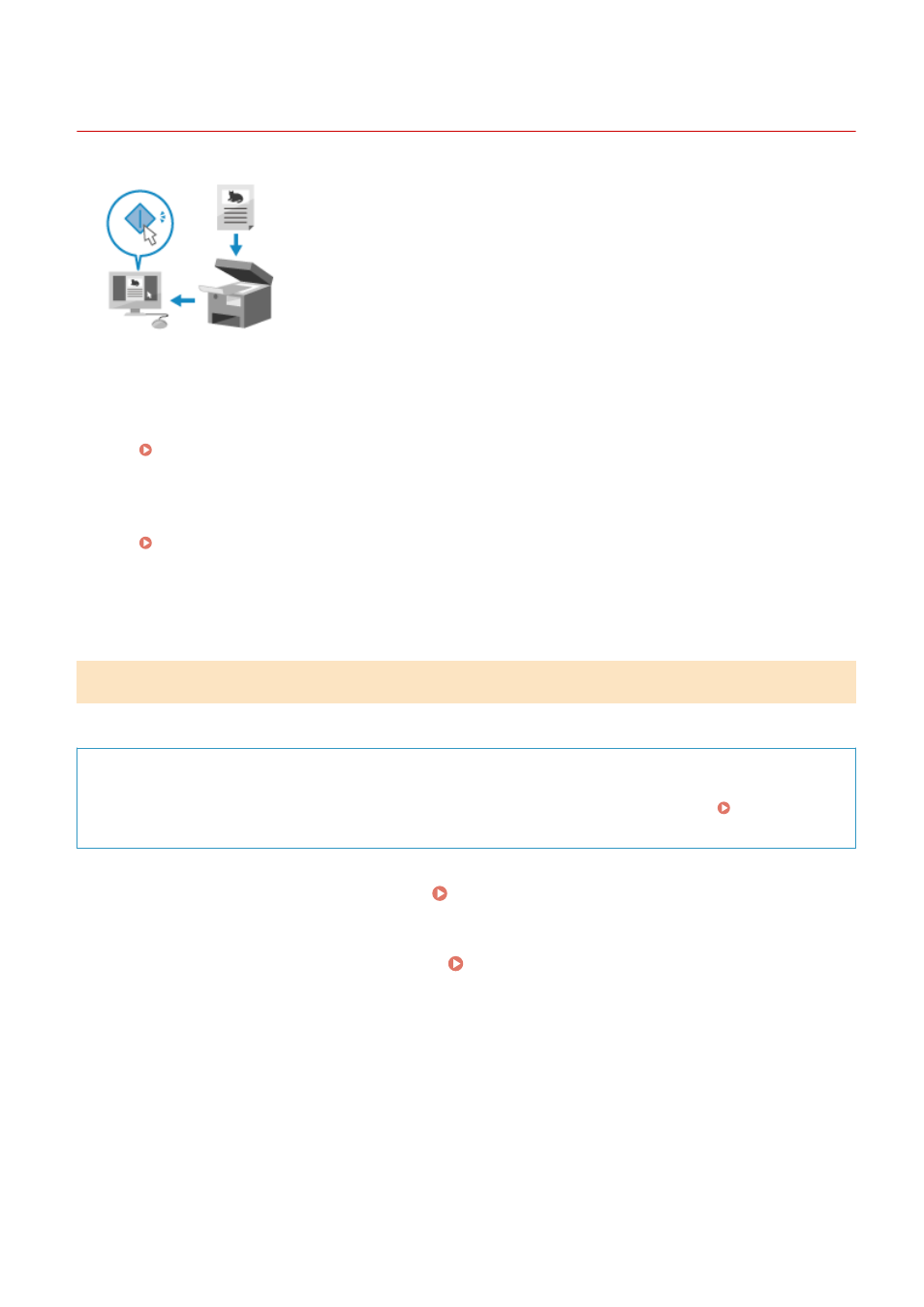
Scanning from a Computer (Saving to a Computer)
8W0J-057
You can scan an original and save the scanned data to a computer connected to the
machine. You can set the format and save location when scanning from a computer.
This method lets you see the scanned data immediately on the computer screen so
you can check the image quality and make adjustments.
Use either of the following applications to perform scanning.
Dedicated application (MF Scan Utility)
Scan easily using the setting to suit your purpose. Send scanned data to a specified application to display it
and send it by e-mail. You can also use the ScanGear MF screen to configure advanced settings.
Using a Dedicated Application to Perform Scanning - MF Scan Utility(P. 254)
Other TWAIN- and WIA-supported Applications
You can also use image processing software, document software, and other applications that support
TWAIN
*1
or WIA
*2
. Scanned data is imported directly to the application for immediate editing and processing.
Check the manual of the application you are using to see if it supports TWAIN or WIA.
Scanning Using Other TWAIN- and WIA-supported Applications(P. 255)
*1
TWAIN is a standard for connecting a scanner or other image input device to a computer.
*2
WIA is a function that comes standard in Windows.
Using a Dedicated Application to Perform Scanning - MF Scan Utility
After placing an original on the machine, scan using MF Scan Utility on a computer.
Required Preparations
●
1
Place the original on the machine. Placing Originals(P. 139)
2
Start MF Scan Utility on a computer. Starting MF Scan Utility(P. 257)
3
For [Product Name], select the machine.
4
Click the button corresponding to the original type and purpose to start scanning.
Scanning
254