Checking the copy status, Checking the copy status(p. 325) – Canon imageCLASS MF264dw II Multifunction Monochrome Laser Printer User Manual
Page 334
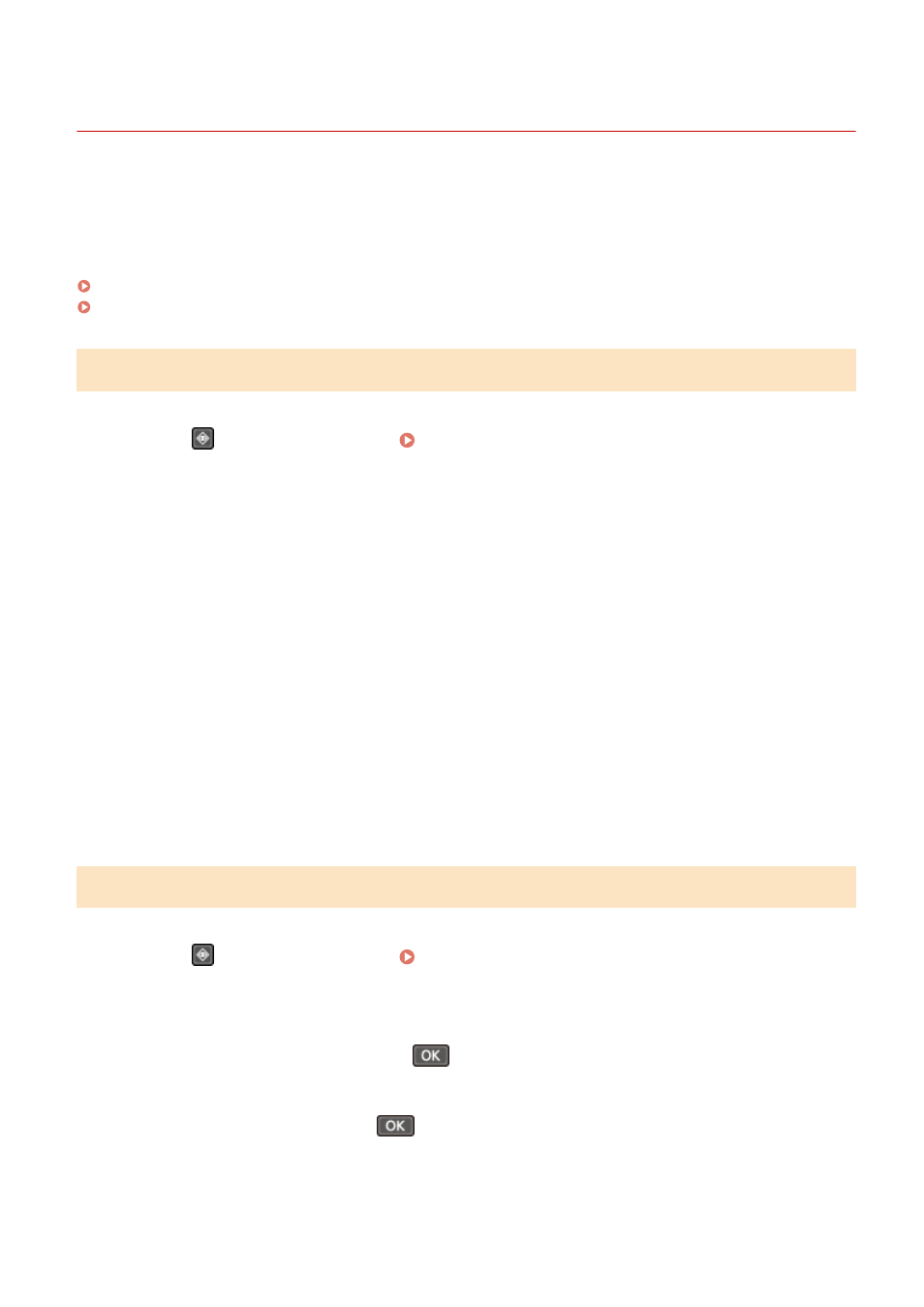
Checking the Copy Status
8W0J-06F
Processes handled by the machine, including copying, are managed as jobs. By checking the status of jobs, you can
determine whether a copy job was performed correctly and the cause of errors that occur.
This section describes how to view this information using the control panel.
You cannot check this information using Remote UI from a computer.
Touch Panel Model(P. 325)
5 Lines LCD Model(P. 325)
Touch Panel Model
1
Press
on the control panel. Control Panel(P. 14)
➠
The [Status Monitor] screen is displayed.
2
Press [Copy/Print Job].
3
Press [Job Status].
➠
Check the job being processed or waiting to be processed.
4
Select a job to view its details.
➠
The job details are displayed.
5
Check the number of originals, number of copies, and other settings.
5 Lines LCD Model
1
Press
on the control panel. Control Panel(P. 14)
➠
The [Status Monitor] screen is displayed.
2
Press [Copy/Print Job] and press
.
3
Press [Job Status] and press
.
➠
Check the job being processed or waiting to be processed.
Copying
325