Prevent image distortion, Select line width, Prevent stains on printed images – Canon imageCLASS MF264dw II Multifunction Monochrome Laser Printer User Manual
Page 470: Correct blurry image for copy
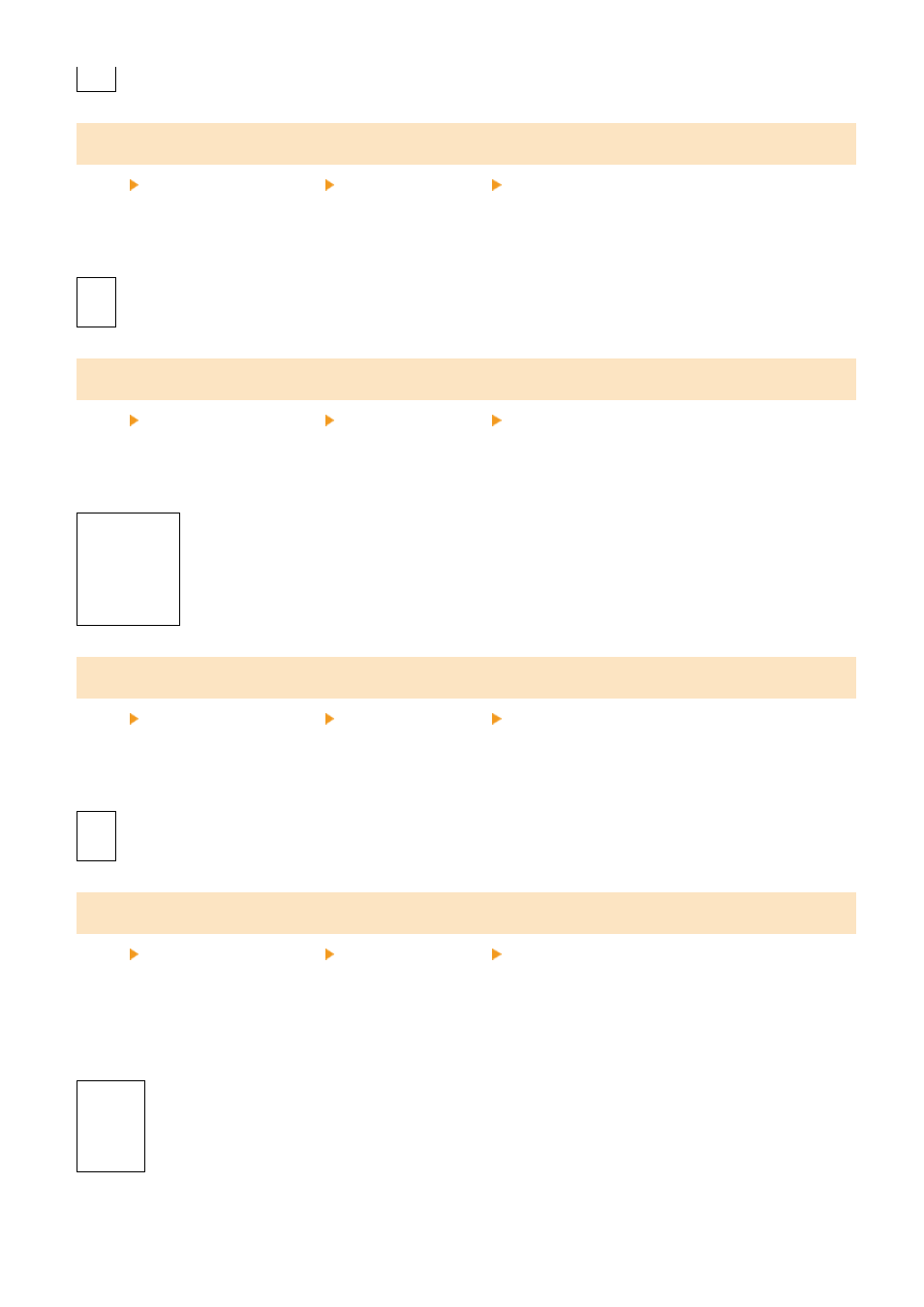
[On]
[Prevent Image Distortion]
[Menu] [Adjustment/Maintenance] [Adjust Image Quality] [Special Processing]
If the whole page is printed grayish, specifying this setting to [On] may improve the quality of the printout.
* Specifying [On] may reduce the print speed.
[
Off
]
[On]
[Select Line Width]
[Menu] [Adjustment/Maintenance] [Adjust Image Quality] [Special Processing]
If you want to change the width of printed lines, specifying this setting may improve the print result.
*Changing this setting may affect the print density.
[
Auto
]
[Thin]
[Slightly Thin]
[Slightly Thick]
[Thick]
[Prevent Stains on Printed Images]
[Menu] [Adjustment/Maintenance] [Adjust Image Quality] [Special Processing]
The printed paper may be partially dirty. If so, specifying [On] in this setting may improve the print results.
* Specifying [On] may reduce the print speed.
[
Off
]
[On]
[Correct Blurry Image for Copy]
[Menu] [Adjustment/Maintenance] [Adjust Image Quality] [Special Processing]
Depending on the paper type or the usage environment of the machine, there may be blurry stains on the copied
paper. If so, specifying this setting may improve the situation. First, specifying [Mode 1] may correct the problem. If
this does not correct the problem, select [Mode 2] and [Mode 3] in that order.
* When this setting is enabled, the print density may decrease.
[Off]
[
Mode 1
]
[Mode 2]
[Mode 3]
Settings Menu Items
461