Touch panel model – Canon imageCLASS MF264dw II Multifunction Monochrome Laser Printer User Manual
Page 169
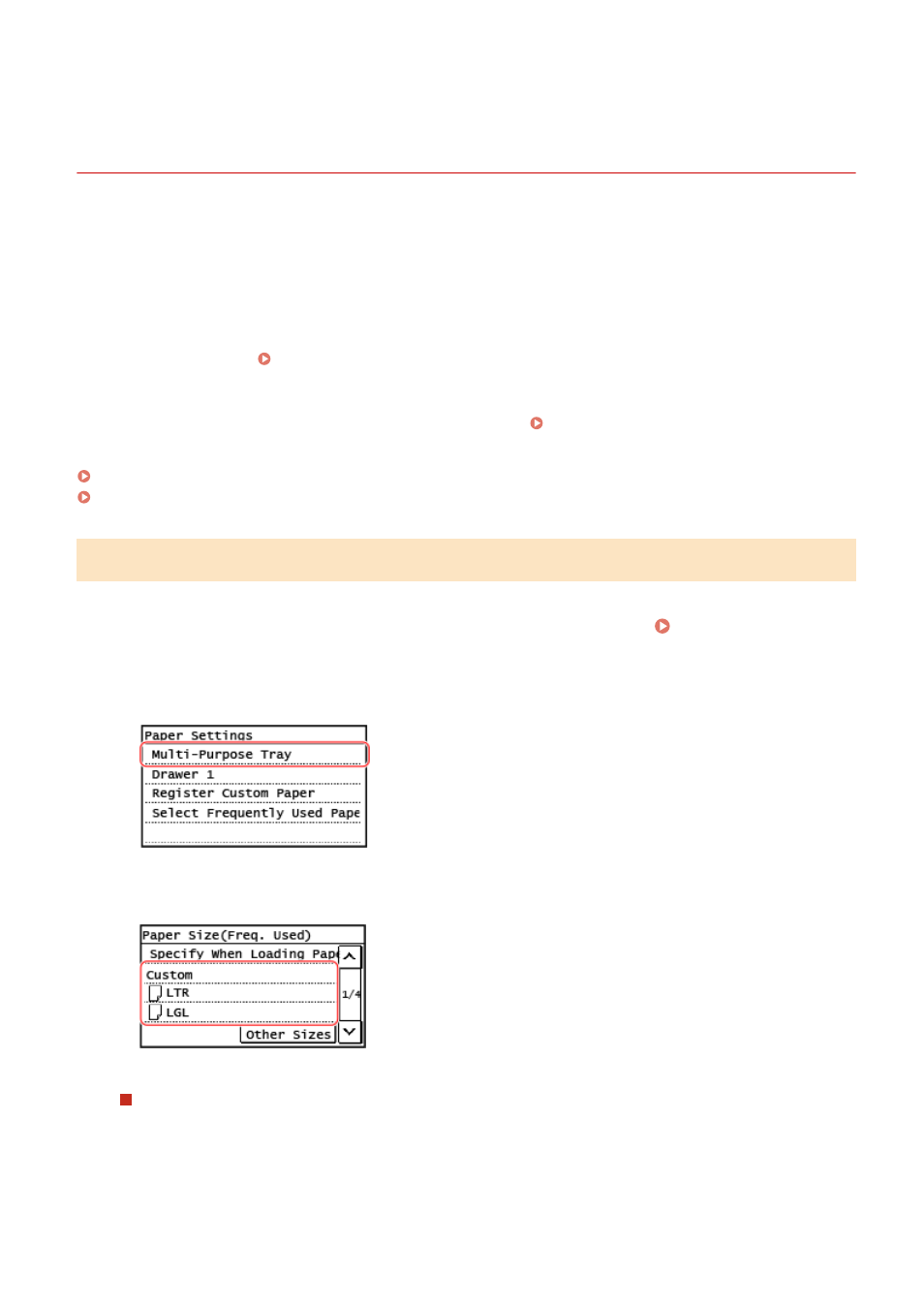
Registering a Frequently Used Paper Size and Type for
the Multi-purpose Tray
8W0J-034
By default, when paper is loaded in the multi-purpose tray, the screen for setting the paper size and type is displayed
on the control panel.
If you always use the same paper in the multi-purpose tray, you can register the paper size and type. This prevents the
paper settings screen from being displayed, saving you the trouble of configuring the settings.
When Using Paper of a Size or Type Different from the Registered Paper
After canceling the registration in Step 3, load the paper in the multi-purpose tray. When the screen for
setting the paper size and type is displayed on the control panel, configure the settings according to the
paper to be used. Setting the Paper Size and Type for the Multi-purpose Tray(P. 157)
This section describes how to register the settings using the control panel.
You can also register the settings using Remote UI from a computer. Managing the Machine from a Computer
Touch Panel Model(P. 160)
5 Lines LCD Model(P. 161)
Touch Panel Model
1
On the control panel, press [Paper Set.] in the [Home] screen. [Home] Screen(P. 120)
2
Select [Multi-Purpose Tray].
3
Select the paper size to register.
You can scroll the screen to view paper sizes (such as envelopes) not displayed on the screen.
When Registering A5 Size Paper
When paper is loaded in the landscape orientation, select [A5]. When paper is loaded in the portrait
orientation, select [A5R].
Landscape orientation (A5)
Portrait orientation (A5R)
Basic Operations
160