Updating the firmware (5 lines lcd model), Updating the firmware (5 lines lcd model)(p. 419), Checking the firmware version – Canon imageCLASS MF264dw II Multifunction Monochrome Laser Printer User Manual
Page 428
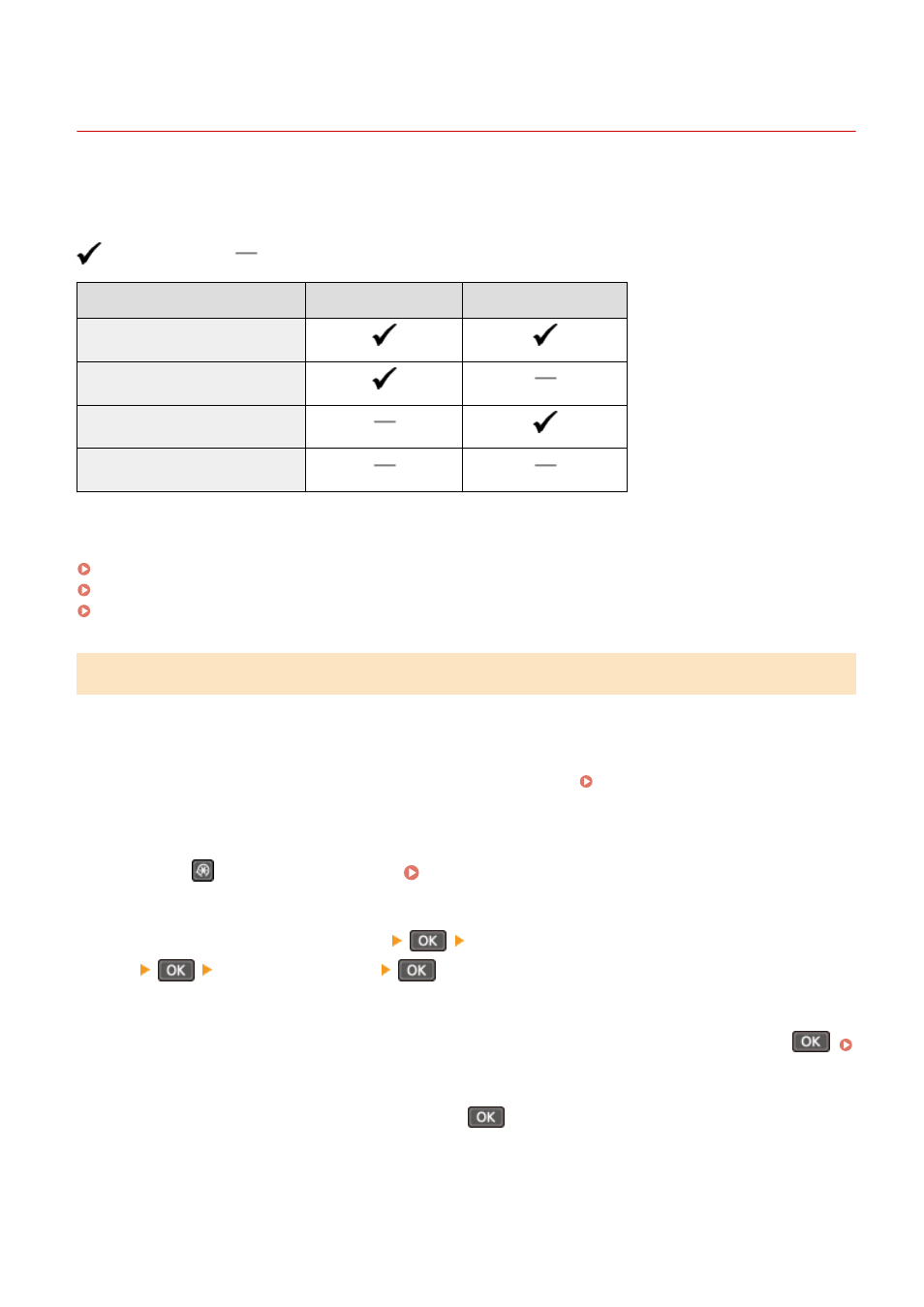
Updating the Firmware (5 Lines LCD Model)
8W0J-097
When functions are added or the software version is upgraded, the firmware of the machine is updated.
Check the version of the firmware, and update the firmware via the Internet or a computer according to the usage
environment of the machine.
: Can be updated
: Cannot be updated
Usage environment of the machine Connection via Internet Connection via computer
Wired LAN connection
Wireless LAN connection
USB connection
Use IPv6
* You cannot update the firmware in an IPv6 Environment. Connect the machine to a computer via USB, and update
from the computer.
Checking the Firmware Version(P. 419)
Updating the Firmware via the Internet(P. 420)
Updating the Firmware via a Computer(P. 420)
Checking the Firmware Version
Check the current version of the firmware before updating it, and then check the version after updating to see if the
update was performed correctly.
This section describes how to check the firmware version using the control panel.
You can also use Remote UI from a computer to check the firmware version. Managing the Machine from a
Administrator privileges are required.
1
Press
on the control panel. Control Panel(P. 14)
2
Press [Management Settings]
[Remote UI Settings/Update Firmware]
[Update Firmware]
.
➠
The [Update Firmware] screen is displayed.
If the login screen appears, enter the System Manager ID and PIN, then select [<Log In>] and press
Logging In to the Machine(P. 137)
3
Select [Version Information] and press
.
➠
Displays the current version of the firmware.
Managing the Machine
419