Using airprint to scan data(p. 344) – Canon imageCLASS MF264dw II Multifunction Monochrome Laser Printer User Manual
Page 353
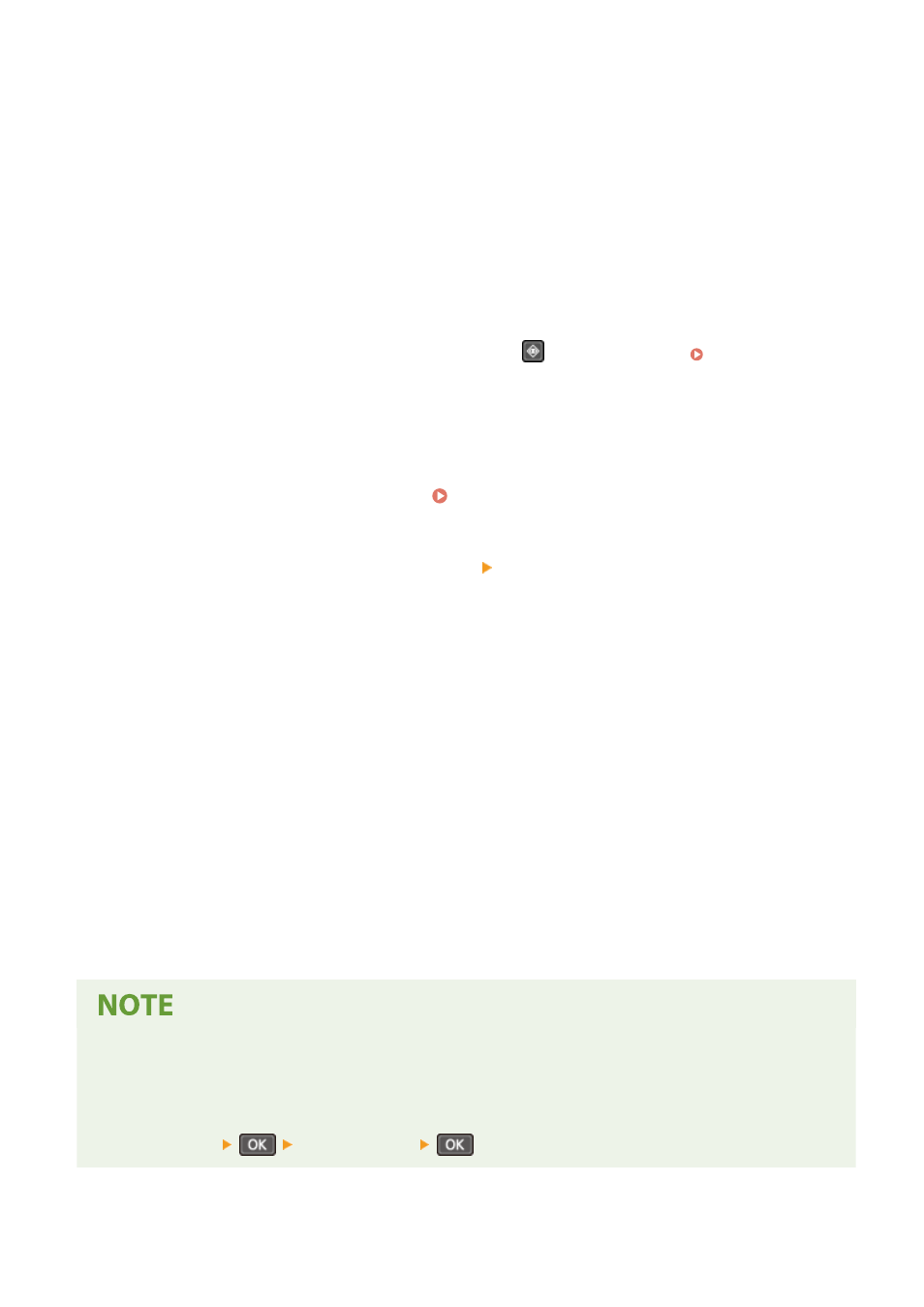
3
In [Printer], select the machine.
4
Configure the print settings.
The available settings and usable paper sizes vary depending on the application you are using.
5
Click [Print].
➠
Printing starts.
You can check the print status or the print log by pressing
on the control panel. Viewing the Print Job
◼
Using AirPrint to Scan Data
1
Place the original on the machine. Placing Originals(P. 139)
2
On your Mac, Click [System Preferences] [Printers & Scanners].
➠
The [Printers & Scanners] screen is displayed.
3
Select the machine.
4
On the [Scan] tab, click [Open Scanner].
➠
The [Scanner] screen is displayed.
5
Configure the scan settings.
6
Click [Scan].
➠
Scanning starts.
When Scanning Cannot Be Performed
●
The machine may not be online (scan standby mode). On the control panel, select [Scan] in the [Home]
screen, and press [Remote Scanner] to turn the machine online, and then repeat the operation.
For the 5 Lines LCD Model, repeat the procedure again after turning the machine online from [Scan] on the
[Home] screen
[Remote Scanner]
.
Linking with Mobile Devices
344