No reply from the destination, No response from host, Paper jammed – Canon imageCLASS MF264dw II Multifunction Monochrome Laser Printer User Manual
Page 648: Preparing a drum cart. is recommended, Preparing a toner cart. is recommended
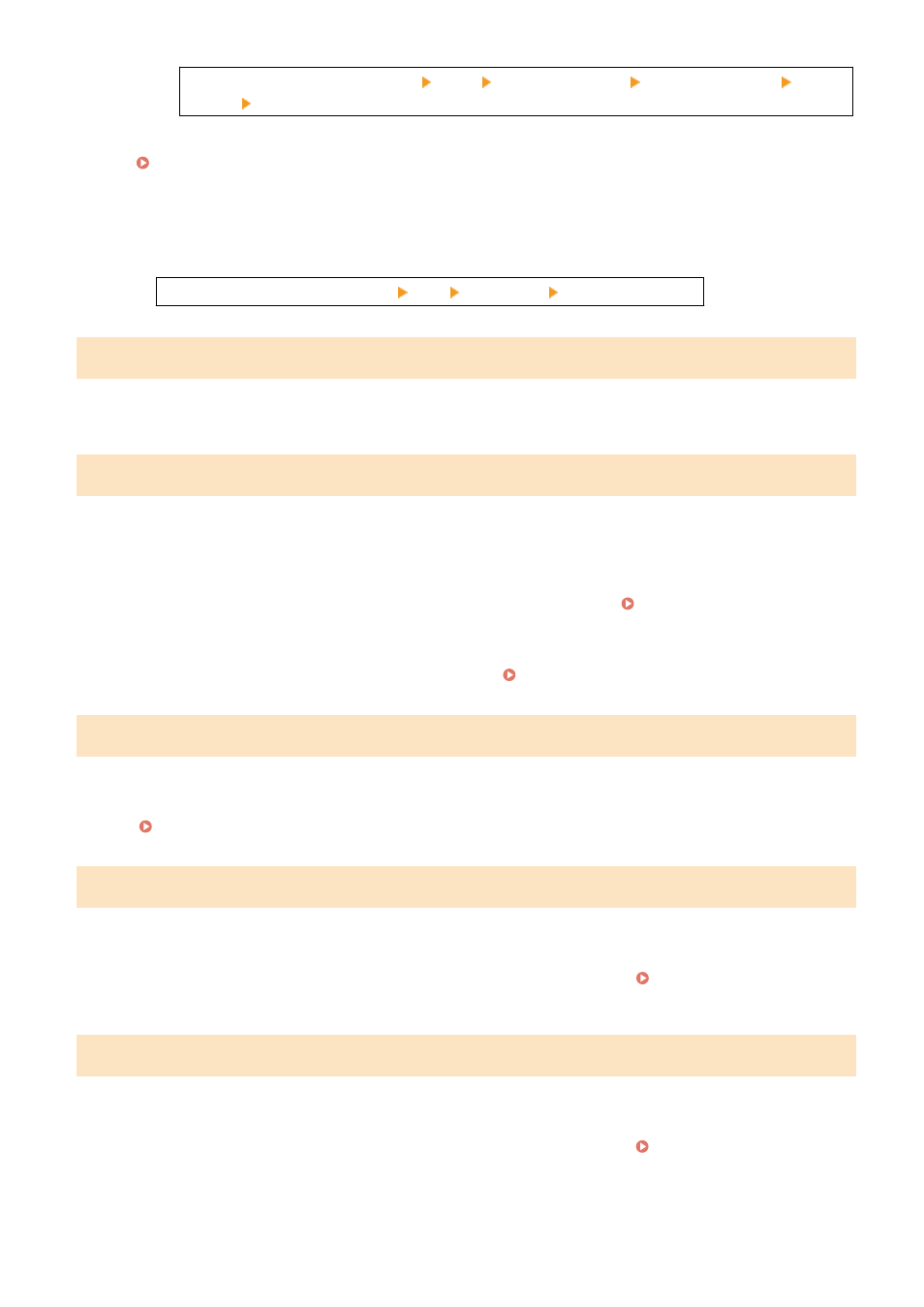
[Home] screen on the control panel [Scan] select the scan type Enter the destination [File
Format] select the file format.
For details about the file formats, see the following:
Setting File / Division(P. 260)
When Sending Faxes, Divide the Original or Lower the Resolution.
●
When sending an original with many pages, divide the original and send it.
●
Change the set resolution to a lower resolution when scanning the original.
[Home] screen on the control panel [Fax] [Resolution] select the resolution.
No reply from the destination.
The Ethernet cable may not be connected or there may be a problem with the switch.
Check the Ethernet cable and switch status.
No response from host.
The machine is not connected correctly to the network.
Check the Settings of the Machine and Network, and Connect Again.
When Connected via Wireless LAN
Configure the settings correctly according to your usage environment. Connecting to a Wireless
When Connected via Wired LAN
Check that the Ethernet cable is properly connected. Connecting to a Wired LAN(P. 60)
Paper jammed.
Paper jammed in the machine during printing.
Remove the Jammed Paper, and If Printing Does Not Resume Automatically, Try Printing Again.
Preparing a drum cart. is recommended.
It is nearing the time to replace the drum cartridge.
Prepare New Drum Cartridge, and Replace the Old Ones, as Needed.
When printing large jobs, it is recommended to replace the drum cartridge. Replacing the Drum
Preparing a toner cart. is recommended.
It is nearing the time to replace the toner cartridge.
Prepare New Toner Cartridge, and Replace the Old Ones, as Needed.
When printing large jobs, it is recommended to replace the toner cartridge. Replacing the Toner
To Continue Printing, Use the Procedure Below.
When Faxing or Printing an Auto Report
Troubleshooting
639