Preparations for using airprint, Preparations for using airprint(p. 333) – Canon imageCLASS MF264dw II Multifunction Monochrome Laser Printer User Manual
Page 342
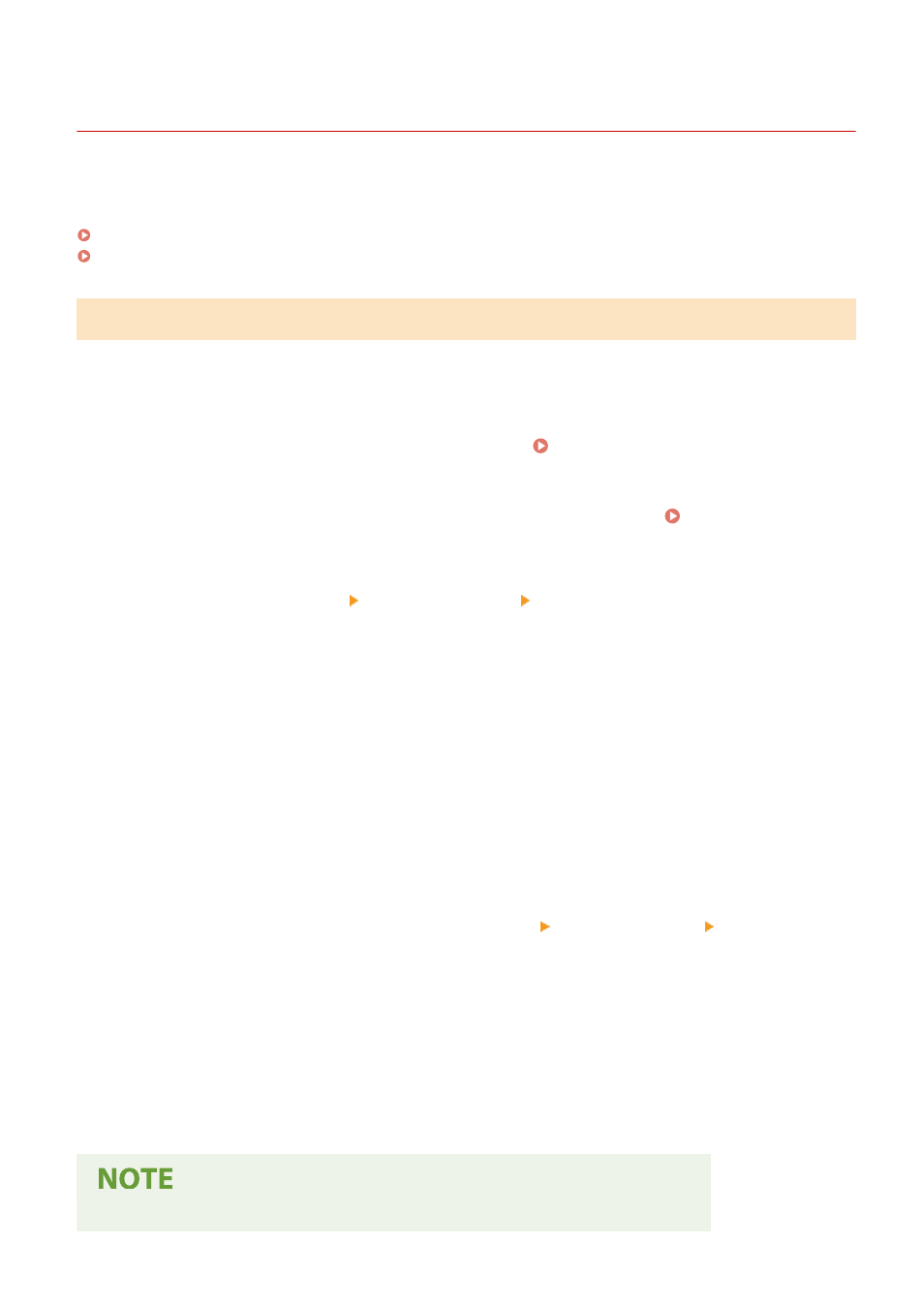
Preparations for Using AirPrint
8W0J-06R
Set the basic information that is required to use AirPrint. Configure the settings related to the functions and security
that will be used, according to your usage and environment.
Setting the Basic Information of AirPrint(P. 333)
Setting the Functions and Security to Be Used with AirPrint(P. 334)
Setting the Basic Information of AirPrint
Configure these settings using Remote UI from a computer. You cannot use the control panel to configure the
settings.
Administrator privileges are required.
1
Log in to Remote UI in System Manager Mode. Starting Remote UI(P. 399)
2
On the Portal page of Remote UI, click [Settings/Registration]. Portal Page of
Remote UI(P. 401)
3
Click [Network Settings] [AirPrint Settings] [Edit].
➠
The [Edit AirPrint Settings] screen is displayed.
4
Select the [Use AirPrint] checkbox, and enter the printer name.
●
For the printer name, enter a name to identify the machine, using single-byte alphanumeric characters.
●
If mDNS of IPv4 is set, the mDNS name is entered for the printer name. If you change the printer name, the
mDNS name is also changed.
* When you change the set printer name or mDNS name, the Mac that was connected to the machine may
no longer be able to connect to it. In this case, you must register the machine on the Mac.
5
Enter the location and longitude and latitude of the machine, as needed.
If the location of the machine is set in [Settings/Registration] [Device Management] [Device Information
Settings], the same character string is entered in the location. When you change the location in AirPrint
Settings, the location in Device Information Settings is also changed.
6
Click [OK].
➠
The settings are applied.
7
Log out from Remote UI.
●
When the AirPrint function is enabled, the following network settings are also enabled:
Linking with Mobile Devices
333