Canon imageCLASS MF264dw II Multifunction Monochrome Laser Printer User Manual
Page 197
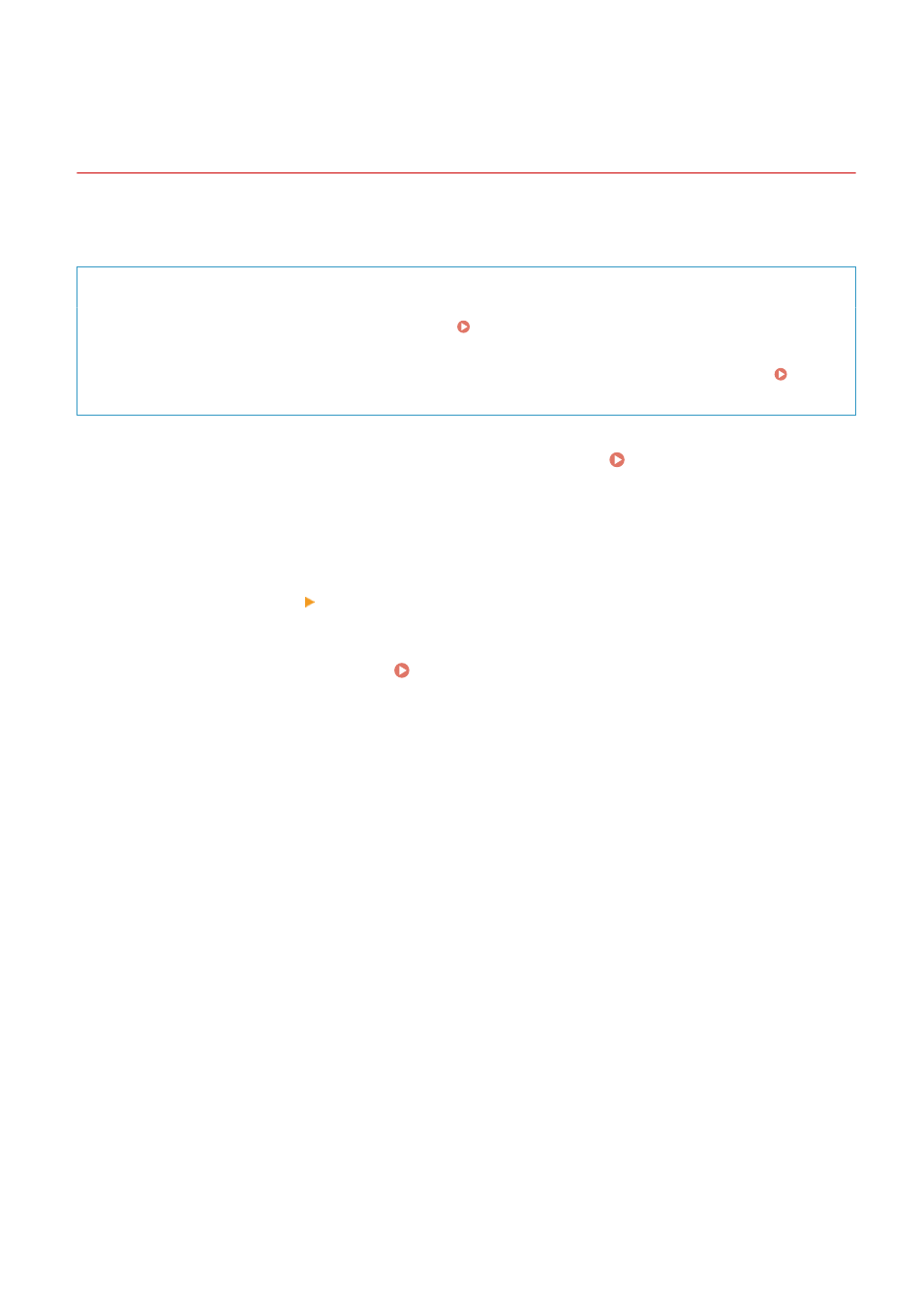
Specifying Destinations (Address Book on a Mobile
Device)
8W0J-03S
When sending scanned data by e-mail, you can specify destinations registered to the Address Book on a mobile device
using the scan screen of the control panel.
Required Preparations
●
Install Canon PRINT Business to the mobile device. Using a Dedicated Application to Print and Scan
(Canon PRINT Business)(P. 341)
●
Configure the settings to enable the machine to connect to the Address Book on the mobile device. [Link
Mobile Device Address Book](P. 489)
1
On the control panel, press [Scan] in the [Home] screen. [Home] Screen(P. 120)
2
Press [E-Mail].
3
Press [Destination] [Specify from Mobile Portal].
4
Connect to the mobile device. Connecting a Mobile Device to the Machine(P. 336)
5
Send the destination information from the mobile device to the machine.
●
For details about sending, see the Canon PRINT Business manual at the online manual site.
●
You can also send the subject, message, and file name entered on the mobile device to the machine.
6
Confirm the destination information displayed on the screen of the machine, and
press [OK].
➠
The destinations are specified.
Basic Operations
188