Canon imageCLASS MF264dw II Multifunction Monochrome Laser Printer User Manual
Page 257
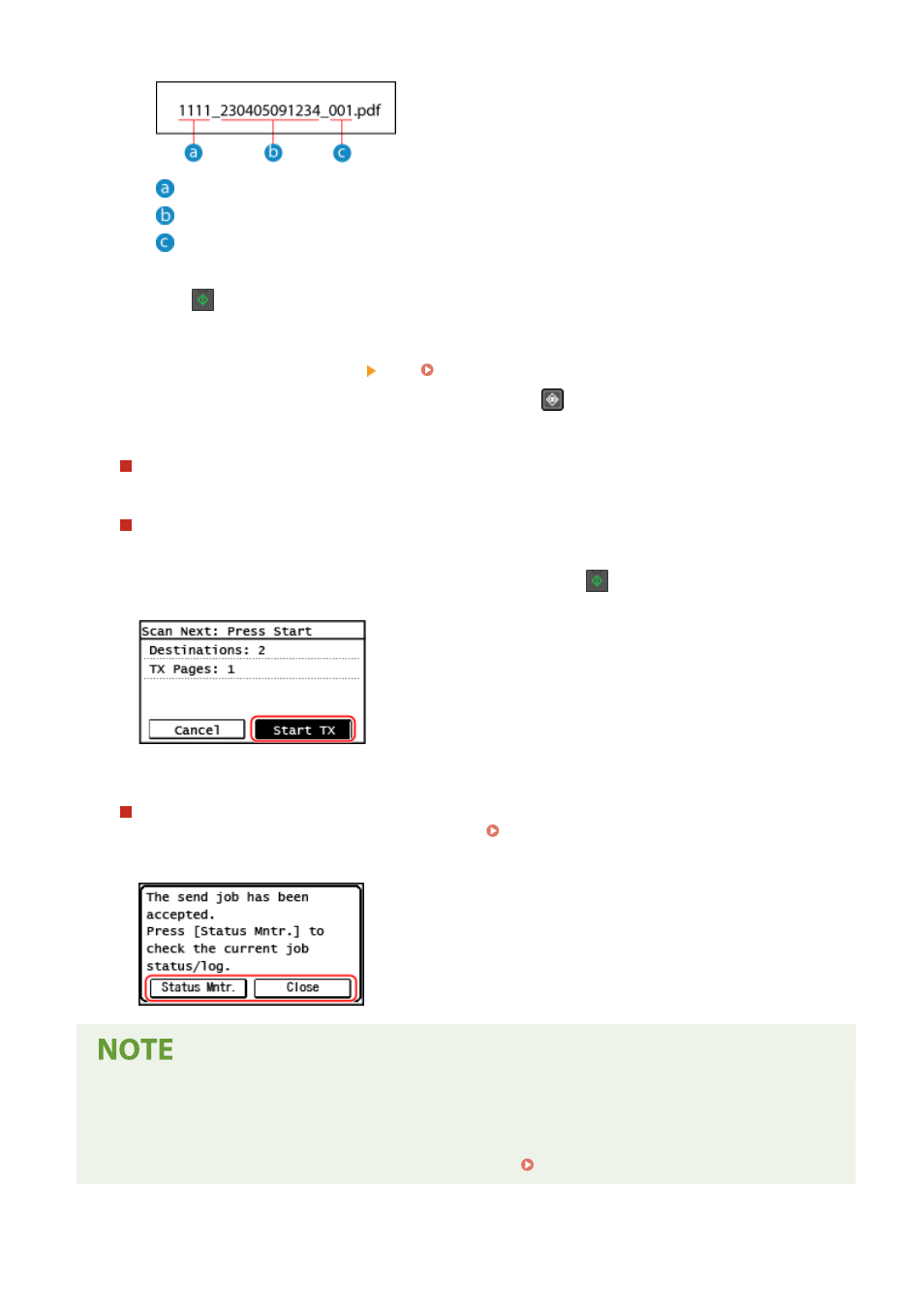
Communications management number
Date sent (in this example, "April 5, 2023, 9:12:34 AM")
File sequence number (if one file, then "001")
6
Press
on the control panel.
➠
Scanning of the original starts.
●
To cancel scanning, press [Cancel] [Yes]. Canceling Scanning(P. 262)
●
When scanning is completed, the scanned data is sent. Press
on the control panel to view the sending
status and log.
When [Confirm Destination] appears
Check that the destination is correct, and then press [Start Scan].
When [Scan Next: Press Start] appears
After the original is placed on the platen glass and is scanned in PDF or TIFF format, the screen for scanning
additional originals is displayed.
To continue scanning originals, place on the platen glass, and press
.
When scanning of all originals is completed, press [Start TX].
* If the size of the original is different, part of the image may be missing, or the image may be scanned
smaller.
When [Status Mntr.] appears
To view the save status and log, press [Status Mntr.]. Checking the Send and Save Status and Log of
Scanned Data (Touch Panel Model)(P. 263)
Pressing [Close] displays the scan screen.
When a Sending Error Occurs
●
Depending on the e-mail server settings, a notification e-mail may be sent to the e-mail address set on the
machine when a sending error occurs. If notification e-mails are left in the server, the mailbox may become
full, so it is recommended to periodically empty the mailbox. Clearing the Mail Box(P. 413)
Scanning
248