Printouts are entirely or partially grayish, Printouts are entirely or, Partially grayish(p. 578) – Canon imageCLASS MF264dw II Multifunction Monochrome Laser Printer User Manual
Page 587
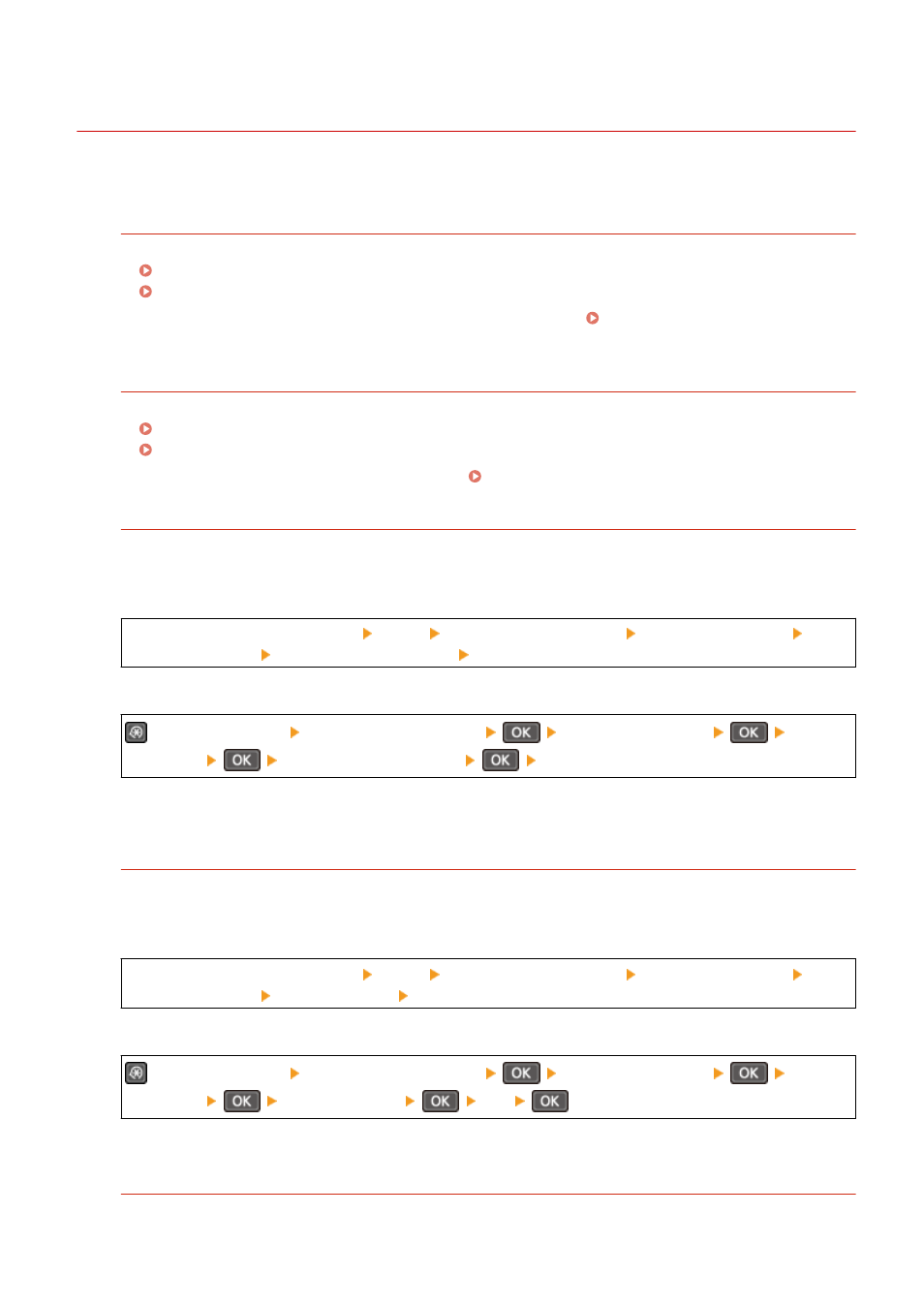
Printouts Are Entirely or Partially Grayish
8W0J-0ES
Troubleshoot by checking in the following order:
Are You Using Appropriate Paper?
●
Check whether the paper in the machine is usable, and replace it with appropriate paper, as needed.
Usable Paper(P. 23)
Loading Paper(P. 142)
●
Set the paper size and type correctly according to the loaded paper. Specifying the Paper Size and
Type(P. 152)
Are You Using Paper That Has Absorbed Moisture?
●
Try the following in the order below:
Precautions When Handling Paper(P. 26)
Loading Paper(P. 142)
●
Change the paper type setting to a thinner paper. Specifying the Paper Size and Type(P. 152)
Does the printed postcard appear grayish?
The whole surface of the printed postcard may appear darkened. If this is the case, set [Prevent Postcard
Fogging] to [Mode 1]. This may solve the problem. If the problem persists, try [Mode 2].
Touch Panel Model
[Home] screen on the control panel [Menu] [Adjustment/Maintenance] [Adjust Image Quality]
[Special Processing] [Prevent Postcard Fogging] [Mode 1] or [Mode 2]
5 Lines LCD Model
on the control panel [Adjustment/Maintenance]
[Adjust Image Quality]
[Special
Processing]
[Prevent Postcard Fogging]
[Mode 1] or [Mode 2]
* When this setting is enabled, lines may become thinner, ghost images may appear in a blank area, or the print
density may decrease.
Are you using paper containing much paper dust or other dust particles?
If you are using paper containing much paper dust or other dust particles, white spots may appear. If this is the
case, set [Talc Paper Mode] to [On]. This may solve the problem.
Touch Panel Model
[Home] screen on the control panel [Menu] [Adjustment/Maintenance] [Adjust Image Quality]
[Special Processing] [Talc Paper Mode] [On]
5 Lines LCD Model
on the control panel [Adjustment/Maintenance]
[Adjust Image Quality]
[Special
Processing]
[Talc Paper Mode]
[On]
* Setting to [On] may change the print quality.
Perform Countermeasures to Distorted Images
Setting [Prevent Image Distortion] to [On] may improve the situation.
Troubleshooting
578