Canon imageCLASS MF264dw II Multifunction Monochrome Laser Printer User Manual
Page 245
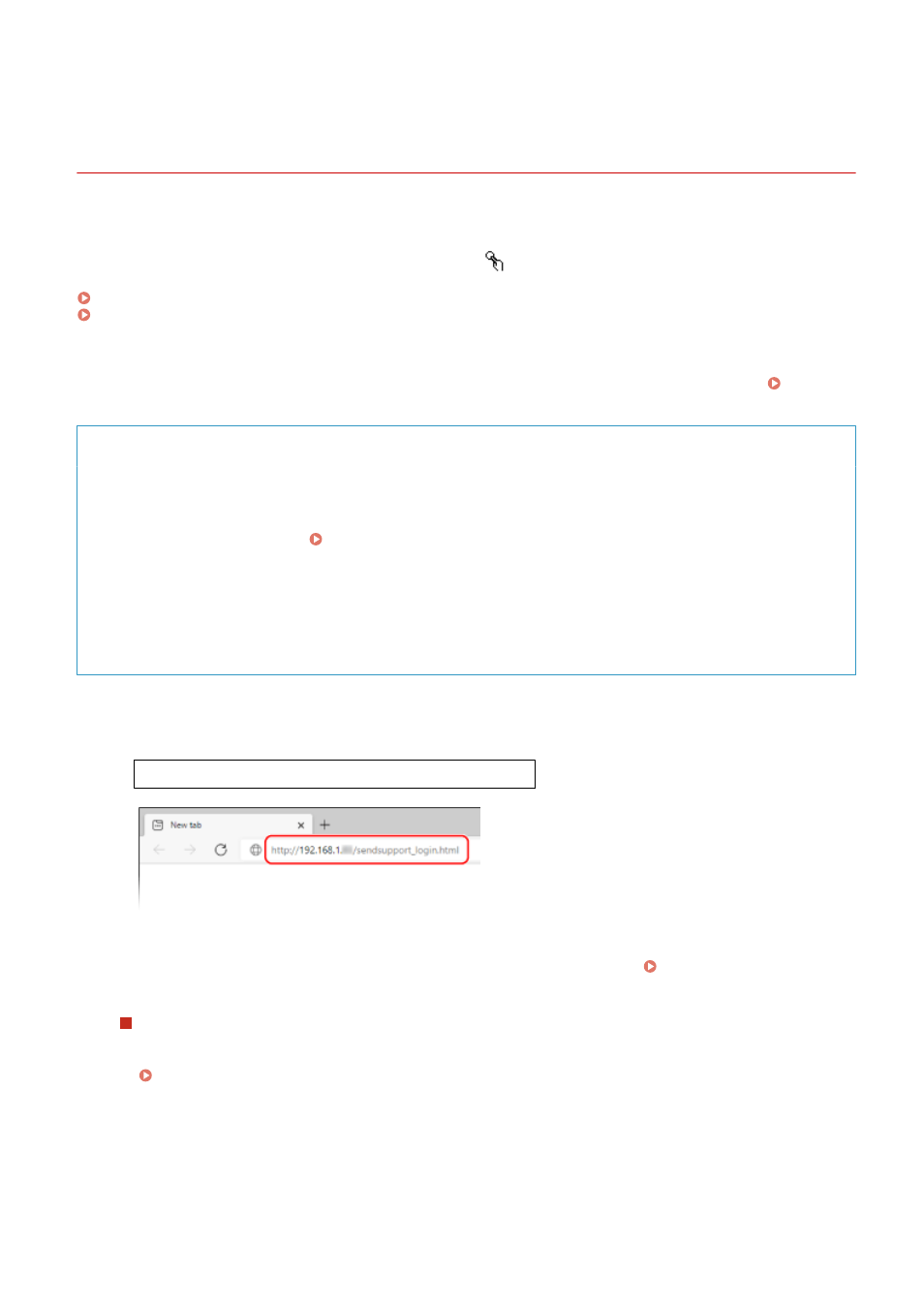
Configuring the Basic Settings for Sending E-mail (Send
Function Setting Tool)
8W0J-04Y
From a computer, configure the basic settings of the e-mail server using the Send Function Setting Tool. You can also
register destination e-mail addresses to One-Touch in the Address Book.
* One-Touch is a list of destinations that can be recalled with [
] in the Address Book or [One-Touch] in the [Home]
Screen.
Administrator privileges are required. The machine must be restarted to apply the settings.
Required Preparations
●
Connect the computer you are using to configure the settings to the machine over a network.
●
Prepare the following information and keep it close by.
- IP address of the machine Checking the Network Status and Settings(P. 96)
- E-mail address to register as a destination
- Setting information of the e-mail server (SMTP server name, authentication setting, user name and
password to be used for authentication)
* For details about the setting information, contact your provider or network administrator. Depending on
the usage environment, you can also refer to the information set in the computer e-mail software.
1
From a Web browser on a computer, access the following URL.
http://<IP address of this machine>/sendsupport_login.html
➠
The [Start Settings] screen for the Send Function Setting Tool is displayed.
You can also use the downloaded file to start the Send Function Setting Tool. Using the Downloaded Send
When the [Start Settings] Screen of Send Function Setting Tool Is Not Displayed
When a message such as [Cannot continue the settings because the function to perform settings for the
device is restricted.] is displayed and the [Start Settings] screen is not displayed, see the following:
Cannot Access Remote UI or Send Function Setting Tool(P. 623)
2
Click [Start].
If the login screen appears, enter the System Manager ID and PIN, and then click [Logon].
Scanning
236