Canon imageCLASS MF264dw II Multifunction Monochrome Laser Printer User Manual
Page 289
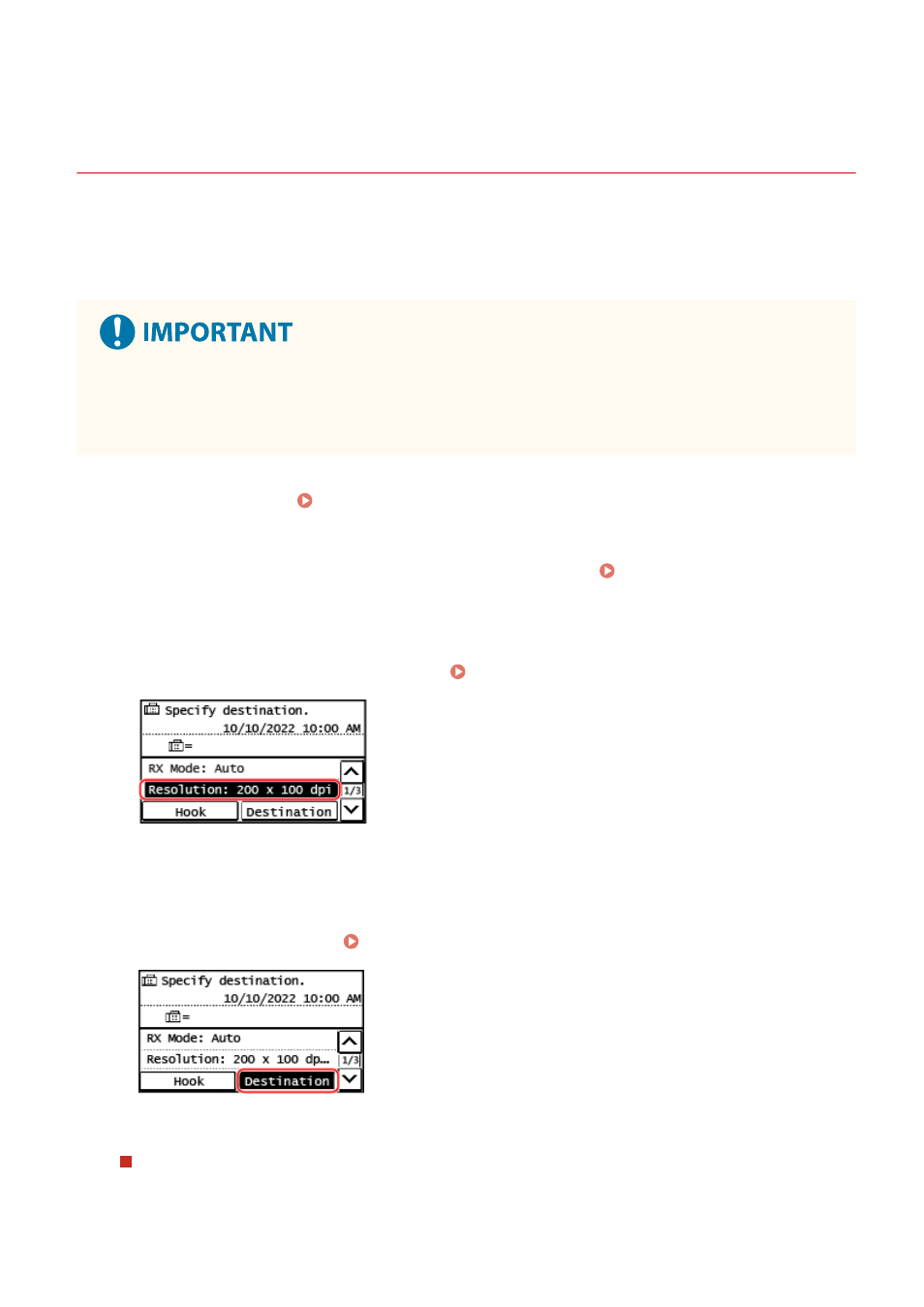
Sending a Fax after a Phone Conversation (Manual
Sending)
8W0J-05X
You can send a fax after a phone conversation. To make a phone call, an external telephone is required. This section
describes how to send a fax after a phone conversation.
When sending a fax during an incoming call, first pick up the handset to answer the call, and then perform the steps
below. You do not need to perform Steps 4 and 5 to make a phone call.
●
The pages that can be scanned and sent for manual sending are restricted as follows:
- When an original is placed on the feeder, only one side is scanned.
- When an original is placed on the platen glass, only one page of the placed original can be sent.
1
Place the original. Placing Originals(P. 139)
2
On the control panel, press [Fax] in the [Home] screen. [Home] Screen(P. 120)
➠
The fax screen appears.
3
Configure the original scan settings. Fax Original Scan Settings(P. 286)
4
Pick up the handset.
5
Specify the destination. Specifying Destinations(P. 182)
Enter the fax number with the numeric keys or select the destination registered in the Address Book by
pressing [Destination] to make a phone call.
When [Confirm] appears
Enter the fax number again, and press [Apply].
Faxing
280