5 lines lcd model(p. 339) – Canon imageCLASS MF264dw II Multifunction Monochrome Laser Printer User Manual
Page 348
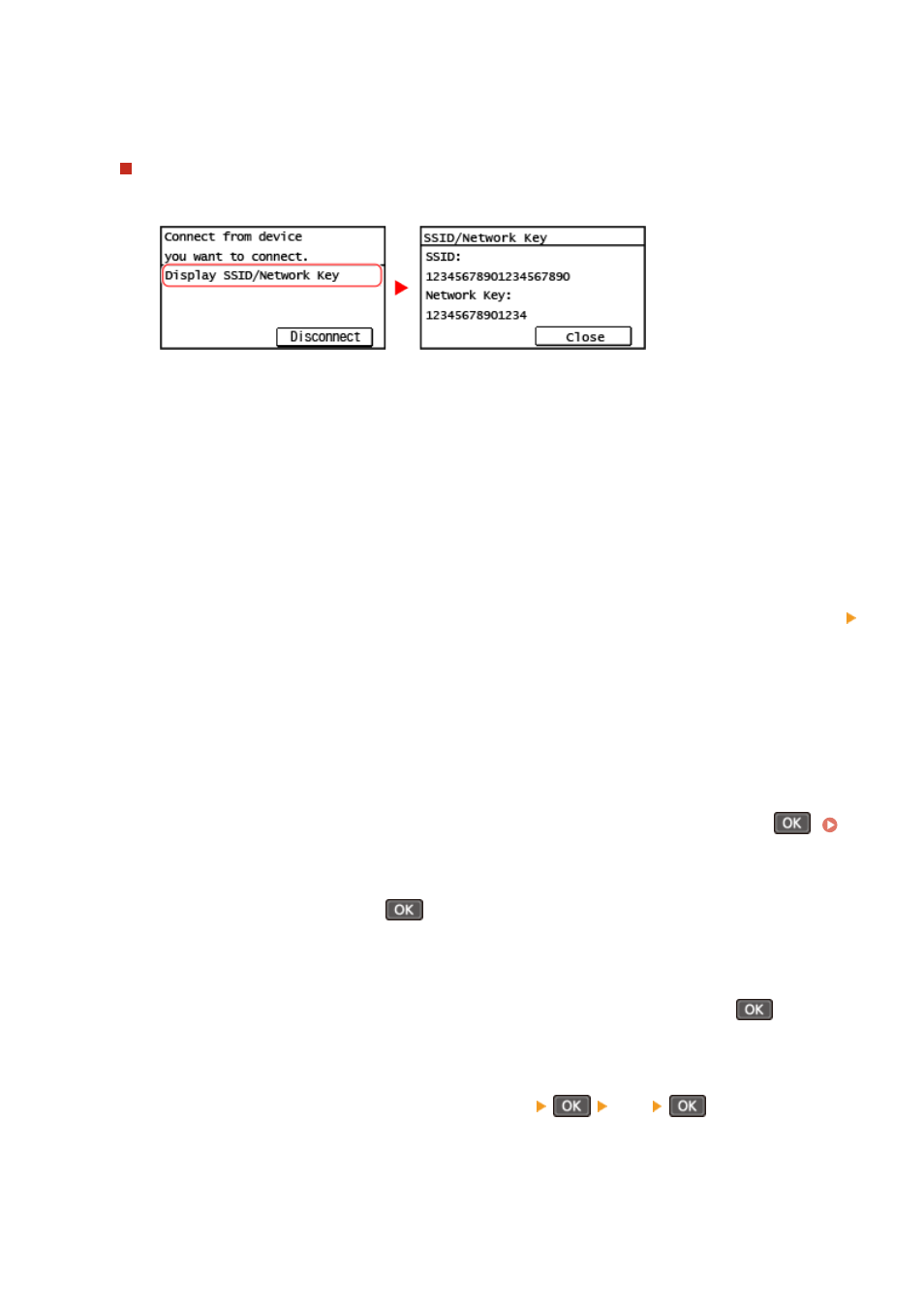
3
Directly connect the mobile device.
Manually Configuring the Wi-Fi Settings
1
Press [Display SSID/Network Key] to check the SSID and the network key of the machine.
2
In the Wi-Fi settings of the mobile device, select the SSID of the machine, and enter the network key.
For details about how to configure the Wi-Fi settings, see the manual of the mobile device.
4
When [Connected.] appears on the control panel, press [Close].
➠
The direct connection screen reappears.
By default, only one mobile device can be directly connected to the machine at any one time. [Maximum
number of wireless devices connected using Direct Connection has been reached.] is displayed on the
screen.
5
When you have completed your operations on the mobile device, press [Disconnect]
[Yes].
➠
The direct connection is terminated.
If multiple mobile devices are connected, all devices are disconnected.
◼
5 Lines LCD Model
1
On the control panel, select [Mobile Portal] in the [Home] screen, and press
2
Select [<Connect>] and press
.
➠
The machine enters waiting state for Direct Connection.
●
Within 5 minutes of pressing [<Connect>], you must directly connect the mobile device.
●
You can skip this step when [Connect from device you want to connect.] is displayed. Press
and
proceed to Step 3.
●
When [Maximum number of wireless devices connected using Direct Connection has been reached.] is
displayed, you cannot connect a new mobile device until a connected mobile device is disconnected. To
disconnect a connected mobile device, press [<Disconnect>]
[Yes]
.
* By default, only one mobile device can be directly connected to the machine at any one time.
3
Directly connect the mobile device.
Linking with Mobile Devices
339