Canon imageCLASS MF264dw II Multifunction Monochrome Laser Printer User Manual
Page 89
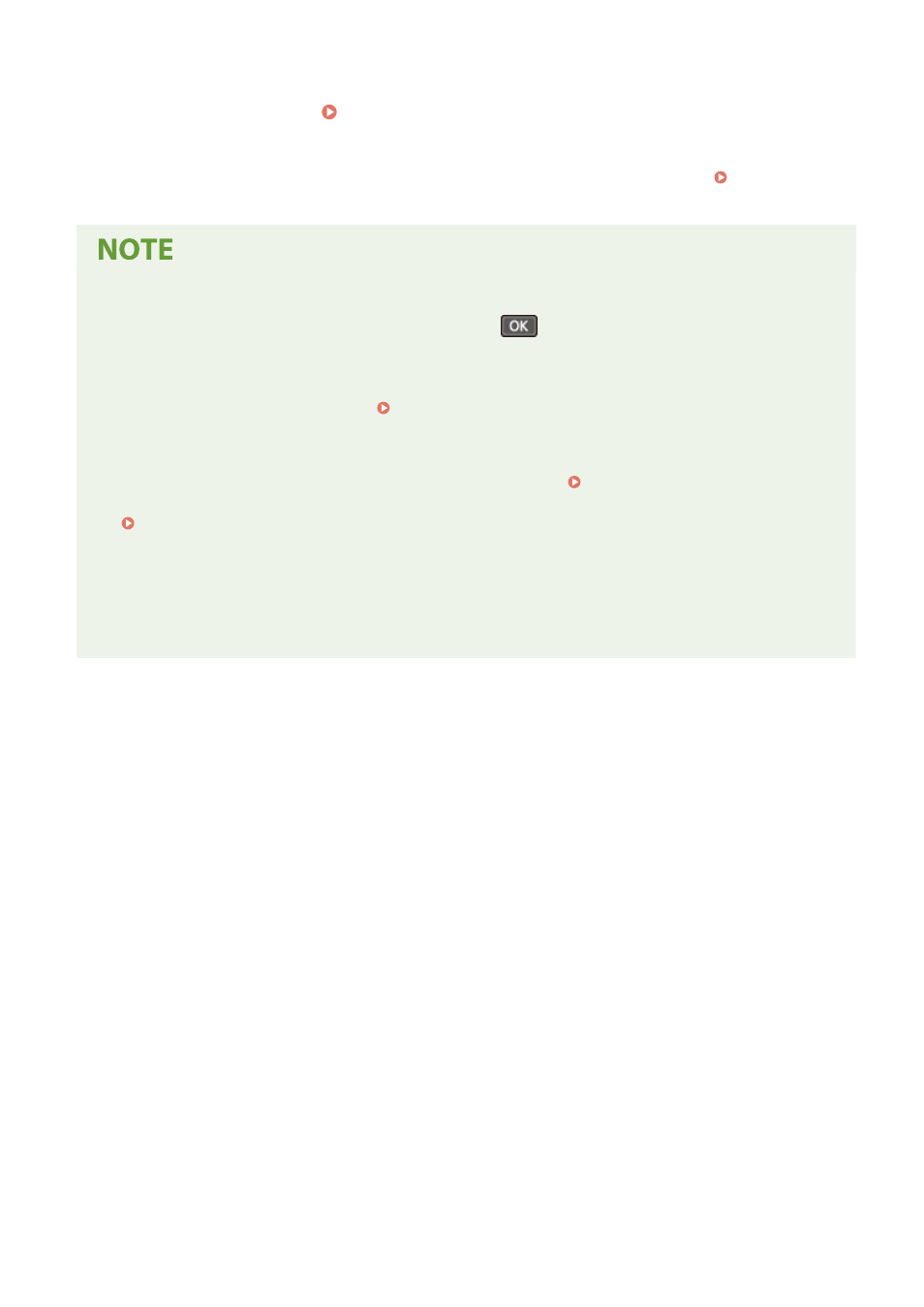
4
Restart the machine. Restarting the Machine(P. 113)
➠
The settings are applied.
Perform a connection test to check whether the IPv4 address is correctly configured. Checking the
Network Status and Settings(P. 96)
Checking the Currently Set IP Address
●
On the screen in Step 3, select [Check Settings] and press
to check the current IP address setting. If
the IP address is displayed as "0.0.0.0," it is not correctly configured.
If the IP Address Is Changed after Installing the Printer Driver
●
In Windows, you must add a new port. Configuring a Printer Port (Windows)(P. 203)
- If you are using an MFNP port, the connection is maintained as long as the machine and computer belong
to the same subnet, so no action is required on the computer.
- If you are using a standard TCP/IP port, you must add a new port. Adding a Port(P. 203)
If you do not know which port is being used, see the following:
Viewing the Printer Port(P. 665)
●
In macOS, you must re-register the machine on the Mac. For details about registering the machine, see the
manual of the driver at the online manual site.
https://oip.manual.canon/
* If you are using DHCP to automatically obtain the IP address of the machine, the IP address may be changed
automatically.
Setting Up
80