Cannot print (wired lan), Cannot print (wired lan)(p. 603) – Canon imageCLASS MF264dw II Multifunction Monochrome Laser Printer User Manual
Page 612
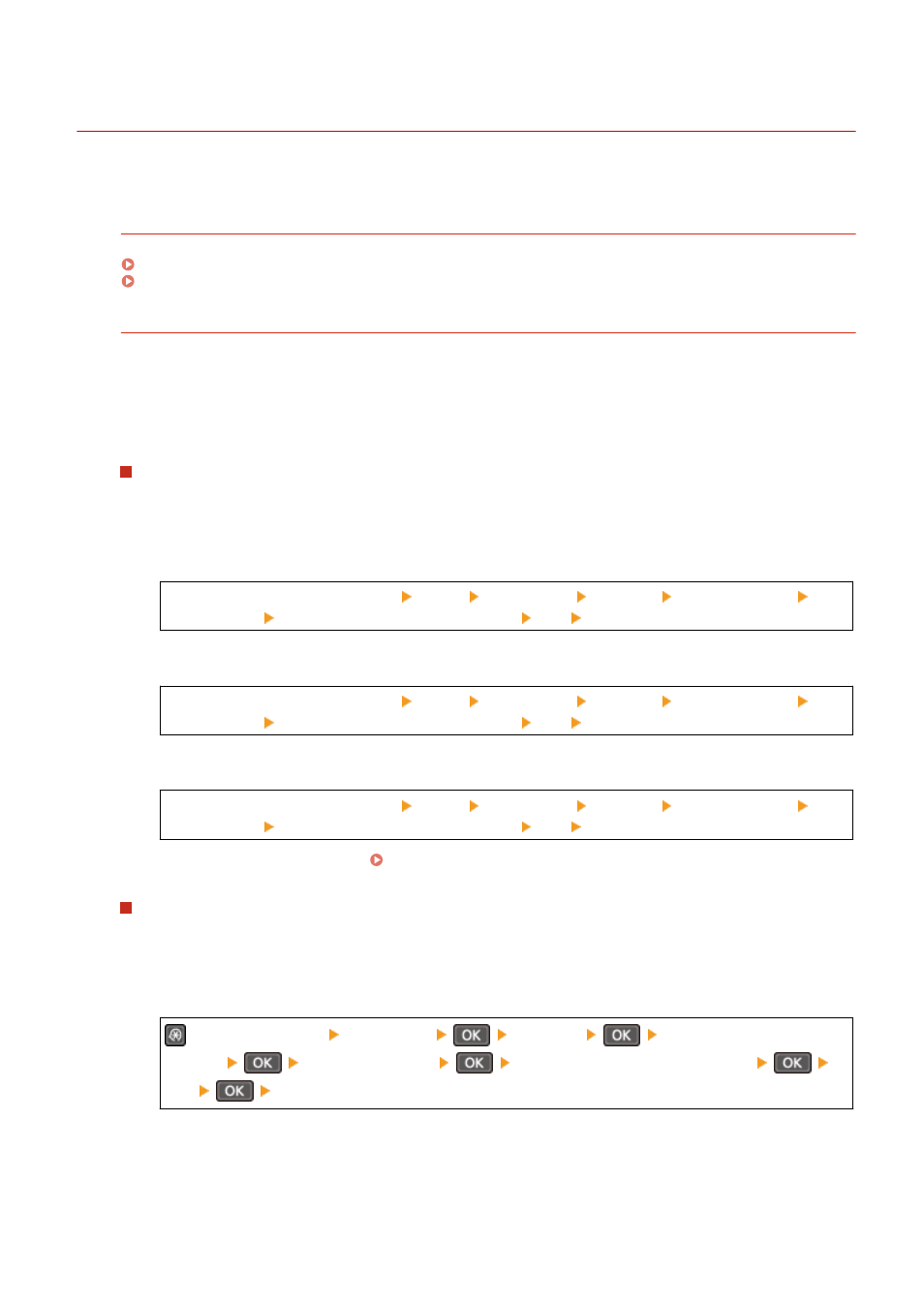
Cannot Print (Wired LAN)
8W0J-0FK
Troubleshoot by checking the items below.
Is the Printer Port of the Computer Configured Correctly? (Windows)
Change the settings if they have not been configured correctly. If there is no available port, add a new port.
Viewing the Printer Port(P. 665)
Configuring a Printer Port (Windows)(P. 203)
Can You Access Remote UI?
If you cannot access Remote UI, the firewall settings of the machine may be incorrect, preventing
communication with the computer.
Use the following procedure to disable the firewall settings with the control panel, and then use Remote UI to
configure the firewall again.
Administrator privileges are required. The machine must be restarted to apply the settings.
Touch Panel Model
1
Disable the firewall settings.
To Disable IPv4 Address Filter
[Home] screen on the control panel [Menu] [Preferences] [Network] [Firewall Settings] [IPv4
Address Filter] [Outbound Filter] or [Inbound Filter] [Off] Restart the machine.
To Disable IPv6 Address Filter
[Home] screen on the control panel [Menu] [Preferences] [Network] [Firewall Settings] [IPv6
Address Filter] [Outbound Filter] or [Inbound Filter] [Off] Restart the machine.
To Disable MAC Address Filter
[Home] screen on the control panel [Menu] [Preferences] [Network] [Firewall Settings] [MAC
Address Filter] [Outbound Filter] or [Inbound Filter] [Off] Restart the machine.
2
Configure the firewall correctly. Setting the Firewall(P. 354)
5 Lines LCD Model
1
Disable the firewall settings.
To Disable IPv4 Address Filter
on the control panel [Preferences]
[Network]
[Firewall
Settings]
[IPv4 Address Filter]
[Outbound Filter] or [Inbound Filter]
[Off]
Restart the machine.
To Disable IPv6 Address Filter
Troubleshooting
603