Viewing the ip address set to the machine(p. 97), 5 lines lcd model(p. 97) – Canon imageCLASS MF264dw II Multifunction Monochrome Laser Printer User Manual
Page 106
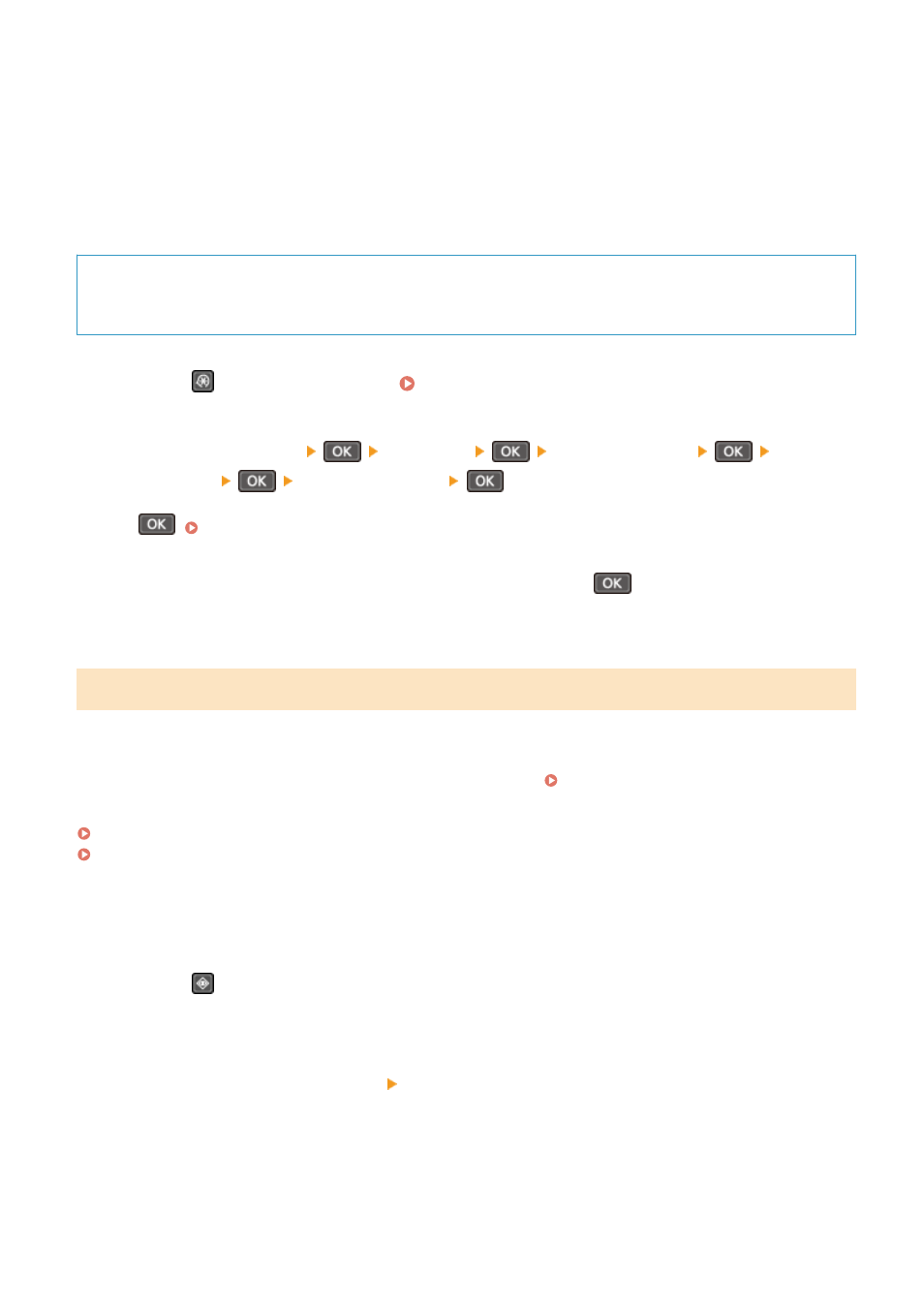
3
Enter the IPv4 address of a network device, and press [Apply].
➠
If the machine is correctly connected to the network, [Received response from host.] appears.
◼
5 Lines LCD Model
Required Preparations
●
Prepare the IPv4 address of a device in the network to which you want to connect and keep it close by.
1
Press
on the control panel. Control Panel(P. 14)
2
Press [Preferences]
[Network]
[TCP/IP Settings]
[IPv4
Settings]
[PING Command]
.
If the login screen appears, enter the System Manager ID and PIN, and then select [<Log In>] and press
. Logging In to the Machine(P. 137)
3
Enter the IPv4 address of a network device, and press
.
➠
If the machine is correctly connected to the network, [Received response from host.] appears.
Viewing the IP address set to the machine
You can view the setting of IP address set to the machine such as the IPv4 address and the IPv6 address.
This section describes how to view the IP address using the control panel.
You can also check this information using Remote UI from a computer. Managing the Machine from a Computer
Touch Panel Model(P. 97)
5 Lines LCD Model(P. 98)
◼
Touch Panel Model
1
Press
on the control panel.
➠
The [Status Monitor] screen is displayed.
2
Press [Network Information] [IPv4] or [IPv6].
3
Select the item you want to view.
Setting Up
97