Printing, Scanning – Canon imageCLASS MF264dw II Multifunction Monochrome Laser Printer User Manual
Page 4
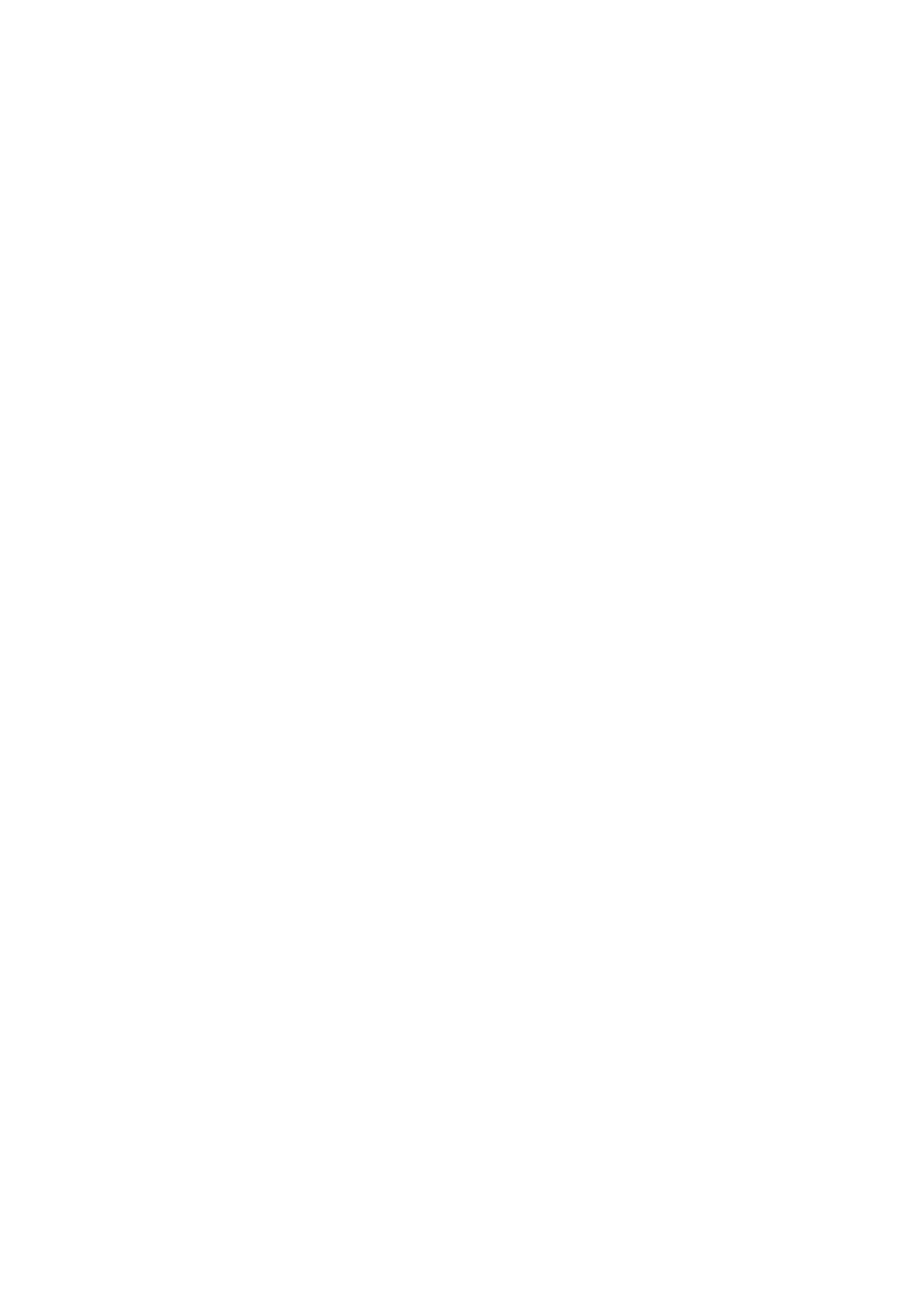
Registering Destinations to the Address Book (Remote UI)
.................................................................................... 176
Registering Groups to the Address Book (Remote UI)
...................................................................................... 180
Specifying Destinations (Address Book)
Specifying Destinations (Direct Input)
Specifying Destinations (Address Book on a Mobile Device)
................................................................................... 188
Specifying Destinations (TX Job Log)
Adjusting the Volume (For Models with a Fax Function)
.......................................................................................... 193
Reducing the Operation Sound (Quiet Mode)
Preparing to Print from a Computer
Configuring a Printer Port (Windows)
Preparations for Using Universal Print
Registering the Machine to Cloud Service
Registering the Machine to the Computer
Registering Non-standard Size Paper to the Computer (Custom Size)
...................................................................... 217
Viewing the Print Job Status and Log
Preparing to Save Scanned Data to a Computer
Preparing for a Shortcut Key to Store Scanned Data to a Computer
........................................................................ 231
Preparing to Send Scanned Data by E-mail
Configuring the Basic Settings for Sending E-mail (Send Function Setting Tool)
.................................................. 236
Using the Downloaded Send Function Setting Tool
................................................................................... 238
Configuring Detailed Information of the E-mail Server (Remote UI)
................................................................... 239
Preparing to Save Scanned Data to a Shared Folder
.............................................................................................. 241
Registering a Shared Folder to the Address Book (Send Function Setting Tool)
................................................... 242
Scanning (Saving to a Computer)
Scanning (Saving to a Shared Folder)
Scanning Using the Shortcut Key (Saving to a Computer)
........................................................................................ 251
Scanning from a Computer (Saving to a Computer)
................................................................................................ 254
Scan Settings (Touch Panel Model)
III