Screens displayed on the control panel, Screens displayed on the control panel(p. 117) – Canon imageCLASS MF264dw II Multifunction Monochrome Laser Printer User Manual
Page 126
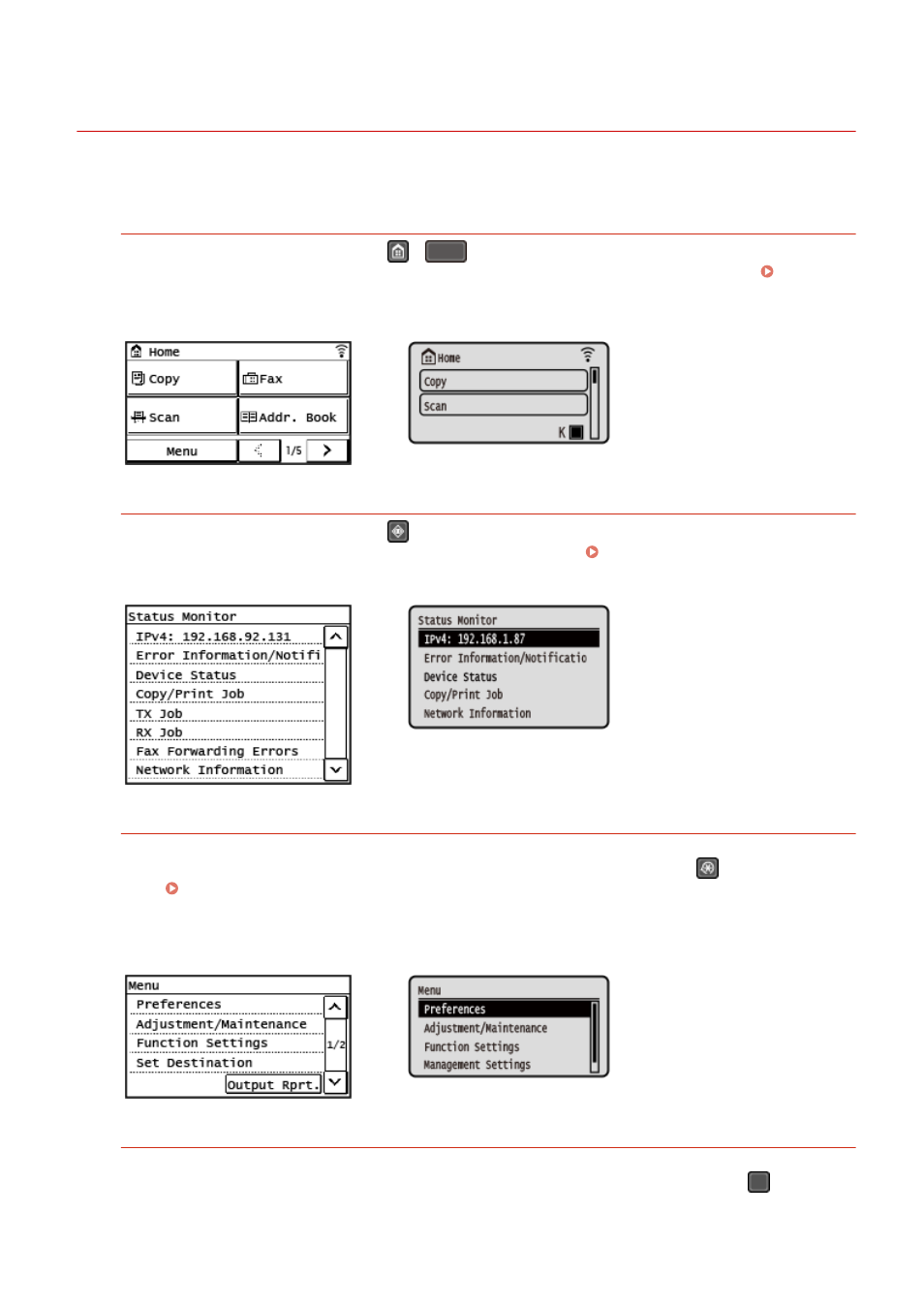
Screens Displayed on the Control Panel
8W0J-02C
The following are the main screens of the control panel.
[Home] Screen
This screen is displayed when you press
/
(Home key) on the control panel. By default, the [Home]
screen is displayed after the power is turned ON and immediately after the startup screen closes. [Home]
Touch Panel Model
5 Lines LCD Model
[Status Monitor] Screen
This screen is displayed when you press
on the control panel. Use this screen to check the information of
the machine, usage and logs, network settings, and error information. [Status Monitor] Screen(P. 124)
Touch Panel Model
5 Lines LCD Model
[Menu] Screen
This screen is displayed when you press [Menu] on the [Home] screen. Use this screen to configure the various
settings of the machine. For the 5 Lines LCD Model, this screen is displayed by pressing
on the control
panel. Settings Menu Items(P. 427)
When the System Manager ID is set, the login screen may be displayed when certain items are selected. Only
users who know the System Manager ID and PIN can log in and change the settings.
Touch Panel Model
5 Lines LCD Model
[Paper Settings] Screen
This screen is displayed when you press [Paper Set.] on the [Home] screen. Use this screen to configure the
various settings of the machine. For the 5 Lines LCD Model, this screen is displayed by pressing
(Paper
Setting key) on the control panel.
Basic Operations
117