Adjusting the image quality(p. 307), Adjusting the image quality – Canon imageCLASS MF264dw II Multifunction Monochrome Laser Printer User Manual
Page 316
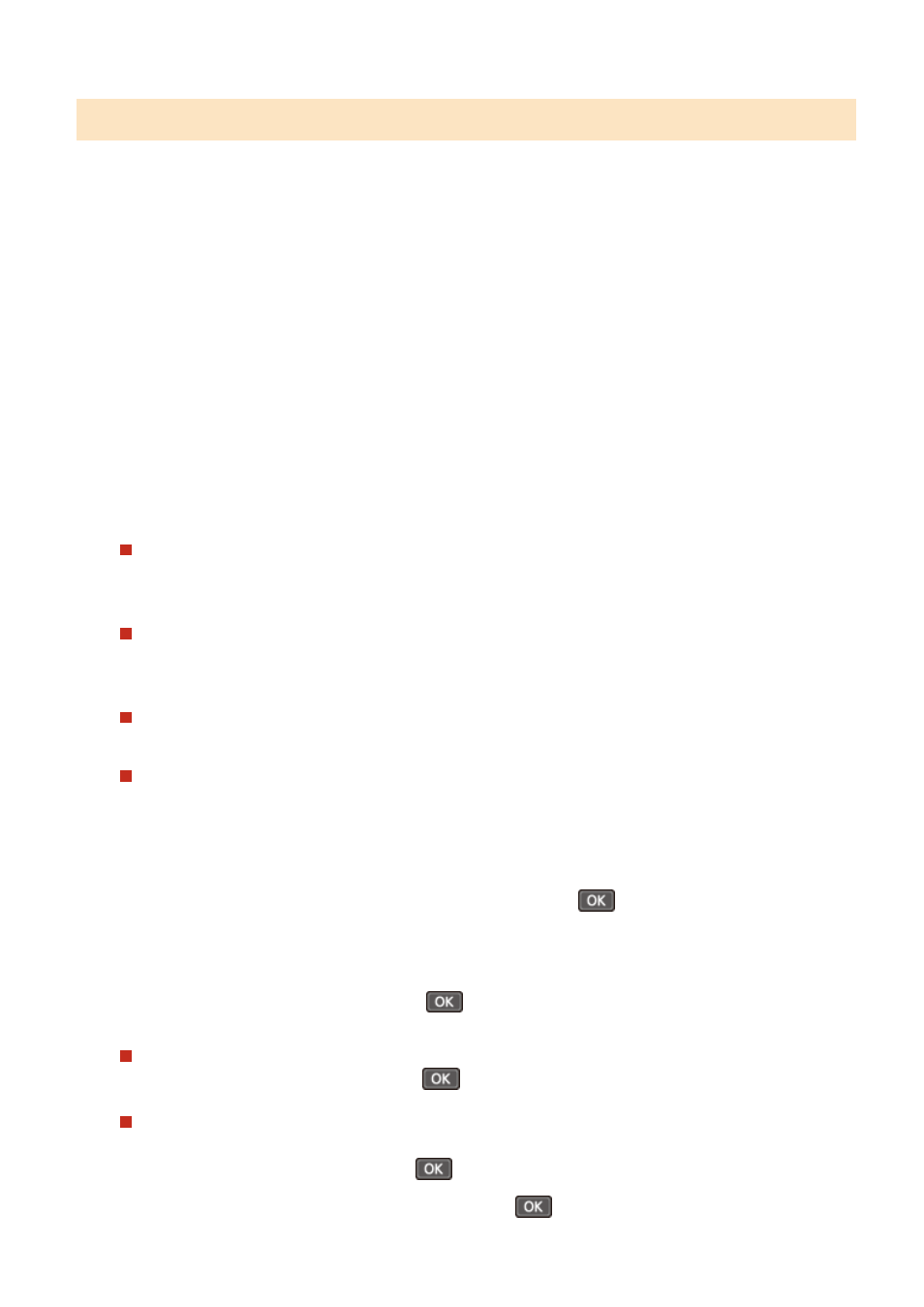
Adjusting the Image Quality
You can adjust the image quality such as when the copied image is not clear or the text is difficult to read. You can also
erase dark borders and shadows that appear around the edges of the original.
* Erase Frame is not available when making copies using the ID Card Copy function.
◼
Selecting the Image Quality for the Original Type
Touch Panel Model
1
Press [Original Type] on the copy screen.
➠
The [Original Type] screen is displayed.
2
Select the original type.
➠
The copy screen is displayed.
When copying an original containing both text and photos with priority to the print
speed
Select [Text/Photo (High Speed)].
When copying an original containing both text and photos with priority to the print
quality
Select [Text/Photo (Quality)], adjust to make text or photos more visible, and press [Apply].
Copying Photos Containing Halftone Dots such as in Magazines
Select [Photo].
Copying Originals with Large Volumes of Text such as Research Papers
Select [Text].
5 Lines LCD Model
1
On the copy screen, select [Original Type] and press
.
➠
The [Original Type] screen is displayed.
2
Select the original type and press
.
Copying an original containing both text and photos with priority to the copy speed
Select [Text/Photo (High Speed)] and press
.
Copying an original containing both text and photos with priority to the print quality
1
Select [Text/Photo (Quality)] and press
.
2
Adjust to make text or photos more visible, and press
.
Copying
307