Yaskawa MP2000 Series: User's Manual for Motion Programming User Manual
Page 273
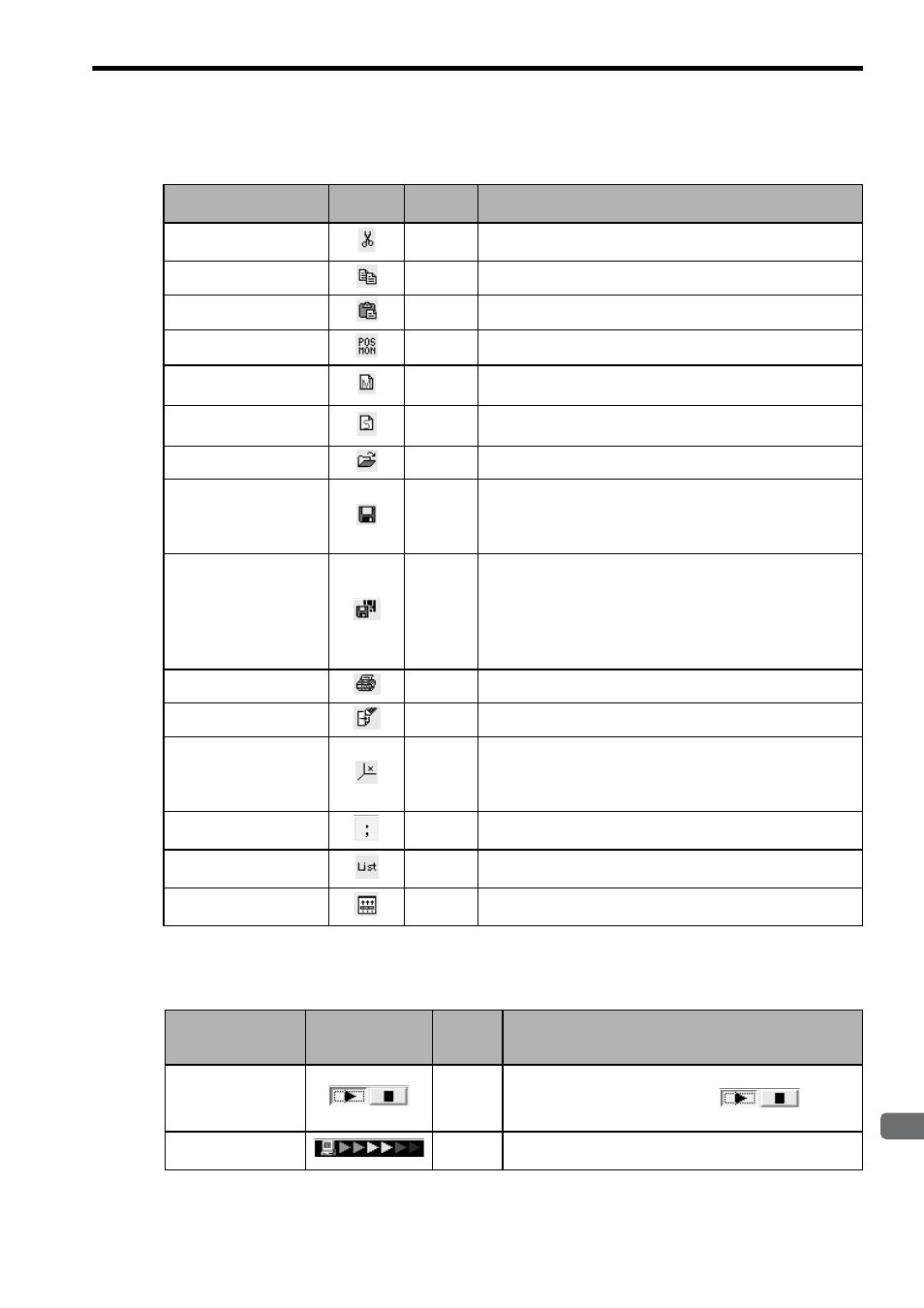
9.1 Motion Editor
9-5
9
Engineering T
ool
MPE720
e) Tool icons
The following table shows the icons used to edit programs.
f) Monitor tab and status bar
Used to monitor programs.
Function
Icon
Key
Operation
Description
Cut
Ctrl + X
Deletes the selected range and stores the deleted range in the Clip-
board.
Copy
Ctrl + C
Reproduces the selected range in the Clipboard.
Paste
Ctrl + V
Pastes the materials stored in the Clipboard.
Position Monitor
−
Displays the Position Monitor dialog box.
New File
(Motion programs)
−
Opens a new motion program file.
New File
(Sequence programs)
−
Opens a new sequence program file.
Open
−
Displays the File List dialog box.
Save
Ctrl + S
Saves the editing program to the hard disk of the computer.
During online editing, the editing program will be not only be
saved to the hard disk but also downloaded (transferred) to the
Machine Controller.
Save & Save to Flash
−
Consecutively executes the following operations.
• Saves the editing program to the hard disk of the computer.
• Downloads the editing program to the Machine Controller.
• Saves the downloaded program to the flash memory.
All programs downloaded to the Machine Controller will be saved
to the flash memory.
Ctrl + P
Prints out the editing program.
Motion Command Assist
F12
Displays the Motion Command Assist dialog box.
Position Teach
−
Displays the Position Teach dialog box.
The work coordinate system current position of the axis desig-
nated in the Position Teach dialog box will be inserted on the
Motion Editor.
Add/Not Add a
Semicolon
−
Used to select whether or not to allow use of the ENT key to add a
semicolon (;).
Open Error List Dialog
Box
−
Displays the list of save errors (compile errors).
Automatic Scroll
−
Used to select whether or not to scroll the screen in line with the
executing line of the program during program execution.
Function
Button/
Status Bar
Key
Opera-
tion
Description
Monitoring Tab
−
Sets whether or not to monitor programs.
When the moving button is selected (
), the exe-
cuting program line is displayed in real time.
Monitoring Status
Bar
−
Indicates the program monitoring status.