Related topics – Adept AdeptSight User Guide User Manual
Page 200
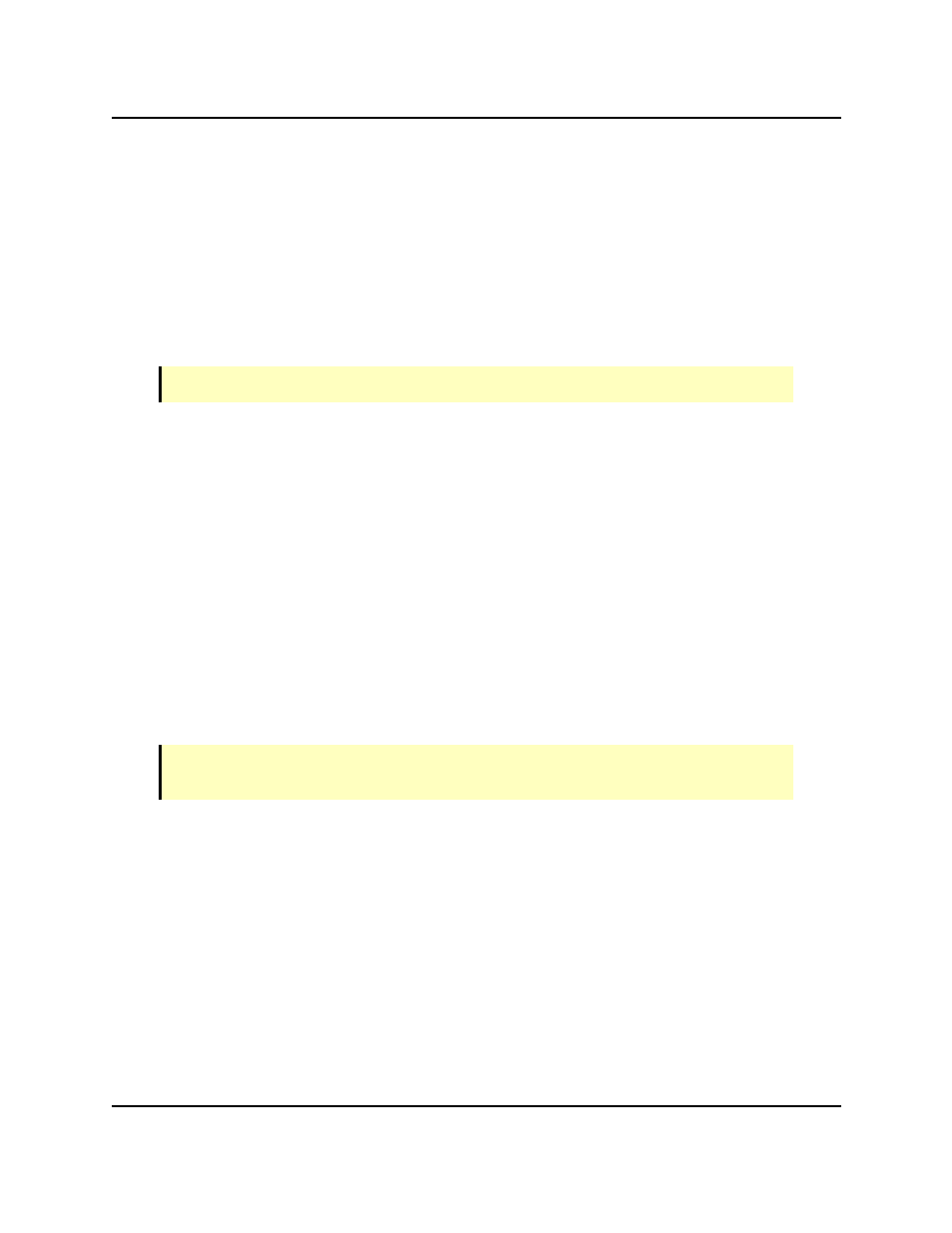
Related Topics
It then lists an index (used in V+ or MicroV+), along with the offset transform, and an
optional description.
New offsets are added by clicking Add. Existing offsets can be deleted by clicking Delete.
Clicking Teach takes you through the steps needed to calculate a gripper offset. This is cov-
ered in the following section.
Offsets can be moved up or down in the table by clicking Up or Down.
Teach Command
NOTE: Gripper offsets can be taught or typed in.
The Gripper Offset Teach command is presented as a wizard that walks you through the steps
required for defining Gripper offsets in the offset table.
To teach a Gripper Offset:
1. Click on the entry in the table you want to teach, to select it.
If there are no entries, or if you want to teach a new offset, click Add.
2. Click Teach.
3. Follow the instructions in the wizard.
If you have offset transforms in a Gripper Offset Table for another robot, you can copy and
paste a transform from one robot's offset table to another.
Use in V+and MicroV+
AdeptSight retrieves the gripper offset from the gripper offset table associated with a specific
robot through the VLOCATION command, using AdeptSight Property 10100.
NOTE: The gripper offset gives the transform from the pick spot back to the instance
origin. You must use the inverse of the offset for the robot to pick from that location.
Related Topics
AdeptSight User's Guide, Version 3.2.x, Updated: 8/23/2012
Page 200