Adept AdeptSight User Guide User Manual
Page 37
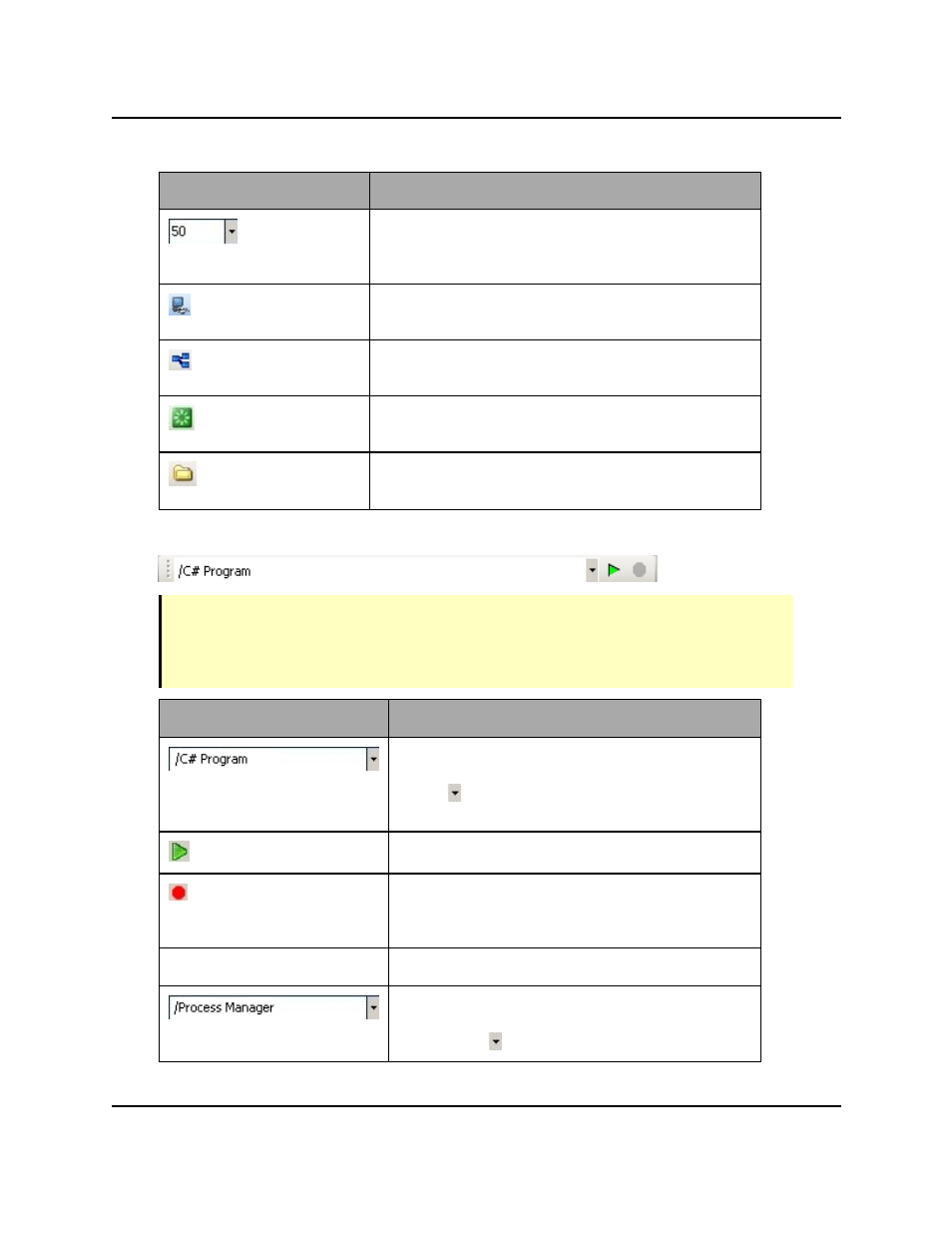
Toolbars
Item
Description
Displays the current monitor speed. To change the
monitor speed, select it from the drop-down list, or
type the desired value into the field, and press Enter.
Opens the Monitor windows. Refer to the AdeptSight
User's Guide for details.
Opens the Controller Development Tools windows.
Refer to the AdeptSight User's Guide for details.
Opens the Digital I/O control. Refer to the AdeptSight
User's Guide for details.
Opens the File Explorer Manager, which is used to view
files/folders on the controller.
Toolbar - Task Status Control
NOTE: This toolbar provides quick access to specific Task Status controls. This includes
Process Managers, C# Programs, and AdeptSight Sequences. For additional controls,
status messages, and other task control features, use the Task Status Control. Refer to
the AdeptSight User's Guide for details.
Item
Description
Displays the currently-selected task. A list of avail-
able processes can be viewed by clicking the down
arrow ( ). Refer to the AdeptSight User's Guide for
details.
Starts (executes) the selected task.
Enabled during execution, pauses or exceptions,
this button causes the execution to stop for the
selected task.
Item
Description
Displays the currently-selected process. A list of
available processes can be viewed by clicking the
down arrow ( ).
AdeptSight User's Guide, Version 3.2.x, Updated: 8/23/2012
Page 37