Tabs in the vision window, 3d visualization window – Adept AdeptSight User Guide User Manual
Page 30
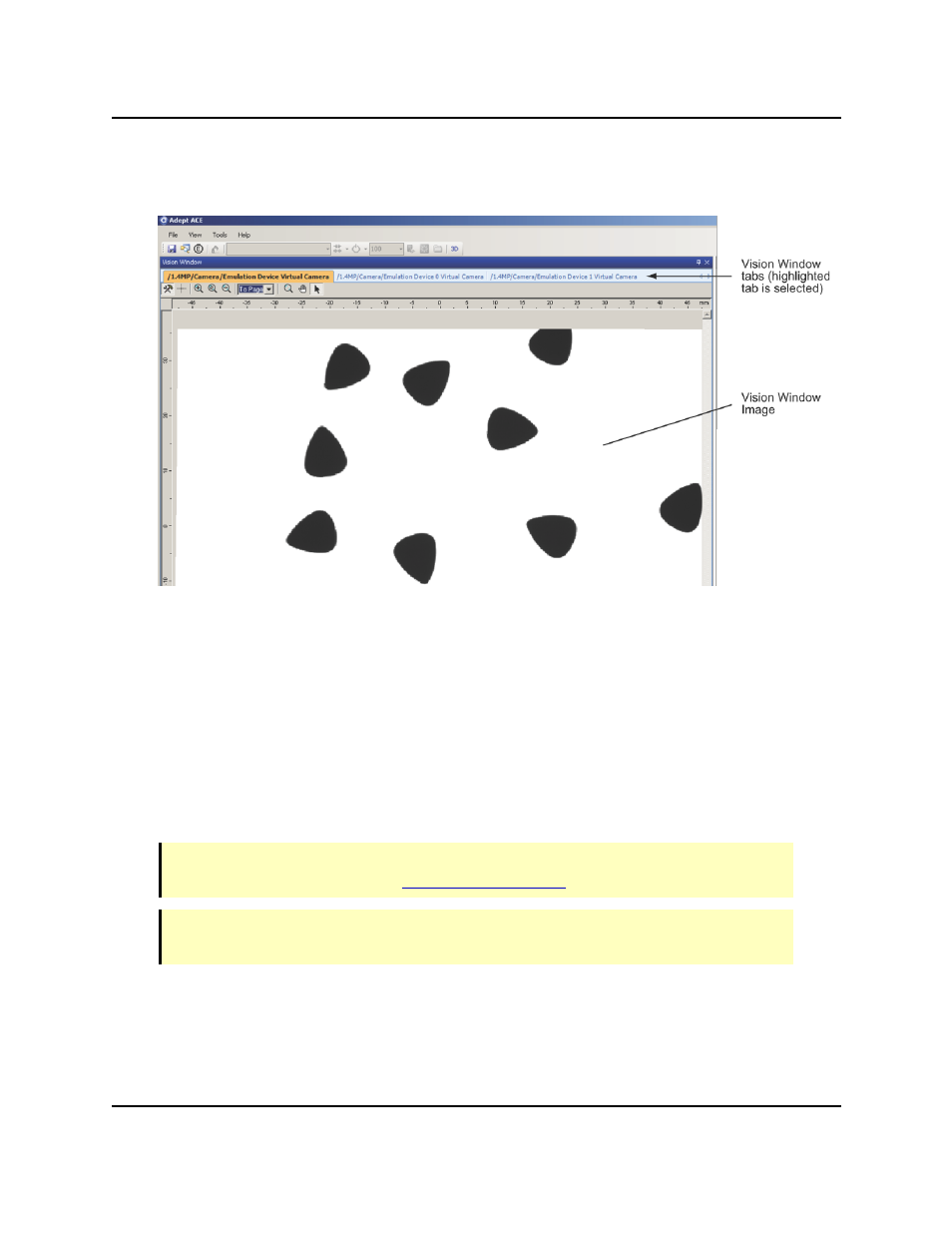
Tabs in the Vision Window
Tabs in the Vision Window - the selected tab determines the image displayed
Tabs are used to represent and access items in the Vision Window, as follows:
l
Each virtual camera is represented by a tab in the Vision Window and the Workspace
Explorer.
l
Each active vision tool that outputs an image will have a tab in the Vision Window to
display its results (the Image Processing and Color Matching tools output an image).
l
The results of the selected vision tool will be displayed in the Vision Window.
3D Visualization Window
NOTE: This feature operates differently in emulation mode. For details on emulation
mode, see Emulation Mode in the
NOTE: The 3D Visualization feature requires hardware that supports DirectX 9.0c, or
later, and 3D graphics.
The Adept ACE software incorporates Adept’s "3D Visualization" technology, which auto-
matically creates a 3D visualization (simulation) of your system. For example, when you first
connect to the Adept SmartController, the robot automatically appears in the 3D
Tabs in the Vision Window
AdeptSight User's Guide, Version 3.2.x, Updated: 8/23/2012
Page 30