Editor window management – Adept AdeptSight User Guide User Manual
Page 45
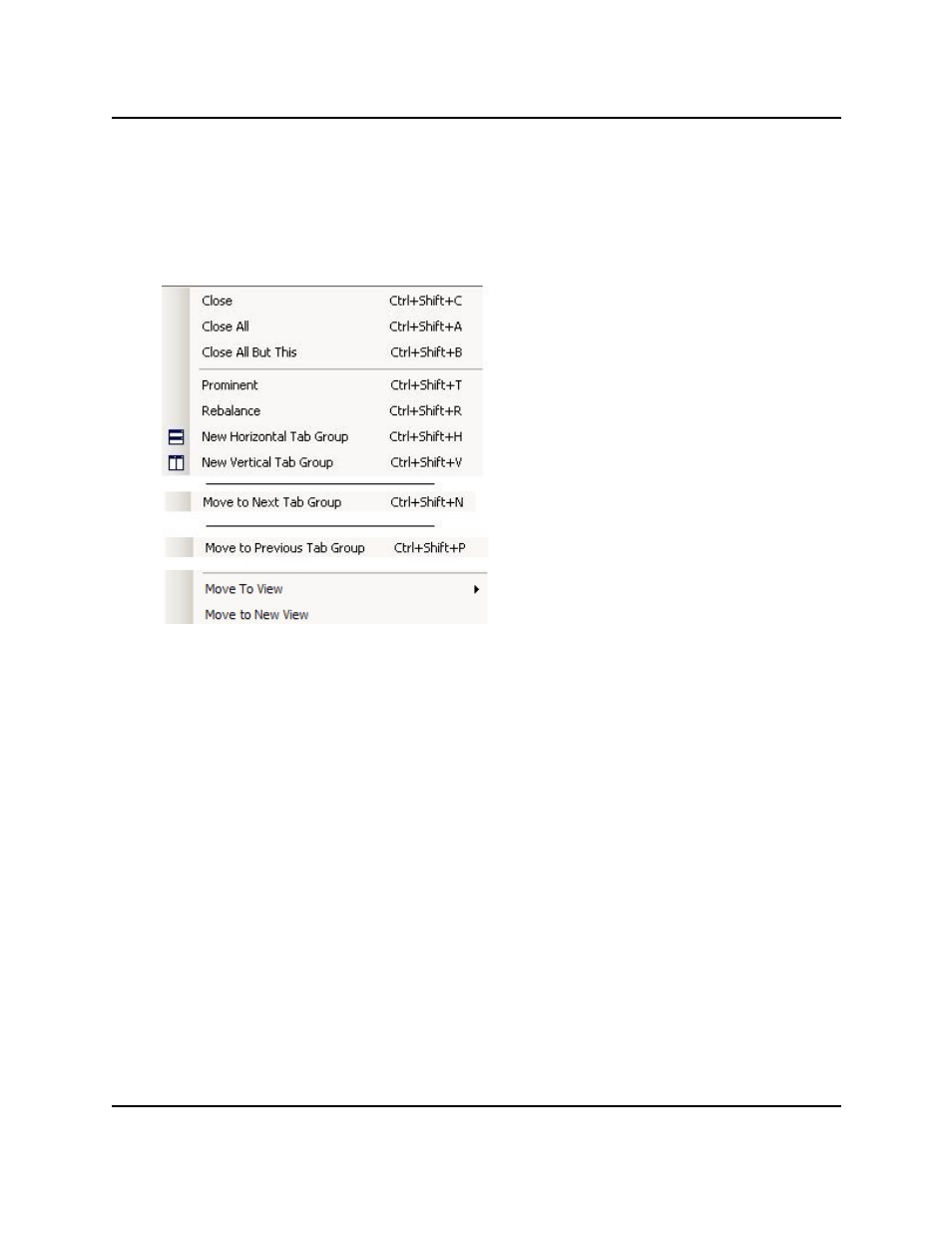
Editor Window Management
Editor Window Management
When working with multiple editor windows, you can right-click on any object editor tab to
display a menu containing window-management functions. The following figure shows a
menu along with a description of each function.
Close
Closes the selected object editor
Close All
Closes all object editors that are cur-
rently open
Close All But This
Closes all object editors that are cur-
rently open except the selected editor
Prominent
Resizes the selected object editor to
fill the current window
Rebalance
Resizes the object editors within a tab
group, so that all the editors are the
same size. Resizes the tab groups
within the Workspace Explorer, so
that all tab groups are the same size.
New Horizontal Tab Group
Splits the current tab group hor-
izontally, and moves the selected tab
to the new tab group
New Vertical Tab Group
Splits the current tab group ver-
tically, and moves the selected tab to
the new tab group
Move to Next/Previous Tab
Group
Moves the selected tab to the next or
previous tab group. If the current tab
group has only one tab, this collapses
that tab group.
Move to View
When multiple View tabs are avail-
able, you can use this menu item to
move the selected tab into a different
View tab. For more details on using
AdeptSight User's Guide, Version 3.2.x, Updated: 8/23/2012
Page 45