Virtual cameras, Images – Adept AdeptSight User Guide User Manual
Page 29
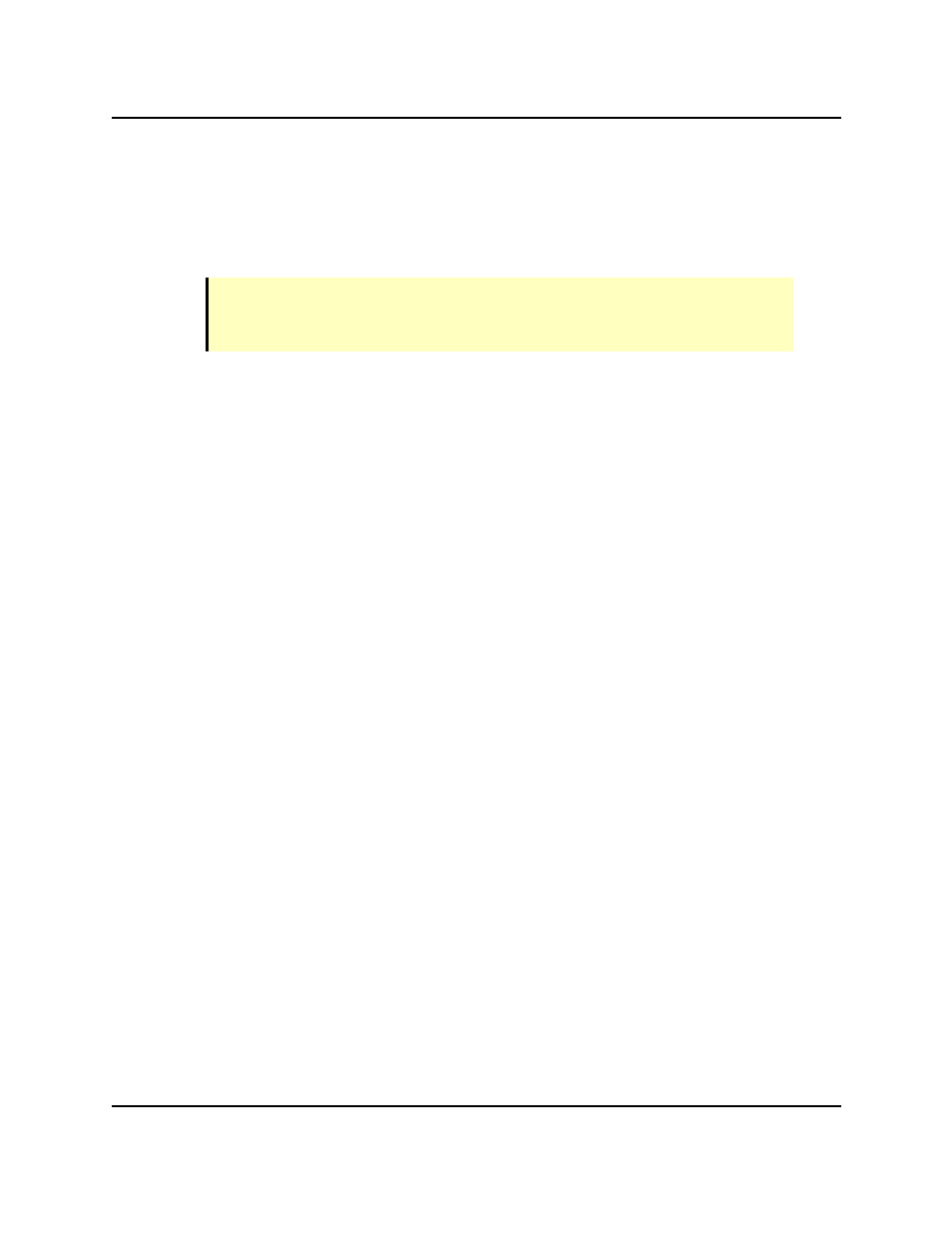
Virtual Cameras
l
Displays the images from virtual cameras
l
Displays results of image processing tools
l
Provides access to images (stored in buffers and represented as tabs in the Vision Win-
dow)
NOTE: The Vision Window is displayed from the Workspace Explorer by selecting
View > Vision Window or by clicking the Vision icon (a camera) in the tool bar at
the top of the Workspace Explorer screen.
Virtual Cameras
A virtual camera is used to represent the output of a physical camera or an emulated camera
(stored image).
l
The virtual camera lets AdeptSight software process all images, regardless of their
source, using the same interface.
l
The AdeptSight software allows multiple simultaneous virtual cameras.
l
Each virtual camera has its own setup and calibration.
Images
Images can be the output of a virtual camera (a photograph taken by a physical camera, or a
stored image), or the output of a vision tool. For instance, the Image Processing and Color
Matching tools output an image, which can be selected as the input to another vision tool.
Each image is stored in a buffer, represented by a tab in the Vision Window, and selectable
from the Vision Window.
When vision tools run, they are executed on the selected image.
AdeptSight User's Guide, Version 3.2.x, Updated: 8/23/2012
Page 29