Color values – Adept AdeptSight User Guide User Manual
Page 370
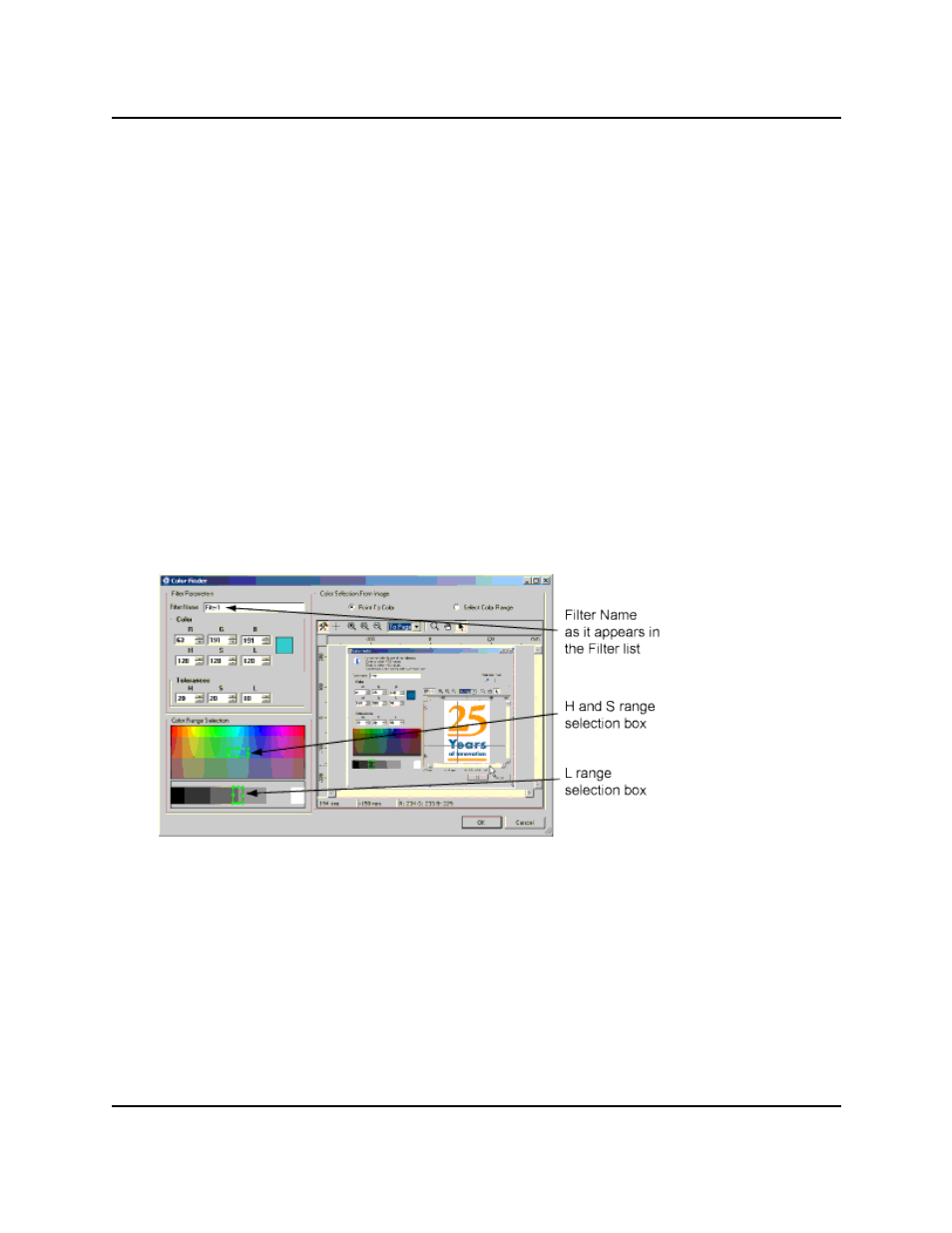
Color Values
1. Set an initial color in one of the following manners:
l
Pick a specific color in the display: Under Selection Tools, select the "Color Selec-
tion" icon. Using the mouse, move the cursor in the image display and click
once to select the color of the pixel where the cursor is placed.
l
Pick an average color in the display: Under Selection Tools, select the "Range
Selection" icon. Using the mouse, drag an area cursor in the image display. This
calculates and selects the average color in the selected area.
l
Set the color RGB or HSL values: Enter values under R, G, and B, or under H, S,
and L. The single color box above the "values" area provides a preview of the
defined color.
2. Define Tolerances in one of the following manners:
l
Enter values for H, S, and L, in the Tolerances section.
l
In the Color Finder display, resize the bounding boxes to set tolerance values.
As illustrated in the following graphic, the bounding box in the multicolored
area sets tolerance ranges for hue and saturation. The bounding box in the
grey-level area sets a tolerance range for luminance.
3. Click OK to confirm changes and return to the editor.
Configuring a Color Filter in the Color Finder
Color Values
The value of a filter can be configured either by its HSL values or its RGB values.
The following table lists a few colors with their corresponding RGB and HSL values
Color Name
RGB Values
HSL Values
RGB and HSL Values for some Common Colors
AdeptSight User's Guide, Version 3.2.x, Updated: 8/23/2012
Page 370