Adept AdeptSight User Guide User Manual
Page 567
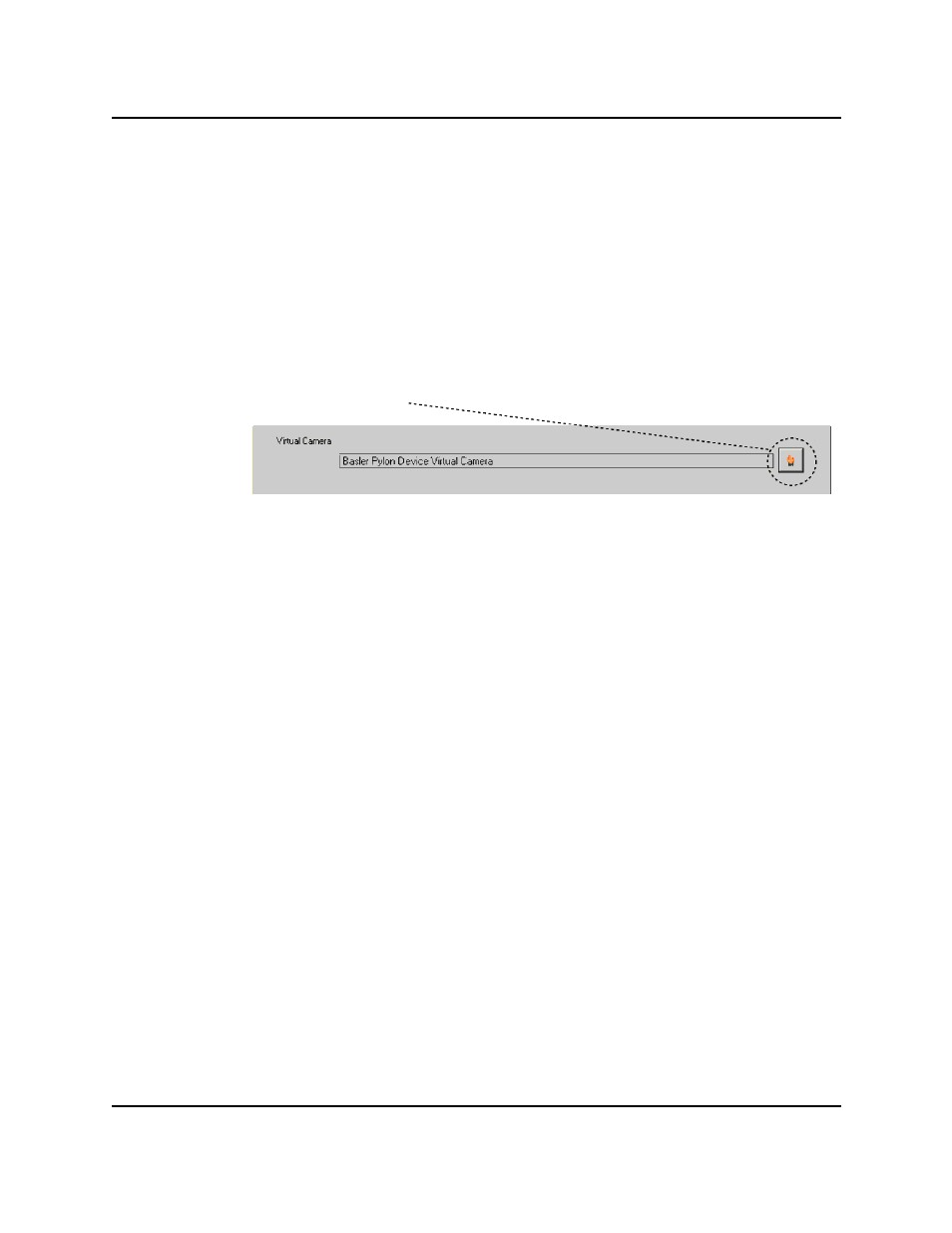
6. Choose between Existing and New Camera.
This screen will not appear if you started the application sample from the Getting
Started screen, or if there was no camera object in your Workspace.
7. If you selected New Camera, or if there was no existing cameral in the Workspace, the
wizard will prompt you to select the new camera. It will then create a new camera
object.
You can use the View button to make sure the camera is connected .
8. Select a virtual camera to be used in the sample.
a. Click the browse icon to display a list of available virtual cameras.
b. Select the virtual camera you wish to use.
c. Click OK.
d. Click Next.
The wizard records the information and opens the next page.
9. Edit the camera properties, if needed. Camera Properties on page 223
Ensure the image is in focus and well lit, so objects can be clearly seen in the vision
window.
V+Belt-Camera Sample
AdeptSight User's Guide, Version 3.2.x, Updated: 8/23/2012
Page 567