Adept AdeptSight User Guide User Manual
Page 46
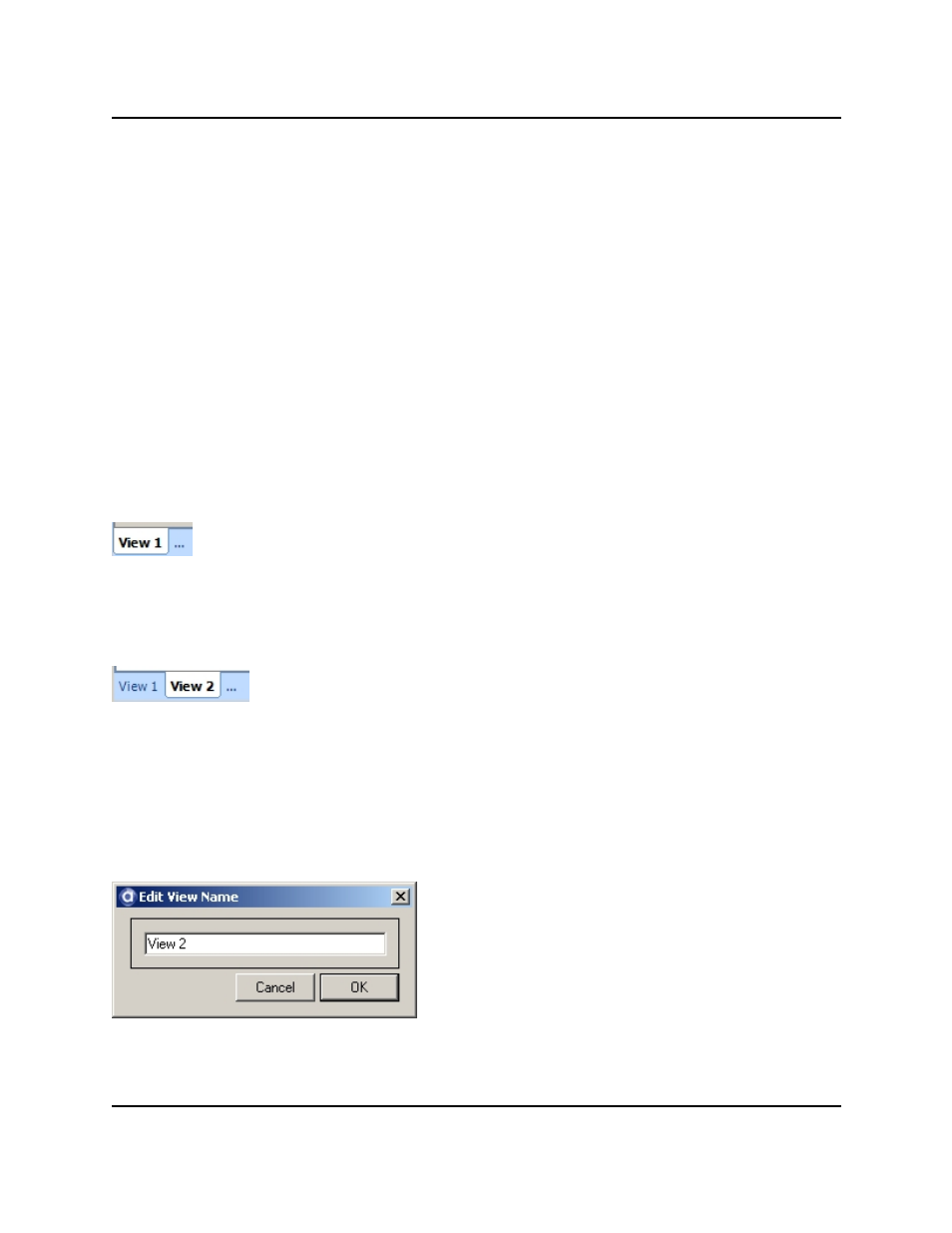
View tabs, see View Tabs on page 46.
Move to New View
Creates a new view tab and then
moves the selected object editor to
that tab. For more details on using
View tabs, see View Tabs on page 46.
View Tabs
In addition to the editor management features described in the previous section, the AdeptSight software
includes a "View tab" feature that allows you to assign objects to tabs in the object editor pane of the Work-
space Explorer window.
Creating a New View Tab
When you first open the AdeptSight software, there is one View tab displayed, which is followed by three
dots (...), as shown in the following figure.
Default View Tab
To create a new tab, simply click the three dots (...) and a new tab is added, as shown in the following fig-
ure.
Multiple View Tabs
After a tab is created, you can double-click an object in the Tree structure to open it in the selected tab. You
can have multiple objects open in a tab.
Renaming a View Tab
To rename a tab, double-click on the tab you wish to rename. The Edit View Name dialog opens.
Edit View Name Dialog
Editor Window Management
AdeptSight User's Guide, Version 3.2.x, Updated: 8/23/2012
Page 46