Adept AdeptSight User Guide User Manual
Page 216
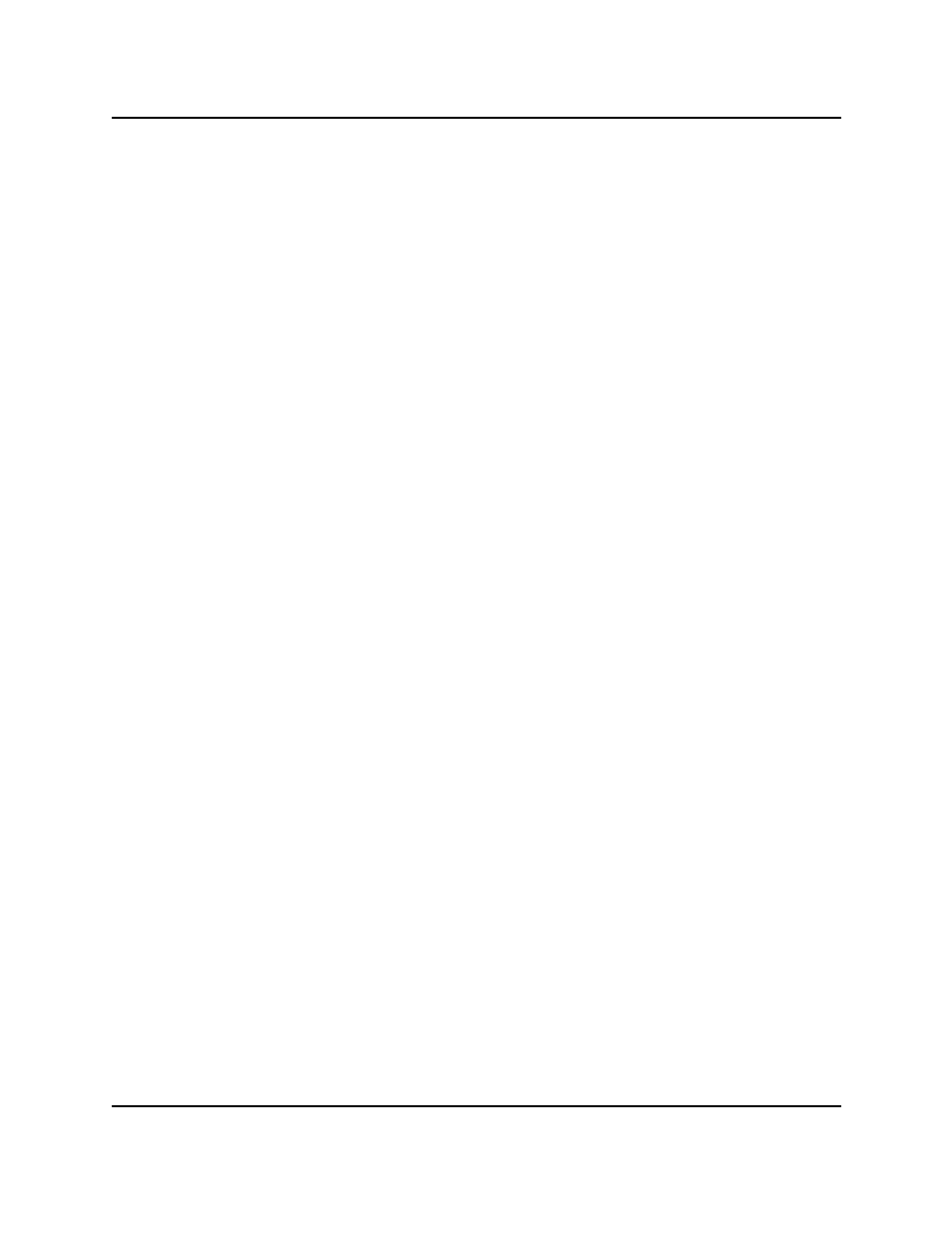
Adding an Emulation Device
An Emulation Device and an Emulation Device Virtual Camera are added to the
AdeptSight workspace. By default, the virtual camera for the emulation device
will be named <emulation device name> Virtual Camera.
You can right-click an object name in the Tree structure to rename the object.
You can Import an image to work with:
1. Double-click the Emulation Device in the Tree structure.
To use an image database (stored as .hdb):
a. Select File > Load from Database.
b. Select the desired database.
You may need to set the "files of type" filter.
c. Click Open.
The images in the database will be displayed in the Emulation Device object
editor.
To select a single image:
a. Click Add.
b. Select an image to use. You may need to browse to find the image.
Select the image type (if "all valid images" is not displayed).
c. Click Open.
The image will be displayed in the Emulation Device object editor.
d. Either repeat, to add another single image, or click Finish.
AdeptSight User's Guide, Version 3.2.x, Updated: 8/23/2012
Page 216