Adept AdeptSight User Guide User Manual
Page 36
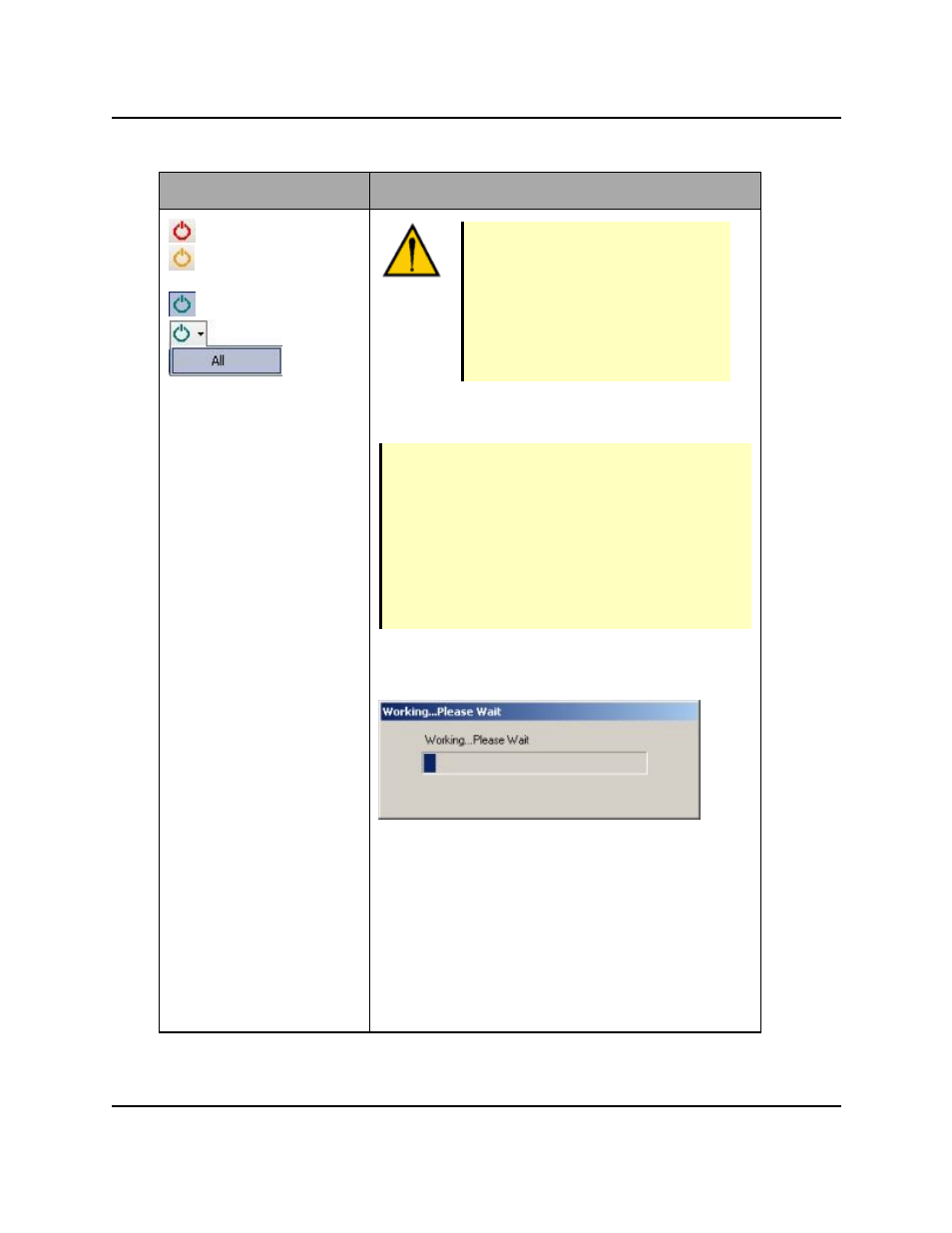
Item
Description
(not enabled)
(enabled, not cal-
ibrated)
(enabled, calibrated)
DANGER: The robot may move dur-
ing the enable power/calibration pro-
cedure. Make certain that the work
cell is clear of all personnel and
obstacles so that the robot does not
cause death/injury or damage
when moving.
Enables high power to the controller/robot and indi-
cates the calibration state of the robot.
NOTE: For most systems, after the icon is clicked,
you are required to press and release the High
Power button (a physical button located on the
external front panel) within 10 seconds. If this is
not done in the required time, High Power is not
enabled and an error message is displayed.
See your Adept robot user's guide for more details
on enabling high power.
A progress indicator displays the status of the
operation:
Enable/Disable Power Progress Indicator
After enabling high power, the system will auto-
matically calibrate the robot, if needed.
When enabled, click to disable high power to the con-
troller/robot (icon turns red).
You can enable/disable high power to
ALL controllers/robots in the system by selecting the
"All" option.
Toolbars
AdeptSight User's Guide, Version 3.2.x, Updated: 8/23/2012
Page 36