Configuring gripper clearance properties, Inspection configuration – Adept AdeptSight User Guide User Manual
Page 393
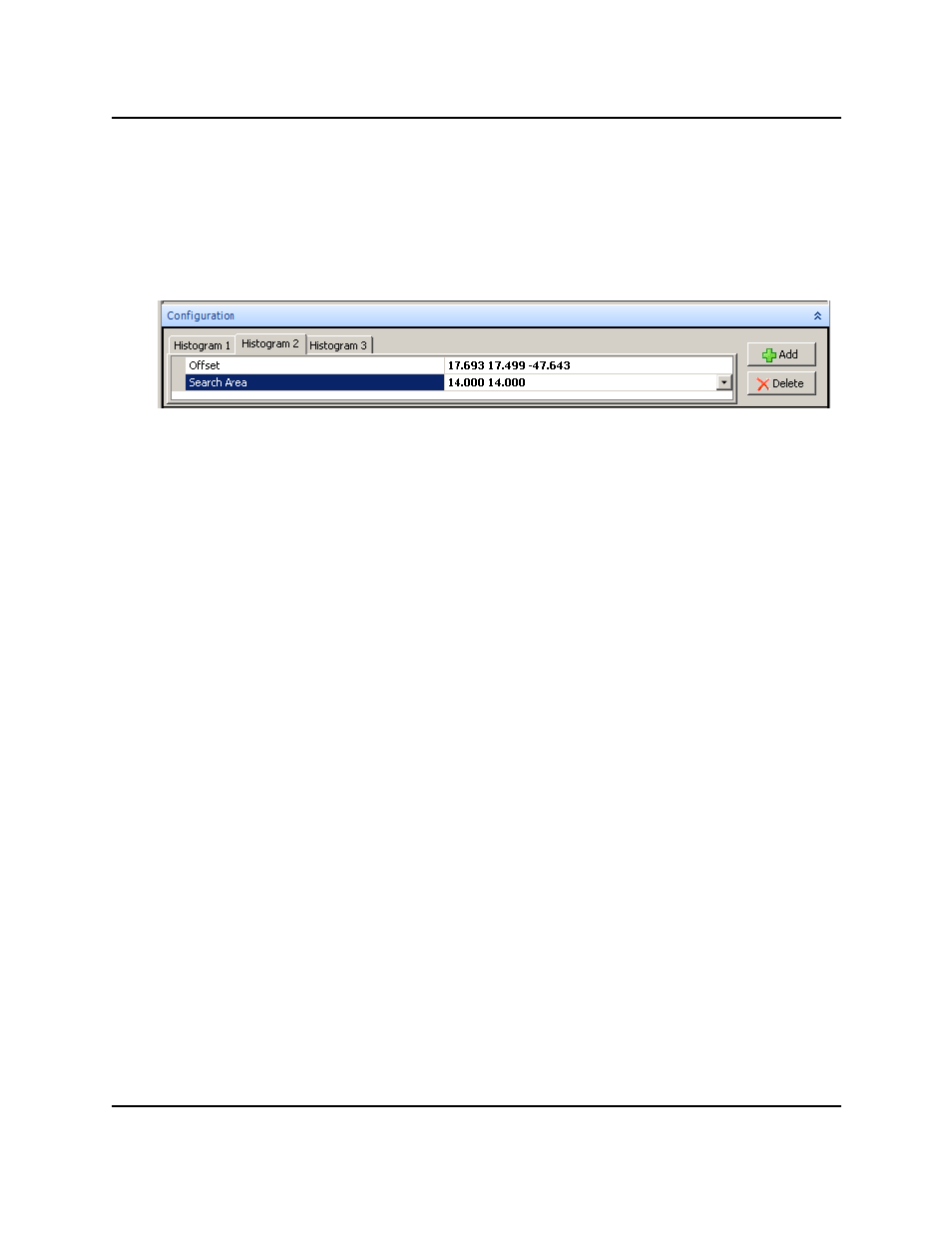
Configuring Gripper Clearance Properties
The tab of the selected histogram is highlighted. Clicking on the origin or outline of a his-
togram with the mouse will select it, highlighting the tab for that histogram. (The cursor will
change to either a two- or four-headed arrow near the outline, or a small cross without
arrows near the origin.) You can also select a histogram by clicking on its tab.
Gripper Clearance Tabs with Histogram 2 Selected
When Adding a new histogram, the tool copies the last (highest numbered) histogram. The
height and width are rounded to even numbers, the rotation will be zero, and the offset from
the copied histogram will be +20 in both X and Y.
Inspection Configuration
This field is used to select which criterion to use in deciding if a histogram passes or fails, and
the minimum and maximum values for that criterion. The choices are:
l
Greylevel (0-255)
l
Variance (0-10,000)
l
Histogram pixel count (0-10,000)
If the values of all histograms for an instance are within the range you set, the instance will
be returned as passing. These are applied to all histograms in the tool.
Although only one of these properties is active as a filter for the histograms at any given
time, all three properties can be shown in the Results display.
Grey Level
This is the mean greylevel of each histogram.
Variance
This is the variance, in greylevel value, from the mean greylevel of each histogram.
Histogram pixel count
This is the number of pixels in each histogram that are within the greylevel range that you
set. Set the range for pixel count in this field.
Configuring Gripper Clearance Properties
AdeptSight User's Guide, Version 3.2.x, Updated: 8/23/2012
Page 393