Logging in to the machine, Ect id and pin. logging in to the machine(p. 133), Logging in to the machine(p. 133) – Canon imageCLASS D1650 All-in-One Monochrome Laser Printer User Manual
Page 141
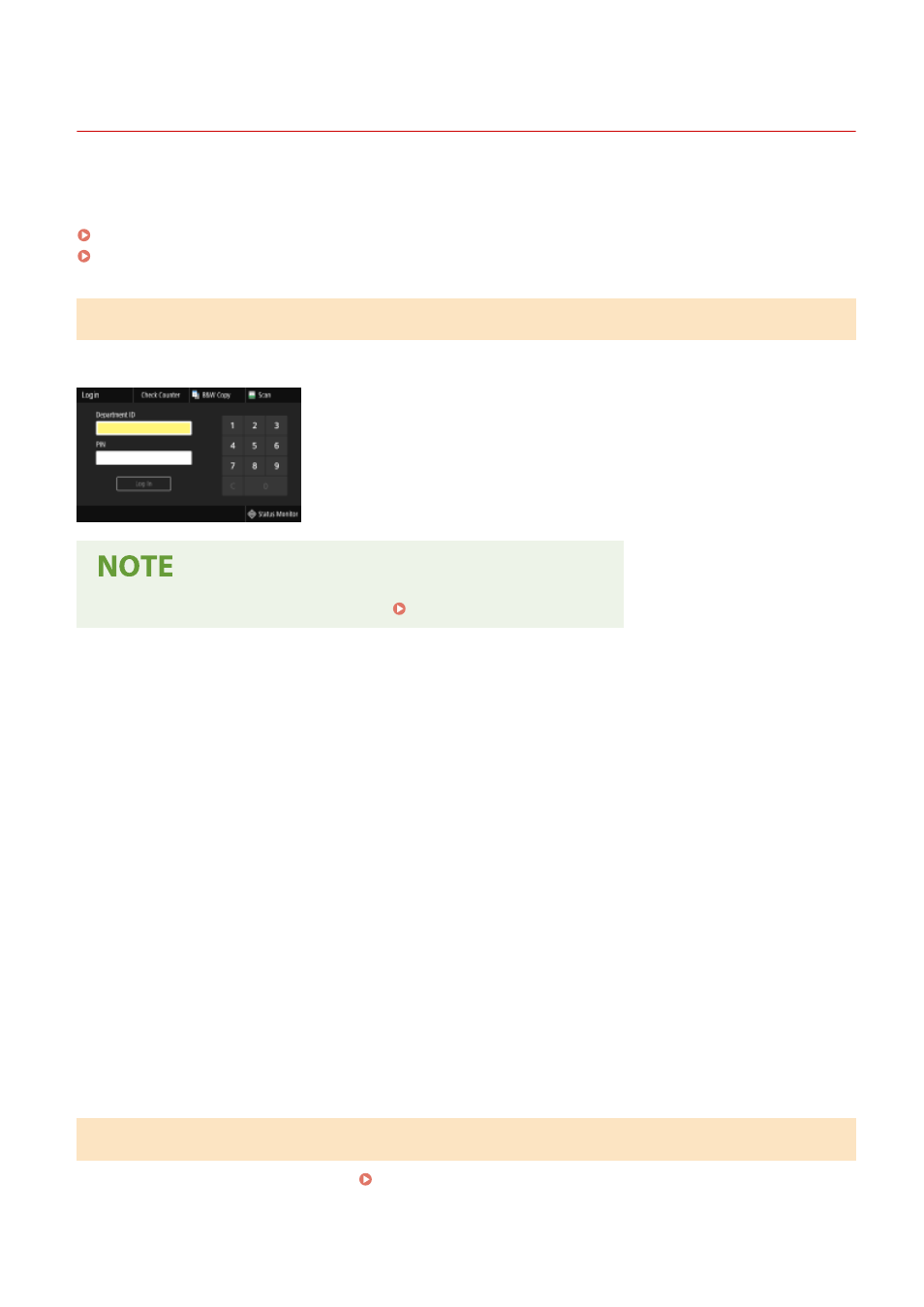
Logging in to the Machine
3JX3-02R
If Department ID Management is enabled or System Manager IDs are enabled, you must log in before using the
machine. You also need to log in if use of the fax and scan functions is restricted.
Department ID Management Login(P. 133)
Logging in to Authorized Send(P. 133)
Department ID Management Login
When the login screen appears, use the procedure below to enter the Department ID and PIN.
●
When <Insert the card.> is displayed, see Copy Card Reader-F(P. 690) .
1
Enter the ID.
1
Select <Department ID> or <System Manager ID>.
2
Enter the ID.
●
If no PIN is registered, proceed to step 3.
2
Enter the PIN.
1
Select <PIN>.
2
Enter the PIN.
3
Select <Log In>.
➠
The login screen will be changed to the Home screen.
●
After you finish using the machine, select <Log Out> to display the login screen.
Logging in to Authorized Send
If the Send function authorization setting ( LDAP Server Authentication(P. 361) ) is enabled, the Authorized Send
login screen appears when the fax or scan function is used.
Basic Operations
133