Checking the status and logs, Checking the status and logs(p. 421), Checking current status of print documents – Canon imageCLASS D1650 All-in-One Monochrome Laser Printer User Manual
Page 429
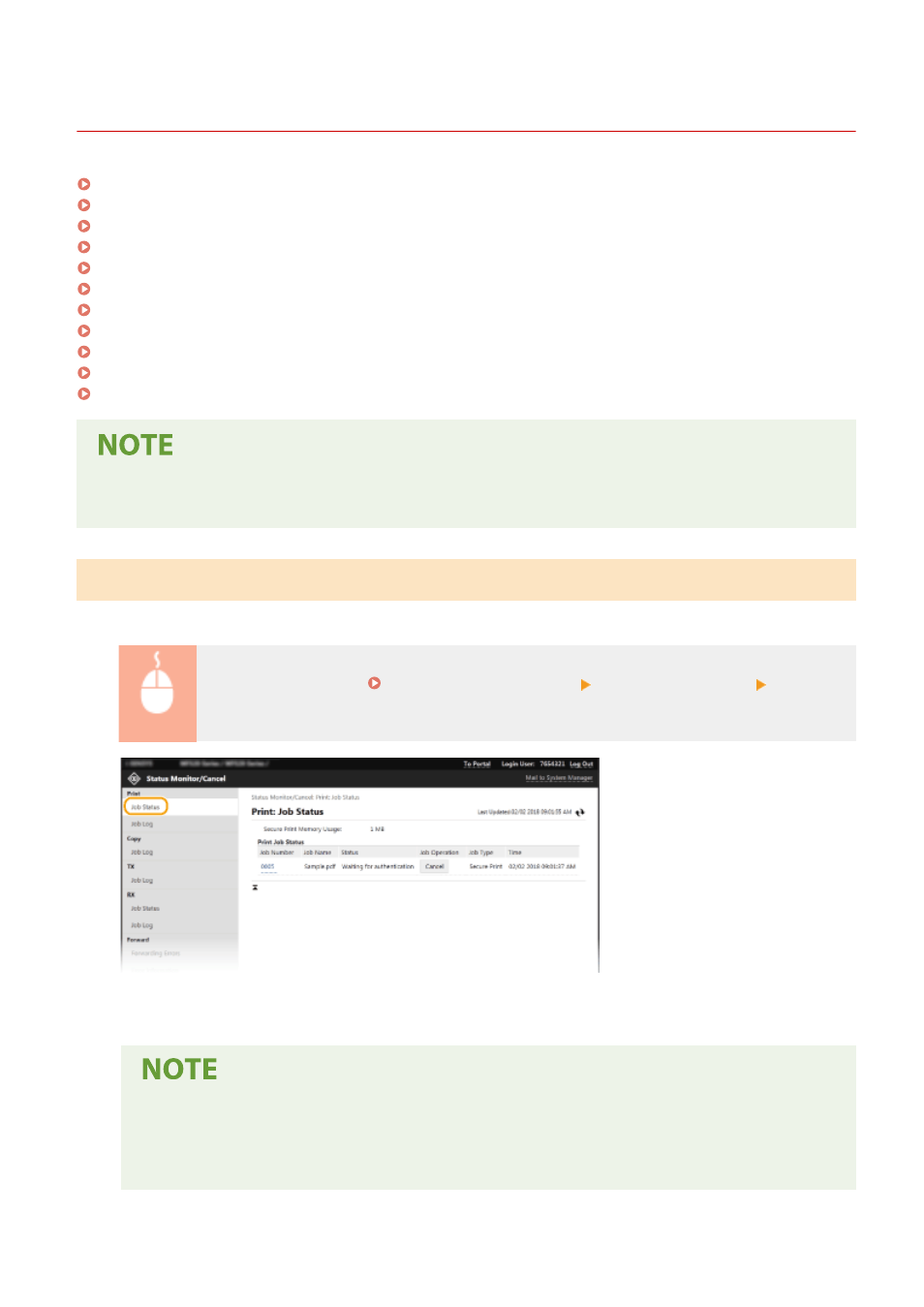
Checking the Status and Logs
3JX3-082
Checking Current Status of Print Documents(P. 421)
Checking Current Status of Received Documents(P. 422)
Checking History of Documents(P. 422)
Checking Information of Documents That Failed To Be Forwarded(P. 422)
Checking Error Information(P. 423)
Checking Consumables(P. 423)
Checking Device Specifications(P. 424)
Checking System Manager Information(P. 424)
Checking Print Total Counter(P. 425)
Checking History of Toner Cartridges(P. 425)
Checking Usage Status of the Machine(P. 426)
●
A file name of a document may not be displayed in full. The printed application name may be added to the
file name.
Checking Current Status of Print Documents
The list of the documents currently printing or waiting to be printed is displayed.
Log in to the Remote UI ( Starting Remote UI(P. 417) ) [Status Monitor/Cancel] [Job Status]
in [Print]
●
You can delete a document job by clicking [Cancel].
●
Regardless of the Department ID Management setting, all the print documents currently printing and
waiting to be printed will be listed.
●
If you entered your user name when you logged on in General User Mode, your user name will only
be displayed on the documents that you printed.
Managing the Machine
421