Printing from a computer, Printing from a computer(p. 256), About the printer driver help – Canon imageCLASS D1650 All-in-One Monochrome Laser Printer User Manual
Page 264: Basic printing operations
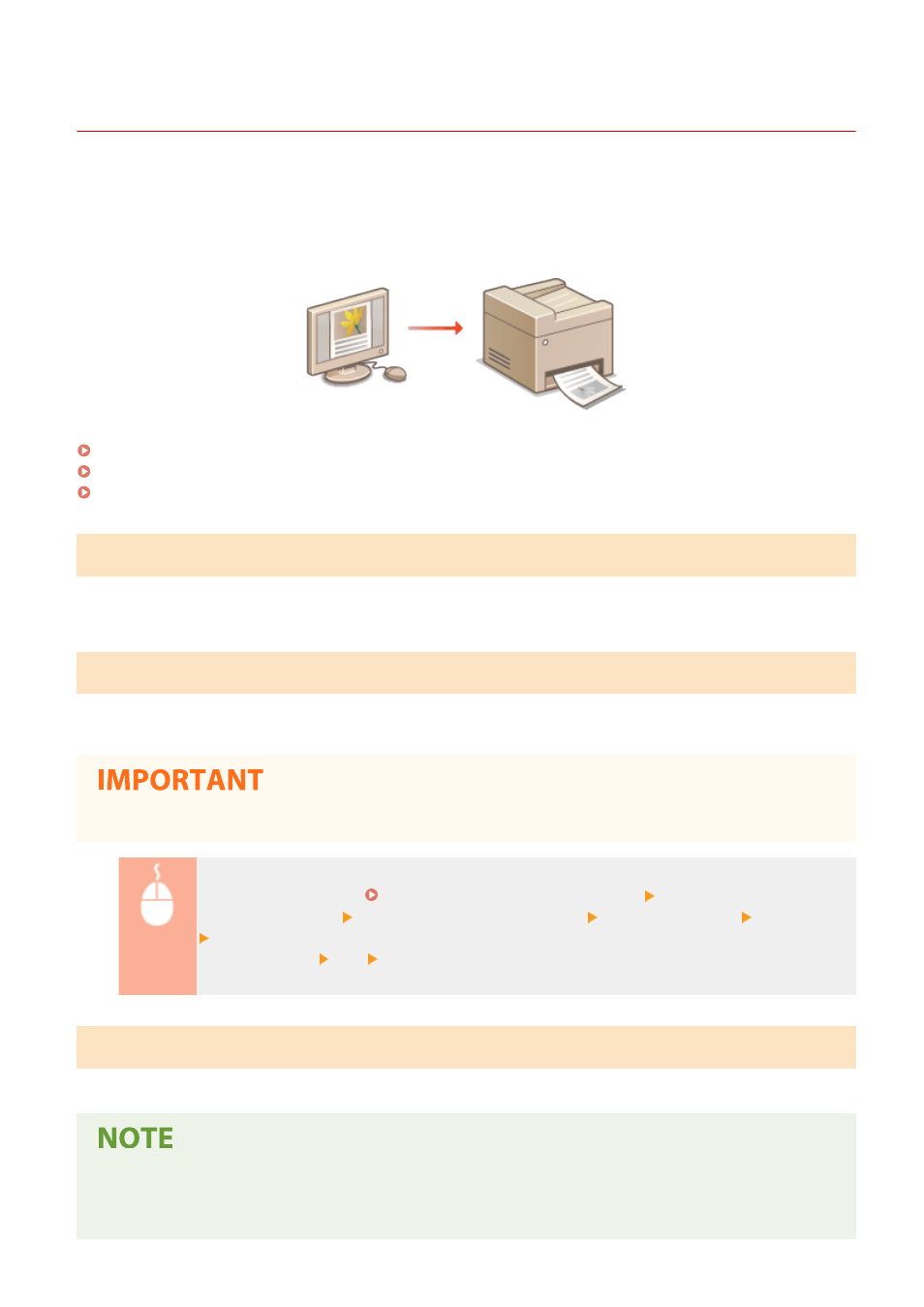
Printing from a Computer
3JX3-054
You can print a document made with an application on your computer by using the printer driver. There are useful
settings on the printer driver, such as enlarging/reducing and 2-sided printing, that enable you to print your
documents in various ways. Before you can use this function, you need to complete some procedures, such as
installing the printer driver on your computer. For more information, see the manuals for the relevant drivers on the
online manual website.
About the Printer Driver Help
Clicking [Help] on the printer driver screen displays the Help screen. On this screen, you can see the detailed
descriptions that are not in the User's Guide.
To Use the Optional Items
If the optional paper feeder is attached to the machine after installation of the printer driver, perform the following
operation on the printer driver.
●
To perform the following procedure, log in to your computer with an administrator account.
Open the printer folder ( Displaying the Printer Folder(P. 700) ) Right-click the printer driver
icon for this machine [Printer Properties] or [Properties] [Device Settings] tab [Paper Source]
Select the paper feeder from [1-Cassette Feeding Unit] to [3-Cassette Feeding Unit] in [Optional
Drawer/Cassette] [OK] [OK]
Basic Printing Operations
This section describes how to print a document on your computer by using the printer driver.
Paper settings on the machine
●
Normally, it is necessary to specify the paper size and type for the paper loaded in each paper source before
proceeding to printing.
Printing
256