Sending i-faxes, Sending i-faxes(p. 246) – Canon imageCLASS D1650 All-in-One Monochrome Laser Printer User Manual
Page 254
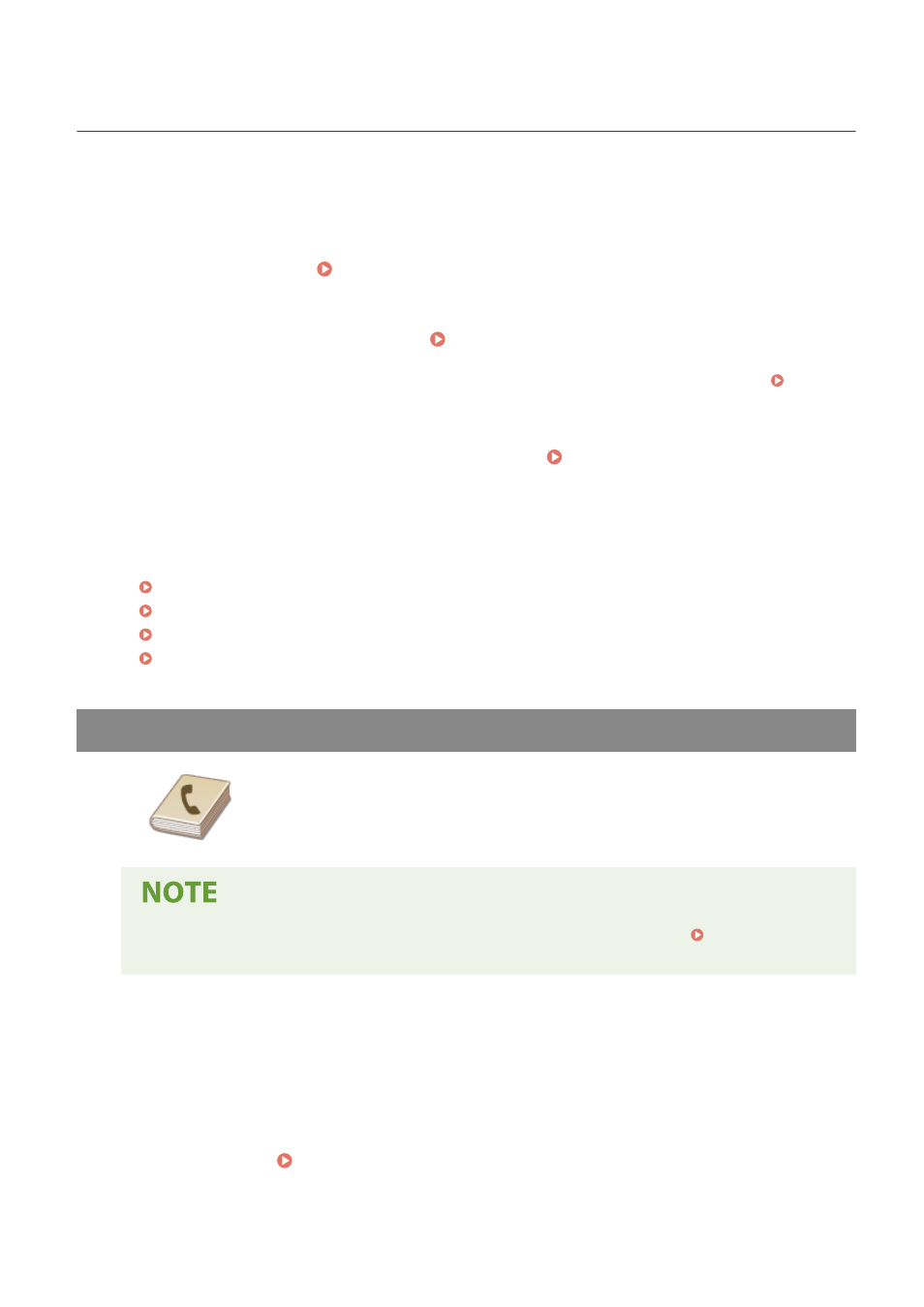
Sending I-Faxes
3JX3-051
To send a fax to a computer or another I-Fax-compatible device, specify an e-mail address instead of a fax number as
the destination. If you send an I-Fax to a computer, it is sent as an e-mail attachment in TIFF format. And in the same
way as when you send e-mail to a computer, you can specify multiple destinations and specify Cc and Bcc destinations.
1
Place the original(s). Placing Originals(P. 135)
2
Select <Scan> in the Home screen. Home Screen(P. 122)
●
If the login screen appears, specify the user name, the password, and the authentication server. Logging
in to Authorized Send(P. 133)
3
Select <I-Fax> in the Scan Basic Features screen. Scan Basic Features Screen(P. 278)
4
Specify the destination.
Specifying from Address Book
Specifying from Coded Dial Numbers
Entering Destinations Directly
Specifying Destinations in an LDAP Server
Specifying from Address Book
The Address Book enables you to specify a destination by selecting from a list of
registered destinations or by searching by name for destinations with recipient
names.
●
You need to register destinations in the Address Book before using this feature. Registering
Destinations(P. 177)
1
Select <Address Book> in the <Specify Destination> tab.
2
Select <To>.
3
Select an index. Index(P. 177)
Faxing
246