Adjusting image quality – Canon imageCLASS D1650 All-in-One Monochrome Laser Printer User Manual
Page 227
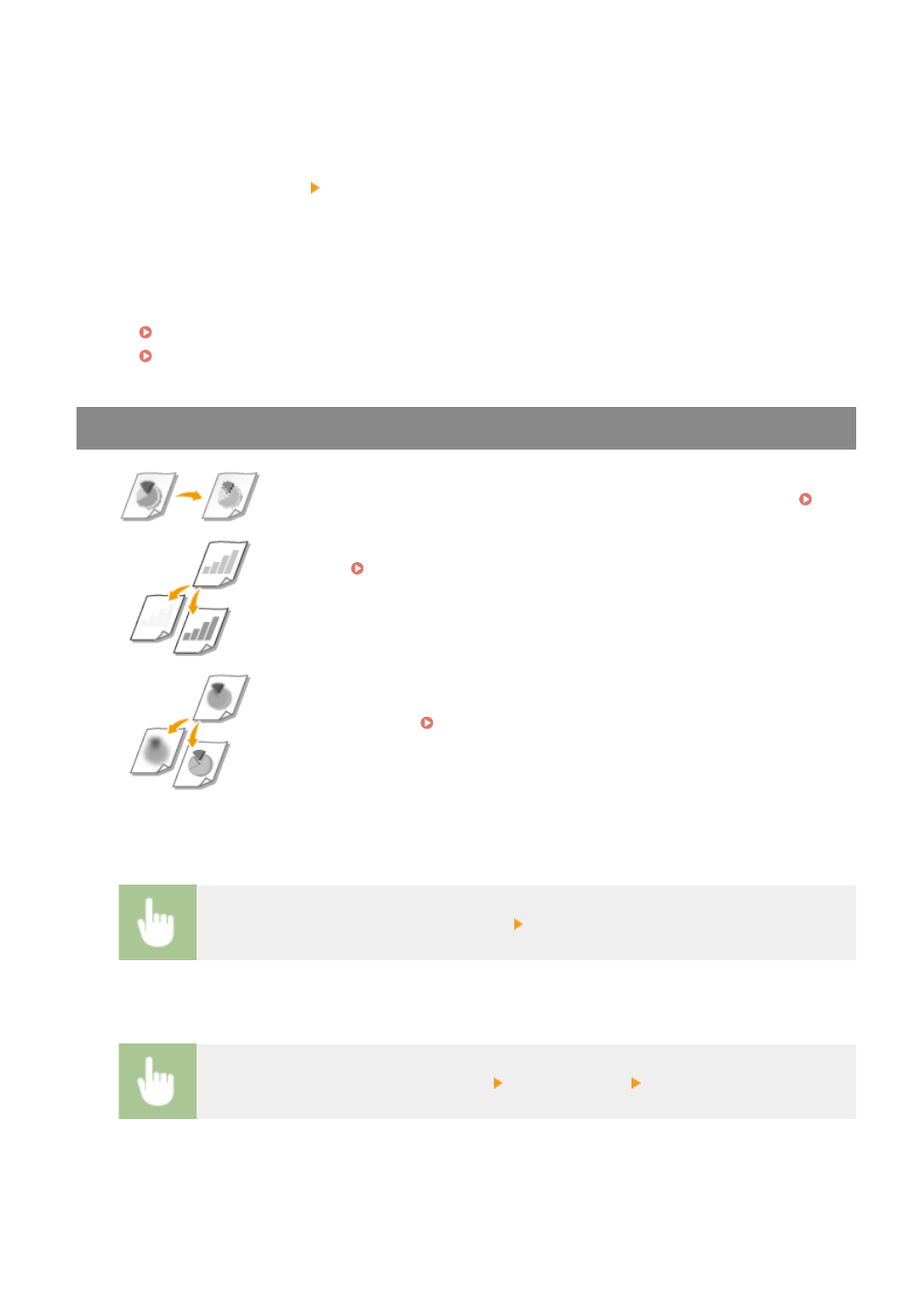
1
Select <Confirm Destination>.
2
Select the check box for the destination to be deleted, and select <Remove from Dest.>.
●
If you select the Group Dial check box, you can view the destinations registered in the group by
selecting <Details> <Destination>.
3
Select <Yes>.
5
Specify the scanning settings as necessary.
Adjusting Image Quality
Scanning 2-Sided Originals
Adjusting Image Quality
You can select the resolution suitable for your original type. The higher the
resolution is, the clearer the image becomes, but the longer it takes to send.
Selecting Resolution(P. 219)
You can adjust the density of the fax if the text or images in an original are too light
or dark. Adjusting Density(P. 219)
You can adjust the sharpness of the image. Increase the sharpness to sharpen
blurred text and lines, or decrease the sharpness to improve the appearance of
magazine photos. Adjusting Sharpness(P. 220)
◼
Selecting Resolution
Select <Resolution> in the <TX/RX Settings> tab Select the resolution
◼
Adjusting Density
Select <Density> in the <TX/RX Settings> tab Adjust the density <Apply>
Faxing
219