Canon imageCLASS D1650 All-in-One Monochrome Laser Printer User Manual
Page 709
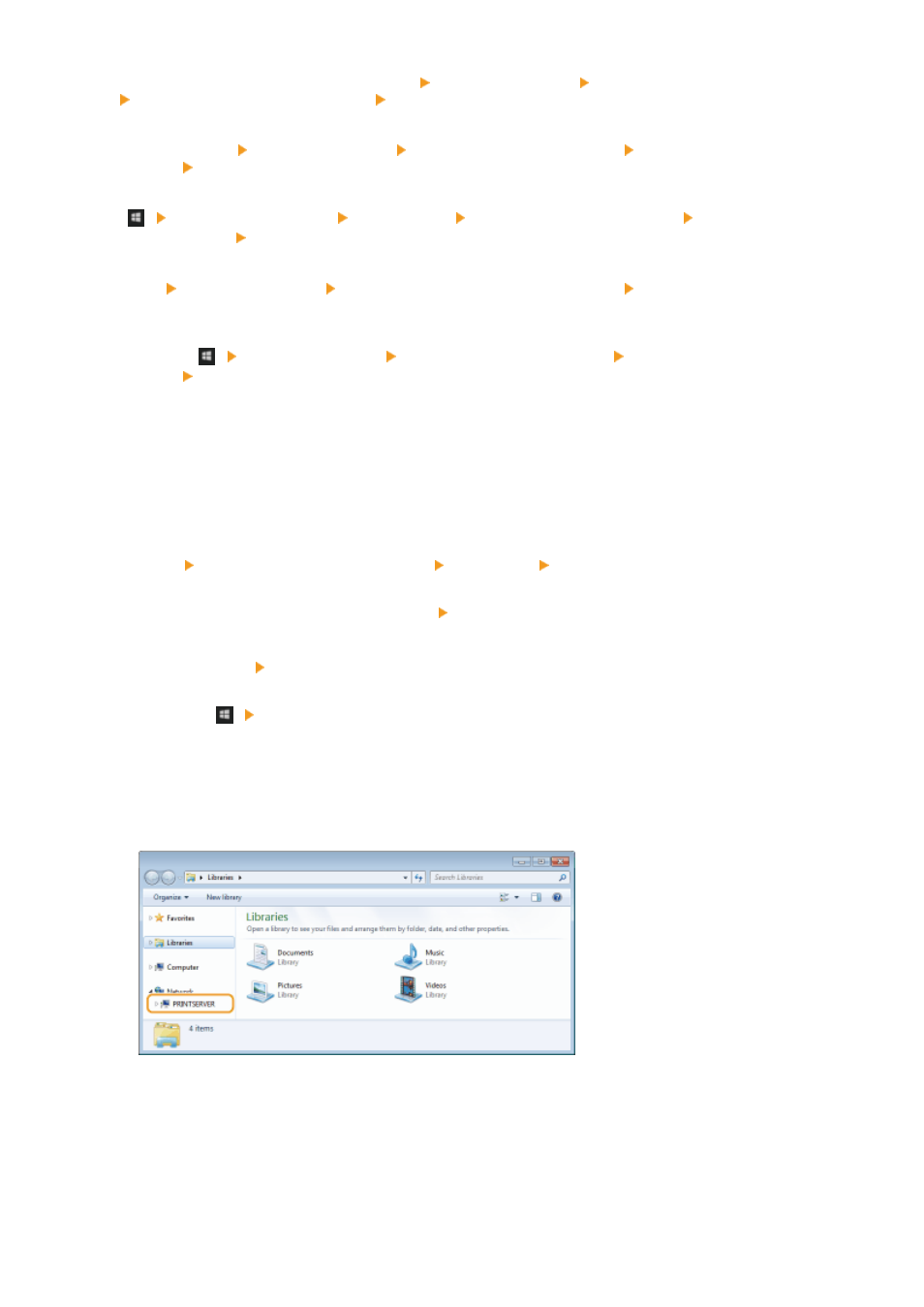
Right-click the lower-left corner of the screen select [Control Panel] [View network status and tasks]
[Change advanced sharing settings] select [Turn on network discovery] under [Network discovery].
Windows 8.1/Server 2012 R2
Right-click [Start] select [Control Panel] [View network status and tasks] [Change advanced sharing
settings] select [Turn on network discovery] under [Network discovery].
Windows 10
[
] select [Windows System] [Control Panel] [View network status and tasks] [Change advanced
sharing settings] select [Turn on network discovery] under [Network discovery].
Windows Server 2008
[Start] select [Control Panel] double-click [Network and Sharing Center] select [Turn on network
discovery] under [Network discovery].
Windows Server 2016
Right-click [
] select [Control Panel] [View network status and tasks] [Change advanced sharing
settings] select [Turn on network discovery] under [Network discovery].
◼
Displaying Shared Printers in the Print Server
1
Open Windows Explorer.
Windows Vista/7/Server 2008
[Start] select [All Programs] or [Programs] [Accessories] [Windows Explorer].
Windows 8/Server 2012
Right-click the lower-left corner of the screen select [File Explorer].
Windows 8.1/Server 2012 R2
Right-click [Start] select [File Explorer].
Windows 10/Server 2016
Right-click [
] select [File Explorer].
2
Select the printer server in [Network] or [My Network Places].
●
To view computers on the network, you may need to turn on network discovery or search the network for
computers.
➠
Shared printers are displayed.
Appendix
701