Paper settings and loaded size mismatch, Prepare cartridge, Printing is restricted – Canon imageCLASS D1650 All-in-One Monochrome Laser Printer User Manual
Page 635
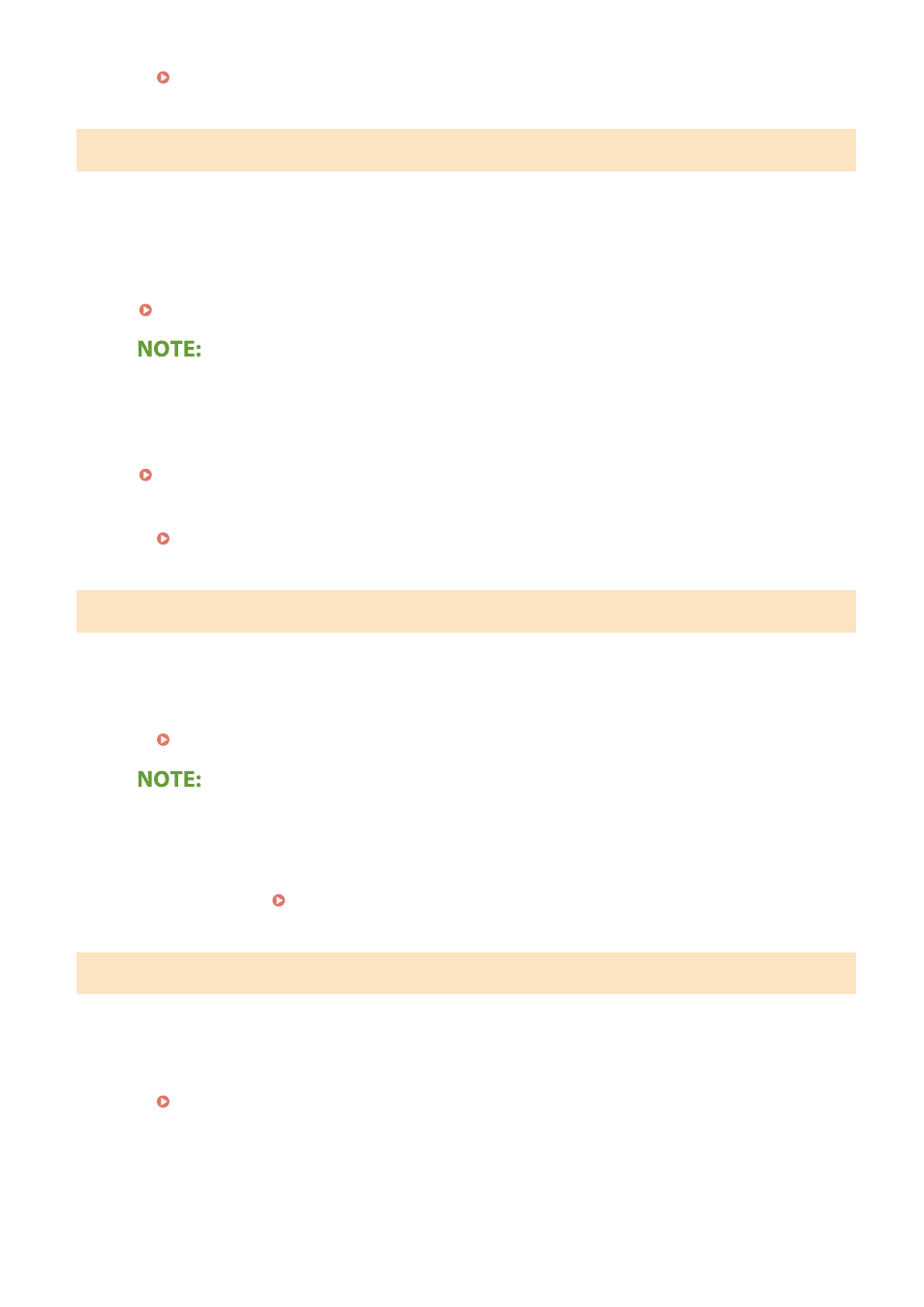
Paper Settings and Loaded Size Mismatch
The paper size setting on the operation panel does not match the loaded paper size.
●
Match the paper size setting specified in <Paper Settings> and the size of the paper that is actually loaded.
To use the loaded paper
Change the setting of <Paper Settings> to match the loaded paper size.
Specifying Paper Size and Type(P. 155)
●
If printing from a computer, check whether the paper size setting in the printer driver matches the loaded
paper size.
To load paper without changing the settings
Load the paper with the size that is set to <Paper Settings>.
●
Check that the paper guides in the paper drawer are set in the correct position.
Prepare cartridge.
Toner cartridge replacement time is near.
●
Make sure that you have a replacement toner cartridge ready. Replace the toner cartridge if you see this
message before you start to print a large job.
●
When copying or printing, you can continue printing the original.
●
If a message is displayed when the machine is receiving a fax or automatic report output is set, received
faxes and reports will be stored in memory so that they do not appear faded after they are printed. To
continue printing even if the amount remaining in toner cartridge is running low, set <Continue Print. When
Cart. Low> to <On>. <Continue Print. When Cart. Low> (P. 531)
Printing is restricted.
Printing is disabled in the Department ID Management.
●
Log in with a Department ID for which printing is not disabled. For the Department ID and PIN, contact
your Administrator.
Setting the Department ID Management(P. 353)
Troubleshooting
627