Checking bidirectional communication(p. 706) – Canon imageCLASS D1650 All-in-One Monochrome Laser Printer User Manual
Page 714
Advertising
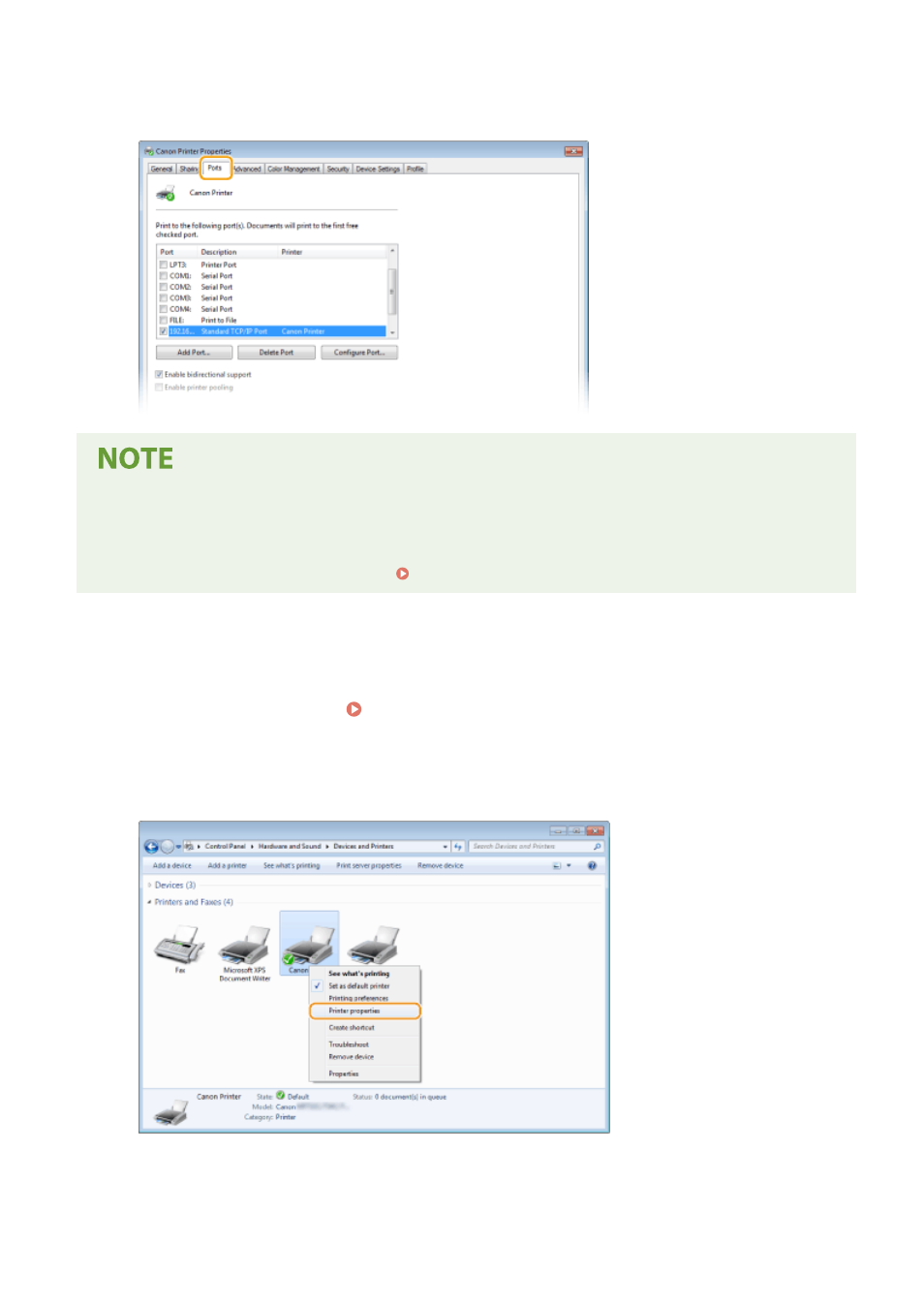
3
In the [Ports] tab, check that the port is selected correctly.
If you are using a network connection and have changed the machine's IP address
●
If [Description] for the selected port is [Canon MFNP Port], and the machine and the computer are on the
same subnet, then the connection will be maintained. You do not need to add a new port. If it is [Standard
TCP/IP Port], you need to add a new port. Configuring Printer Ports(P. 45)
◼
Checking Bidirectional Communication
1
Open the printer folder. Displaying the Printer Folder(P. 700)
2
Right-click the printer driver icon for this machine, and click [Printer properties] or
[Properties].
3
In the [Ports] tab, make sure that the [Enable bidirectional support] check box is
selected.
Appendix
706
Advertising