Using google cloud print, Using google cloud print(p. 343), Checking the settings of the machine – Canon imageCLASS D1650 All-in-One Monochrome Laser Printer User Manual
Page 351: Registering the machine with google cloud print
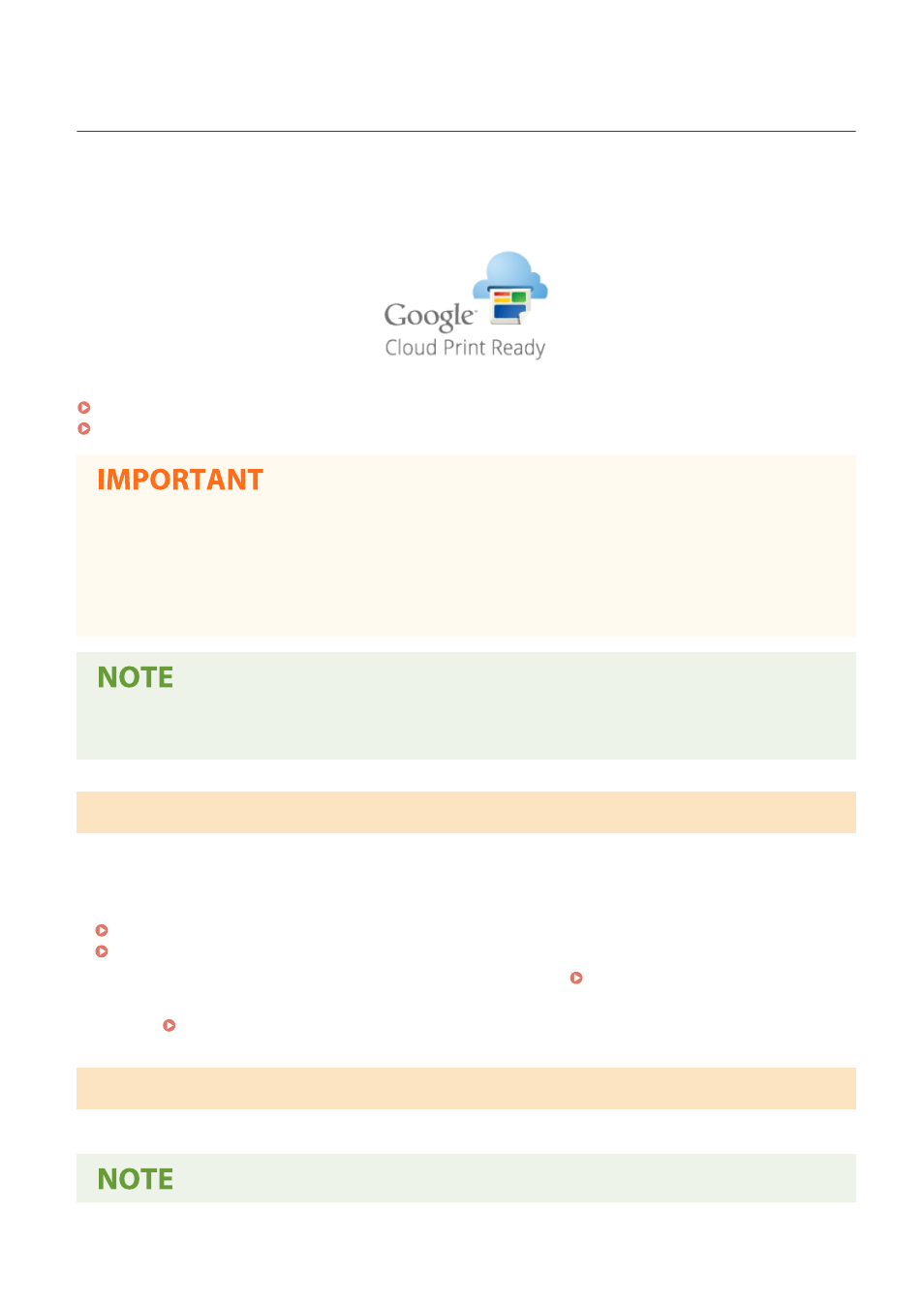
Using Google Cloud Print
3JX3-06L
Google Cloud Print is a service that enables a user with a Google account to print from a smartphone, tablet, or
computer connected to the Internet using applications compatible with Google Cloud Print. Unlike conventional
printing from a computer, it does not require a printer driver.
Checking the Settings of the Machine(P. 343)
Registering the Machine with Google Cloud Print(P. 343)
●
An environment in which you can connect to the internet is required when registering the machine and
when printing using Google Cloud Print. In addition, the customer is responsible for any fees regarding
internet connection.
●
Google Cloud Print may not be available, depending on your country or region.
●
Google Cloud Print does not support printing from an IPv6 address.
●
A Google account is required to use Google Cloud Print. If you do not have a Google account, create one on
the Google website.
Checking the Settings of the Machine
Check the following before configuring cloud printing.
●
Make sure that the IPv4 address is specified for the machine, and that the machine is able to communicate with
computers on a network.
Connecting to a Wired LAN(P. 18)
Connecting to a Wireless LAN(P. 19)
●
Check whether the date and time of the machine are specified correctly. Setting the Date/Time(P. 13)
●
If Department ID Management is set, make sure that you can print from a computer without entering a Department
ID or PIN. Blocking Jobs When Department ID Is Unknown(P. 357)
Registering the Machine with Google Cloud Print
Registering the machine with Google Cloud Print enables you to print from anywhere using the service.
Linking with Mobile Devices
343